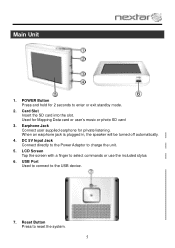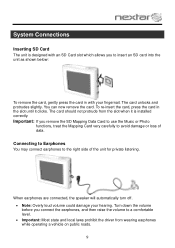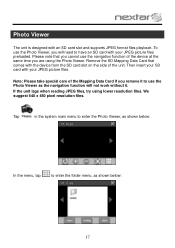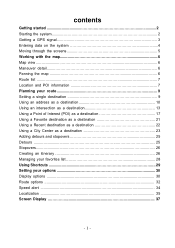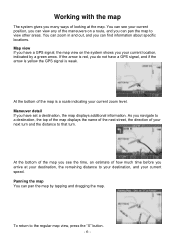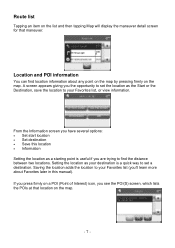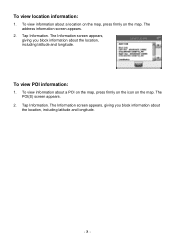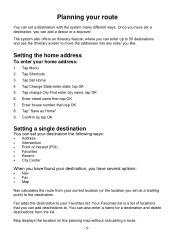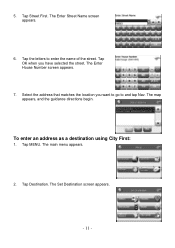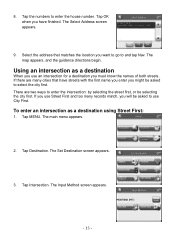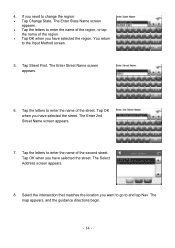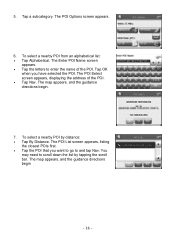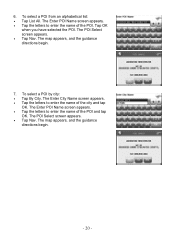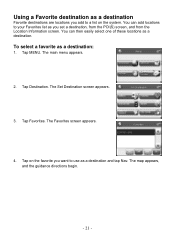Nextar M3-01 Support Question
Find answers below for this question about Nextar M3-01.Need a Nextar M3-01 manual? We have 2 online manuals for this item!
Question posted by katiemcdonald on August 9th, 2012
How Do I Upgrade Map On The Mc-01?
The person who posted this question about this Nextar product did not include a detailed explanation. Please use the "Request More Information" button to the right if more details would help you to answer this question.
Current Answers
Related Nextar M3-01 Manual Pages
Similar Questions
The Language Won't Change From Spanish To English
the language won't change from Spanish to English after i change it, all the directions are still in...
the language won't change from Spanish to English after i change it, all the directions are still in...
(Posted by Anonymous-156139 8 years ago)
How Do I Upgrade Maps? Unplugged Cord Picture Appears..what Is That?
(Posted by marybubba13 11 years ago)
Is There A Map Update For My M3-04? I Have Owned This For Many Years.
I have never updated the map.
I have never updated the map.
(Posted by mrdektol 11 years ago)