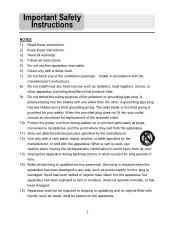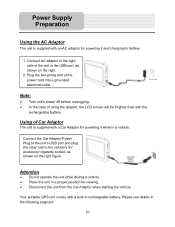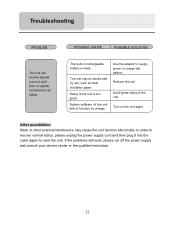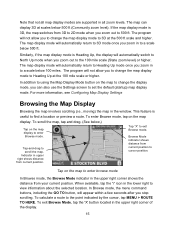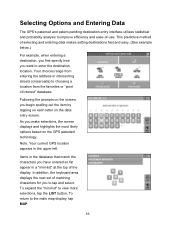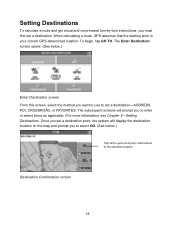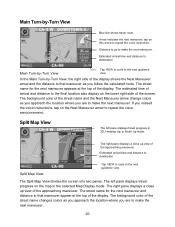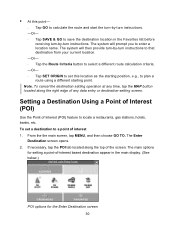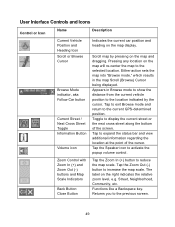Nextar Q4-01 Support Question
Find answers below for this question about Nextar Q4-01.Need a Nextar Q4-01 manual? We have 1 online manual for this item!
Question posted by marybubba13 on April 15th, 2013
How Do I Upgrade Maps? Unplugged Cord Picture Appears..what Is That?
The person who posted this question about this Nextar product did not include a detailed explanation. Please use the "Request More Information" button to the right if more details would help you to answer this question.
Current Answers
Related Nextar Q4-01 Manual Pages
Similar Questions
How Do I Update The Maps For The M3-02 Gps
how do i update the maps on the m3-03 gps unit
how do i update the maps on the m3-03 gps unit
(Posted by jhartung 12 years ago)
I Need To Replace The Map Data Files On My Gps Lost The Map Card
(Posted by Anonymous-55984 12 years ago)
Nextar Gps Q4
my sd card was recently stolen so i went out and brought a new sd card but i am having trouble insta...
my sd card was recently stolen so i went out and brought a new sd card but i am having trouble insta...
(Posted by shavanter 12 years ago)