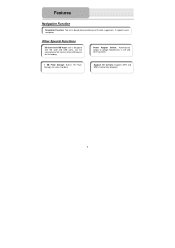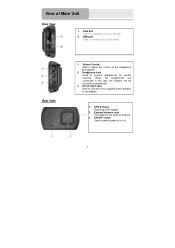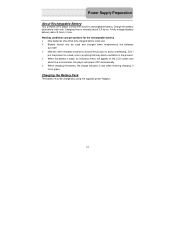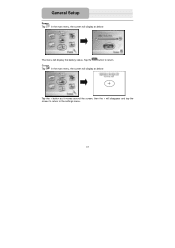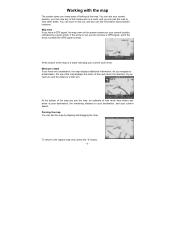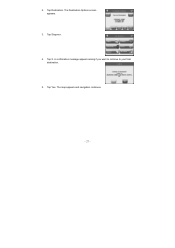Nextar Q3 Support Question
Find answers below for this question about Nextar Q3.Need a Nextar Q3 manual? We have 2 online manuals for this item!
Question posted by dvlsden13 on December 5th, 2011
Issues With My Nextar Q3
hello. having major issues with my Q3. Nextar phone number does not work, website unaccesible, email address does not work. I can't access the settings menu on the Q3 to restore defaults. when I click on MAP I get an error message "cannot find intellinav or one of its components, make sure path & filename are correct and that all required libraries are available" what does that mean? it was working just fine and then bamm! your help is greatly appreciated!!!
Current Answers
Related Nextar Q3 Manual Pages
Similar Questions
Error Message
I turn on the GPS and get an error message Aeona.exe has perfomred and illegal operation....How do I...
I turn on the GPS and get an error message Aeona.exe has perfomred and illegal operation....How do I...
(Posted by milto4 11 years ago)
How Do I Install The Battery In My Nextar Q3-a Remote Control?
I bought my Nextar Q3-A GPS a few years ago, and never did anything with it. I'm now trying to get f...
I bought my Nextar Q3-A GPS a few years ago, and never did anything with it. I'm now trying to get f...
(Posted by sass3334 12 years ago)
Error Messaghave A Gps. And It's Not Working. The Error Message Is
Program:a
(Posted by Tomje7 12 years ago)