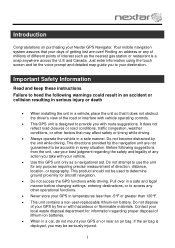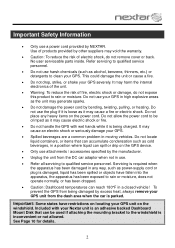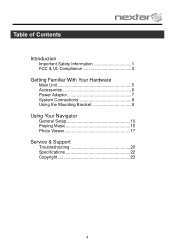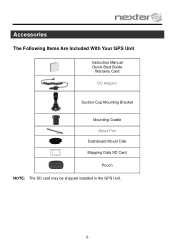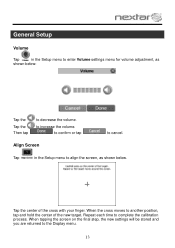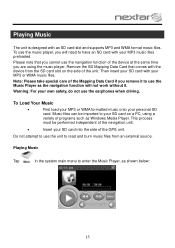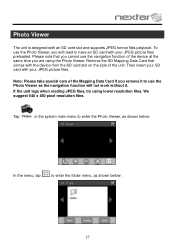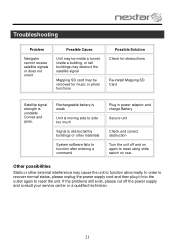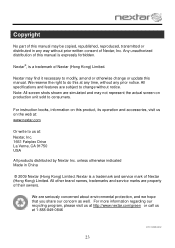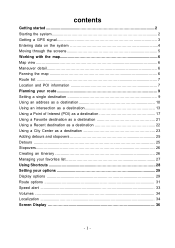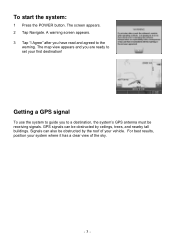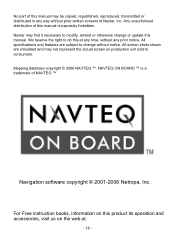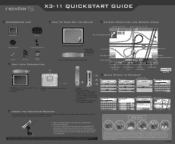Nextar X3-11 Support and Manuals
Get Help and Manuals for this Nextar item

View All Support Options Below
Free Nextar X3-11 manuals!
Problems with Nextar X3-11?
Ask a Question
Free Nextar X3-11 manuals!
Problems with Nextar X3-11?
Ask a Question
Most Recent Nextar X3-11 Questions
How Do I Update My Nextar X3-11 Gps?
(Posted by maddgiggl 9 years ago)
Nextar X3-11 Gps
When I go to navagation does my gps automaticly undated I was told it does?
When I go to navagation does my gps automaticly undated I was told it does?
(Posted by Ronaldrschro 10 years ago)
Need A Map Up Date On My Ups Textar X3-11 2009 Year.
gps says need a map up date for it to show any maps.
gps says need a map up date for it to show any maps.
(Posted by bpwills9891 11 years ago)
Need A Part
I need the dc 5v in plug in to charge the battery where can I get one and how much?
I need the dc 5v in plug in to charge the battery where can I get one and how much?
(Posted by slr0691 11 years ago)
Navigation Will Not Tap On
(Posted by arthurmilling 11 years ago)
Popular Nextar X3-11 Manual Pages
Nextar X3-11 Reviews
We have not received any reviews for Nextar yet.