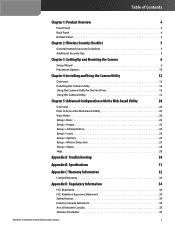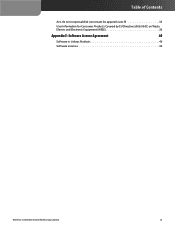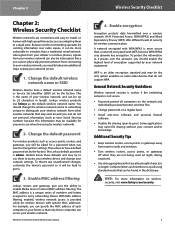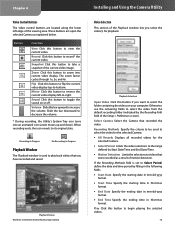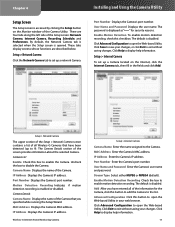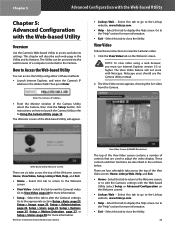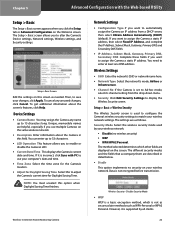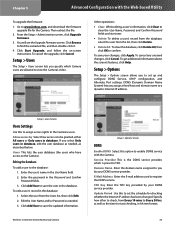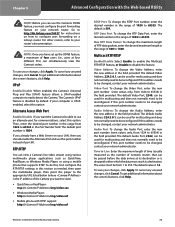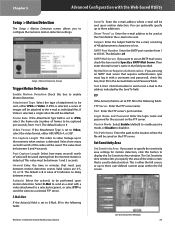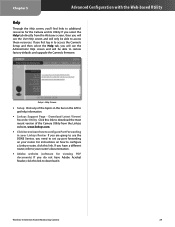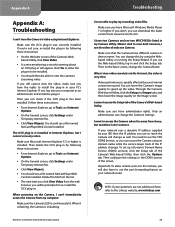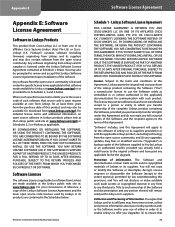Linksys WVC54GCA-RM - Wireless-G Internet Home Monitoring Camera Network Support and Manuals
Get Help and Manuals for this Linksys item

View All Support Options Below
Free Linksys WVC54GCA-RM manuals!
Problems with Linksys WVC54GCA-RM?
Ask a Question
Free Linksys WVC54GCA-RM manuals!
Problems with Linksys WVC54GCA-RM?
Ask a Question
Most Recent Linksys WVC54GCA-RM Questions
Mac Firmware For Wvc54gca
I have reset my Linksys WVC54GCA camera and am not able to run the firmware CD with my Mac. Nor am I...
I have reset my Linksys WVC54GCA camera and am not able to run the firmware CD with my Mac. Nor am I...
(Posted by wichicie 11 years ago)
Linksys WVC54GCA-RM Videos
Popular Linksys WVC54GCA-RM Manual Pages
Linksys WVC54GCA-RM Reviews
We have not received any reviews for Linksys yet.