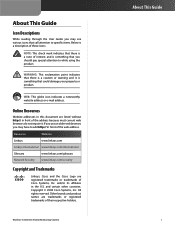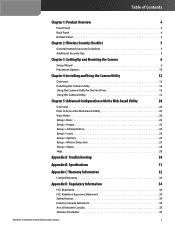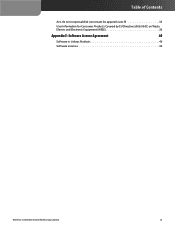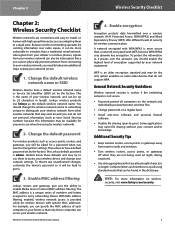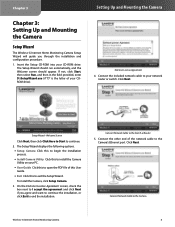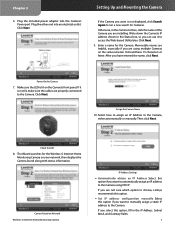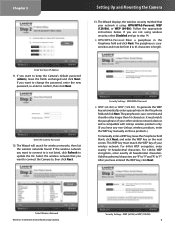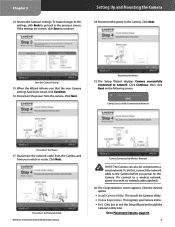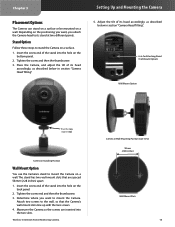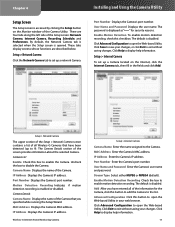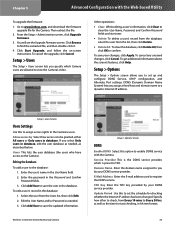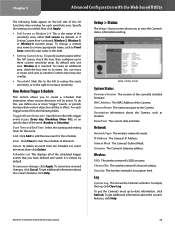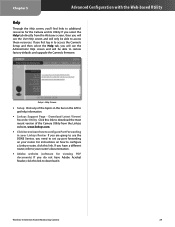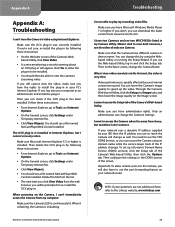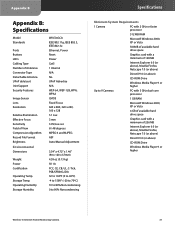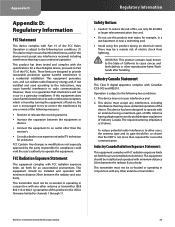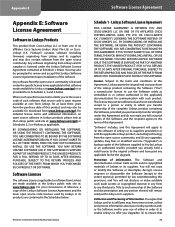Linksys WVC54GCA-RM Support Question
Find answers below for this question about Linksys WVC54GCA-RM - Wireless-G Internet Home Monitoring Camera Network.Need a Linksys WVC54GCA-RM manual? We have 2 online manuals for this item!
Question posted by wichicie on October 16th, 2012
Mac Firmware For Wvc54gca
I have reset my Linksys WVC54GCA camera and am not able to run the firmware CD with my Mac. Nor am I able to configure the camera with the default IP address for the camera because of the lack of firmware or setup CD.
Current Answers
Related Linksys WVC54GCA-RM Manual Pages
Linksys Knowledge Base Results
We have determined that the information below may contain an answer to this question. If you find an answer, please remember to return to this page and add it here using the "I KNOW THE ANSWER!" button above. It's that easy to earn points!-
Setting up Remote access for your Internet Monitoring Camera using Web Based Setup.
... router. Now make sure the IP address is located to test over the Internet: If your camera is asking for your Camera MAC Address on the " Yes, My Device is a Linksys Wireless-G Internet Home Monitoring Camera or Wireless-N Home Monitoring Camera " and click I setup remote access for your Internet Monitoring Camera using your default camera web page. Testing the domain name... -
WRT54G Version 5 - Information About Management Mode for Firmware Recovery
...;Plug power cord back in (Reset button still held in). 4. Wait about one (1) minute. Then, on the Browse button from the router, you can use for example, Internet Explorer or Mozilla Firefox). Step 6: Type in the router's IP address of WRT54G firmware that you will the WRT54G v5... -
Installation of the WVC80N
... the Wireless network and click Next. This article will guide the users on your network. Once completed, please click Step 8: Please enter a Friendly Name in the security Key field and click Step 13: Please wait while the Setup wizard configures your network and click Step 9: The Setup wizard will be displayed on the screen. Installing the Internet Home Monitoring Camera is...
Similar Questions
Where Can I Buy A Copy Of The Cd To Download And Set Up The Wvc8on Camera
Where can I buy a copy of the cd to download and set up the WVC8ON camera
Where can I buy a copy of the cd to download and set up the WVC8ON camera
(Posted by Mberrios9265 1 year ago)
How To Setup Wvc80n On Mac
(Posted by jebulldo 9 years ago)
Camera Worked At Home, But Fails Setup At The 'go Wireless' Stage. Router ?
I recently bought this camera to set up in my store. Tried it at home, sucessfully set up wireless a...
I recently bought this camera to set up in my store. Tried it at home, sucessfully set up wireless a...
(Posted by misc 12 years ago)
Cisco Wvc200 2.4 Ghz Wireless-g Ptz Internet Camera
I cannot view Recorded video in Windows media player. It saves it as an *.asf file. It errors out an...
I cannot view Recorded video in Windows media player. It saves it as an *.asf file. It errors out an...
(Posted by frankmuhl 12 years ago)