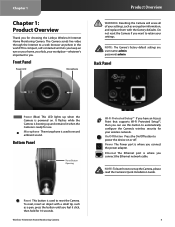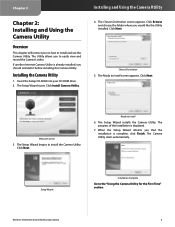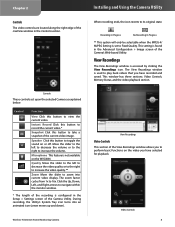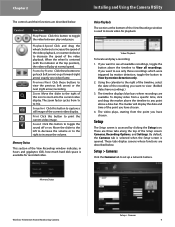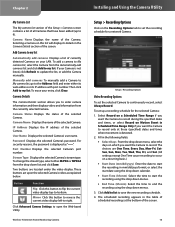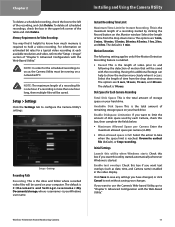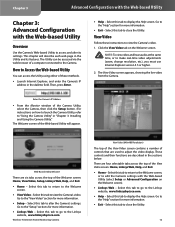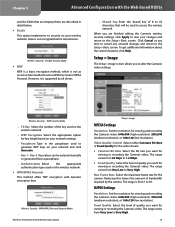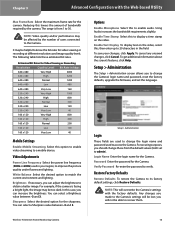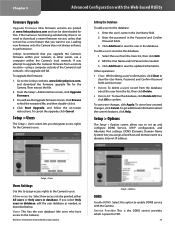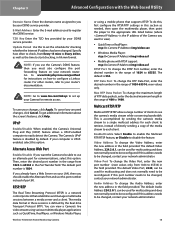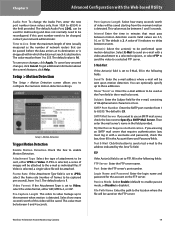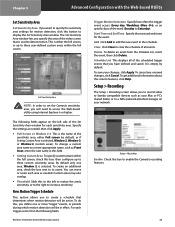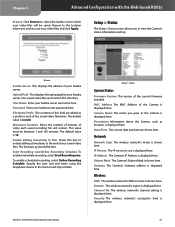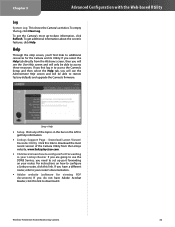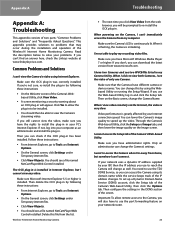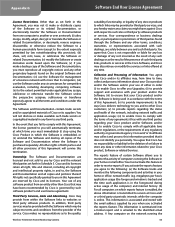Linksys WVC80N Support Question
Find answers below for this question about Linksys WVC80N - Wireless-N Internet Home Monitoring Camera Network.Need a Linksys WVC80N manual? We have 1 online manual for this item!
Question posted by misc on January 6th, 2012
Camera Worked At Home, But Fails Setup At The 'go Wireless' Stage. Router ?
I recently bought this camera to set up in my store. Tried it at home, sucessfully set up wireless and got video.
Took to the store and it goes fine until the "go wireless" stage then it fails. Over and over and over.
I finally hard reset the camera and started over. still no luck.
Could it be the router ? I even put in a different one (newer) to see , but still no. I am pretty sure it is an N type.
Current Answers
Related Linksys WVC80N Manual Pages
Linksys Knowledge Base Results
We have determined that the information below may contain an answer to this question. If you find an answer, please remember to return to this page and add it here using the "I KNOW THE ANSWER!" button above. It's that easy to earn points!-
Setting up Remote access for your Internet Monitoring Camera using Web Based Setup.
... to the Static LAN IP of the device. If the Camera is a Linksys Wireless-G Internet Home Monitoring Camera or Wireless-N Home Monitoring Camera " and click I setup remote access for your video. You will be presented with the Options Screen as shown below . Having trouble with the port forwarding. You should check your router. All rights reserved. If you don't know your... -
Setting-up the Digital Media Extender to Connect to a Wireless Network
... to the router, select Wireless . : To check the current wireless settings of DMA2100. : Power on the back panel. Press or click Finish to 1920x1080x30F/s - NOTE : Make sure the Digital Media Extender and the Vista PC are Done! Audio: MPEG-1 layers I & Up to exit the setup. High Profile 4.0 - Use the arrow keys to a home network. Step 6: The... -
Getting to know LELA
... together to make up your entire computers to the internet wirelessly within minutes. It's also act as a monitoring while providing recommendations and education to connect all your new home network. helps you to determine where the problem originates. It will alert you to help setup your new router automatically then can located other computers and the wired...
Similar Questions
How To Assign Linksys Ip Camera To Home Network Workgroup
(Posted by gastomarrs 9 years ago)
How To Reset Cisco Wvc200 Wireless Camera Password
(Posted by Fenixladria 9 years ago)
Bought A Used Camera ,wvc80n How Do I Set Up Without Cd
(Posted by Zachwlaca 10 years ago)
Will This Camera Work With Windows 7
(Posted by ken554 14 years ago)