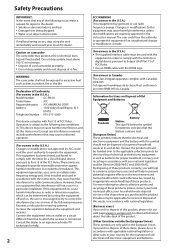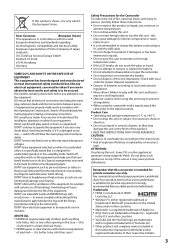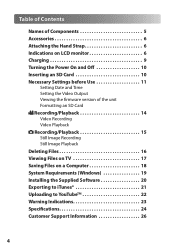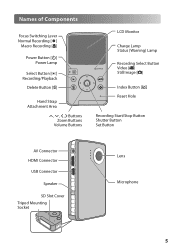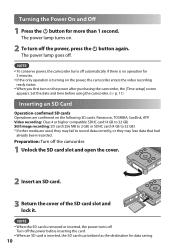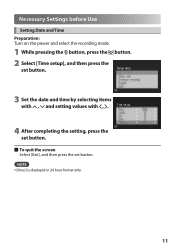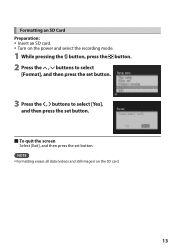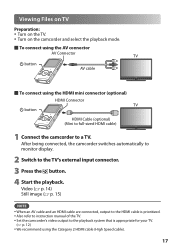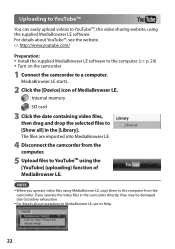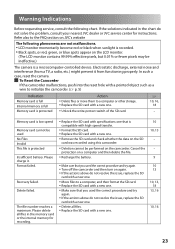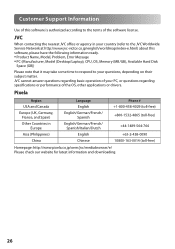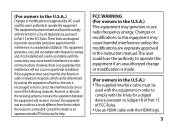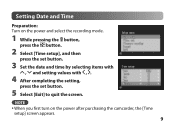JVC GC-FM1A - PICSIO HD Camcorder Support and Manuals
Get Help and Manuals for this JVC item

Most Recent JVC GC-FM1A Questions
Milyen Program Játsza Le A Kamera Videóit ?
VLC media player counld not play play the video
VLC media player counld not play play the video
(Posted by acsacsfruzsina 12 years ago)
Battery Charge
as I cancharge the batteryfromthe gridwithout usinga computer.Is there anyaccessoryyou can buytochar...
as I cancharge the batteryfromthe gridwithout usinga computer.Is there anyaccessoryyou can buytochar...
(Posted by fmeridiano 12 years ago)
User Manual
I just bought a JVC PICSIO GC-FM1A HD Camcorder from a friend. he only used it a few times siad it w...
I just bought a JVC PICSIO GC-FM1A HD Camcorder from a friend. he only used it a few times siad it w...
(Posted by grannyb 12 years ago)
What Kind Of Sd Card Does The Jvc Gc- Fm1au Require?
(Posted by stephanieparks 12 years ago)
JVC GC-FM1A Videos
Popular JVC GC-FM1A Manual Pages
JVC GC-FM1A Reviews
We have not received any reviews for JVC yet.