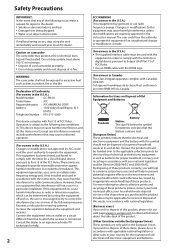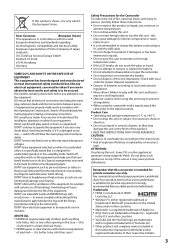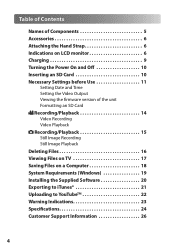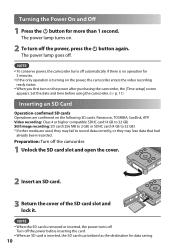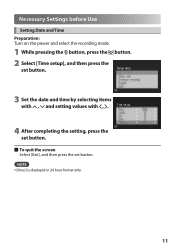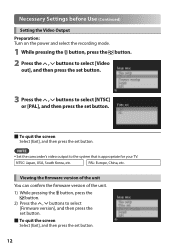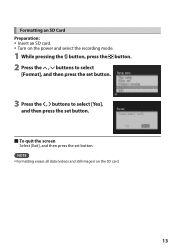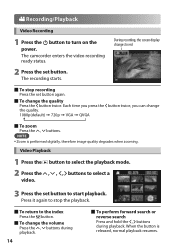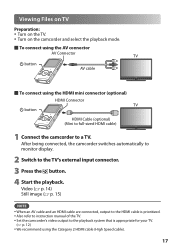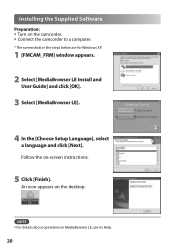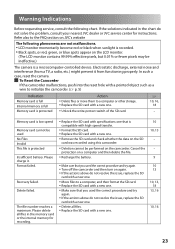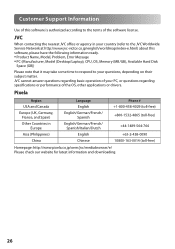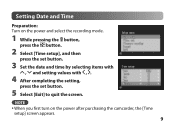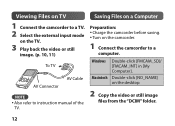JVC GC FM1 - PICSIO Camcorder - 1080p Support and Manuals
Get Help and Manuals for this JVC item

Most Recent JVC GC FM1 Questions
Need Jvc Contact Details For Repairs In South Africa Please Assist
(Posted by jenean 8 years ago)
I Need To Fix The Plug For My Jvc Kd-r600 Deck. Which Color Wire Goes Where?
On the back of the plug that plugs into the deck, which color wires do.i put where?
On the back of the plug that plugs into the deck, which color wires do.i put where?
(Posted by msleanda 9 years ago)
Can't See Picture
a large black box appears in middle of screen. We can see maybe 2-3" around edges of box, but it blo...
a large black box appears in middle of screen. We can see maybe 2-3" around edges of box, but it blo...
(Posted by conniesowder 10 years ago)
Where Do I Put The Plugs To Hook Up A Dvd Player To My Jvc 42 Inch
The audio,video plugs im not sure where they go into my jvc tv
The audio,video plugs im not sure where they go into my jvc tv
(Posted by sylviapluseight 10 years ago)
Sd Slot Don't Read The Card
why wont my sd slot work it keeps saying file check
why wont my sd slot work it keeps saying file check
(Posted by leesajcarter 11 years ago)
JVC GC FM1 Videos
Popular JVC GC FM1 Manual Pages
JVC GC FM1 Reviews
We have not received any reviews for JVC yet.