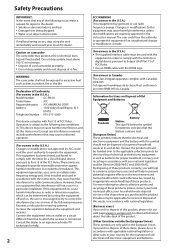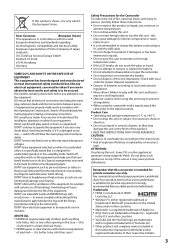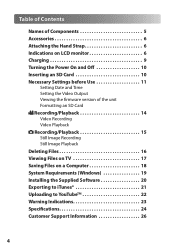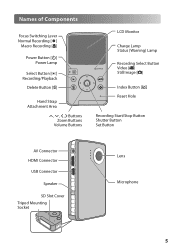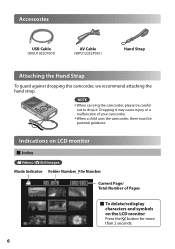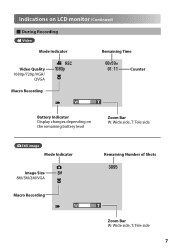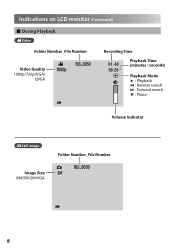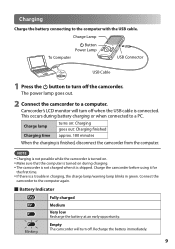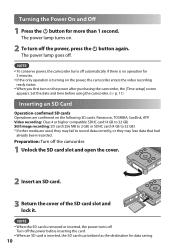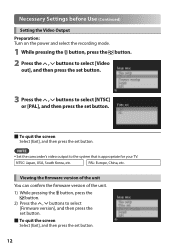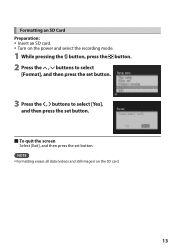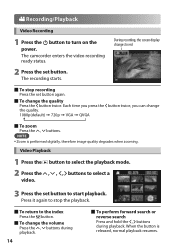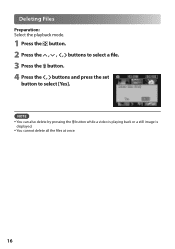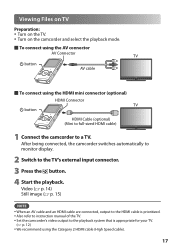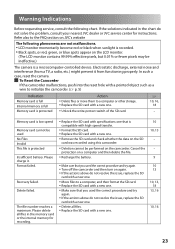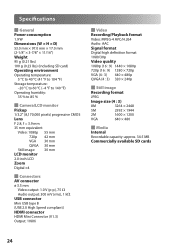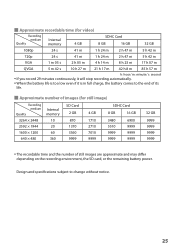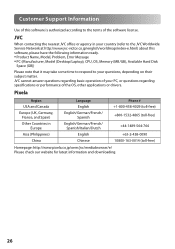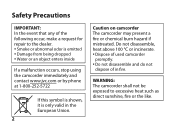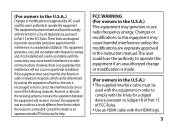JVC GC FM1 Support Question
Find answers below for this question about JVC GC FM1 - PICSIO Camcorder - 1080p.Need a JVC GC FM1 manual? We have 2 online manuals for this item!
Question posted by sylviapluseight on February 7th, 2014
Where Do I Put The Plugs To Hook Up A Dvd Player To My Jvc 42 Inch
Current Answers
Answer #1: Posted by BusterDoogen on February 7th, 2014 8:55 PM
I hope this is helpful to you!
Please respond to my effort to provide you with the best possible solution by using the "Acceptable Solution" and/or the "Helpful" buttons when the answer has proven to be helpful. Please feel free to submit further info for your question, if a solution was not provided. I appreciate the opportunity to serve you!
Related JVC GC FM1 Manual Pages
JVC Knowledge Base Results
We have determined that the information below may contain an answer to this question. If you find an answer, please remember to return to this page and add it here using the "I KNOW THE ANSWER!" button above. It's that easy to earn points!-
FAQ
...-NX7000 Audio-Shelf & Portable Mobile Navigation: KW-NT1 Blu-ray Disc Player: XV-BP1 Mobile Navigation/KV-PX9 eAVINU Everio/High Definition (GZ-HM200,GZ-HM400,GZ-HD300,GZ-HD320) Picsio GC-FM1 Everio/High Definition (Archived and General Questions) Televisions/LCD Everio/Standard Definition Televisions/HD-ILA Projection Camcorders/ Mini DV VCR (VCR/DVD Player Combos) Camcorders/Windows... -
Parts & Accessories
...-NX7000 Audio-Shelf & Portable Mobile Navigation: KW-NT1 Blu-ray Disc Player: XV-BP1 Mobile Navigation/KV-PX9 eAVINU Everio/High Definition (GZ-HM200,GZ-HM400,GZ-HD300,GZ-HD320) Picsio GC-FM1 Everio/High Definition (Archived and General Questions) Televisions/LCD Everio/Standard Definition Televisions/HD-ILA Projection Camcorders/ Mini DV VCR (VCR/DVD Player Combos) Camcorders/Windows... -
FAQ
...-NX7000 Audio-Shelf & Portable Mobile Navigation: KW-NT1 Blu-ray Disc Player: XV-BP1 Mobile Navigation/KV-PX9 eAVINU Everio/High Definition (GZ-HM200,GZ-HM400,GZ-HD300,GZ-HD320) Picsio GC-FM1 Everio/High Definition (Archived and General Questions) Televisions/LCD Everio/Standard Definition Televisions/HD-ILA Projection Camcorders/ Mini DV VCR (VCR/DVD Player Combos) Camcorders/Windows...
Similar Questions
On the back of the plug that plugs into the deck, which color wires do.i put where?
I want to transfer video from my JVC GZ-MG 21U camera to my MacBook Pro 10.7.5 for the purpose of bu...
VLC media player counld not play play the video
MY UNIT IS GZ-MS120BU CAMCORDER. NO VIDEO ON SCREEN.
When I plug my JVC GC FM1 output through my DVD then onto my TV I get the picture but it is only hal...