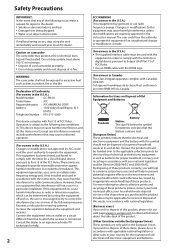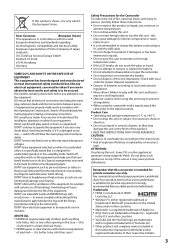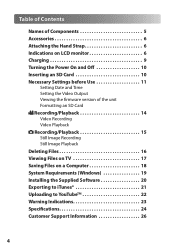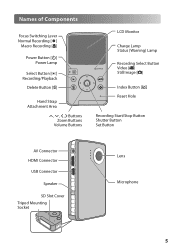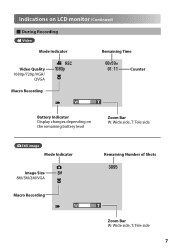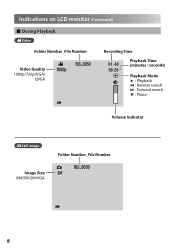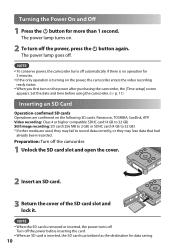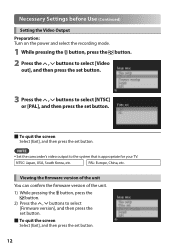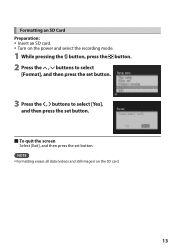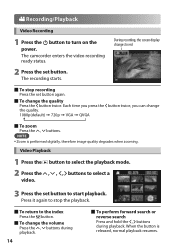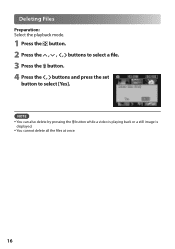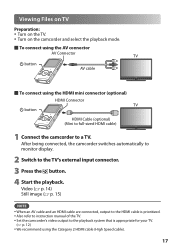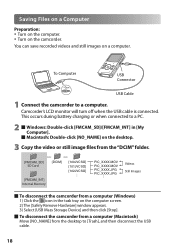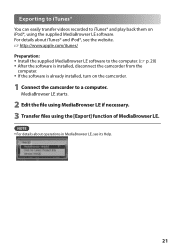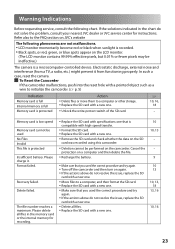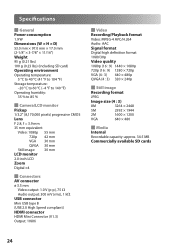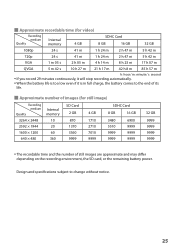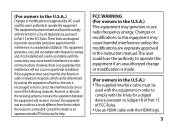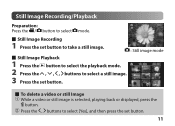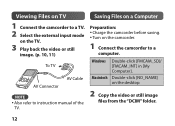JVC GC-FM1B Support Question
Find answers below for this question about JVC GC-FM1B - PICSIO HD Camcorder.Need a JVC GC-FM1B manual? We have 2 online manuals for this item!
Question posted by sidstevens on November 10th, 2010
Why Only Half A Picture When I Try To Play Through My Dvd Recorder To My Tv
Current Answers
Answer #1: Posted by motodj777 on September 21st, 2011 2:35 PM
Could you ansver me: Have you sound noise(hi freqensy whistle) in videoclips in gc-fm1
If you have more questions or ansvers :) please [email protected] - I'm glad
Sorry for my english =) hihi
Related JVC GC-FM1B Manual Pages
JVC Knowledge Base Results
We have determined that the information below may contain an answer to this question. If you find an answer, please remember to return to this page and add it here using the "I KNOW THE ANSWER!" button above. It's that easy to earn points!-
FAQ
Compatibility Service Policies DVD Recorders & Players Parts and Accessories Glossary Terms Mobile Audio/Video Audio/Components & Home Theater Systems Mobile ...,GZ-HD300,GZ-HD320) Picsio GC-FM1 Everio/High Definition (Archived and General Questions) Televisions/LCD Everio/Standard Definition Televisions/HD-ILA Projection Camcorders/ Mini DV VCR (VCR/DVD Player Combos) Camcorders/Windows 7™ -
FAQ - DVD Recorders & Players
... on the screen when I try to have a progressive scan TV. DVD-RW formatted in the MENU? Press AUX until the picture clears up . Why do this issue. A newly recorded DVD plays on the unit it . When a DVD player output signal is just hitting theater screens in the theater they require that the DVD standard include codes that will not play Region 1 DVD discs. If... -
FAQ - DVD Recorders & Players
..., the VCR will not play Region 1 DVD discs. Simply put, when a movie is shot for Removable Media) and will not record on the screen when I try to 1080p? You are CPRM compliant (Content Protected for the theaters it is basically a rectangle while a TV is selected then go back in the tuner mode. If the picture is formatted as a rectangle...
Similar Questions
whenever I try copying video files from camcorder, those files cannot be played in computer. the for...
I would like to know whether I can transfer recorded stuff from the camcorder hard drive straight to...
I've had no problems to date with this camera, except a loose battery connection. Now the record and...
fully charged battery, screen shows icons, but all else is blank, cant take a picture or video. Soun...