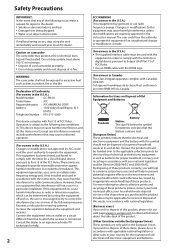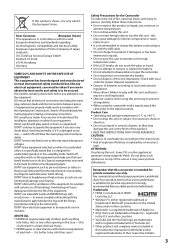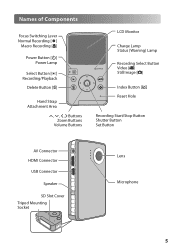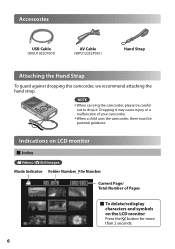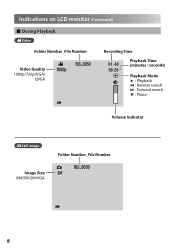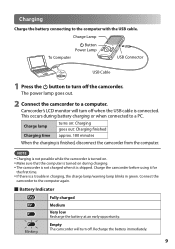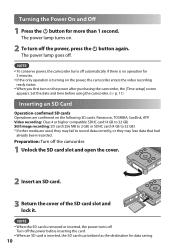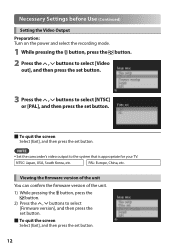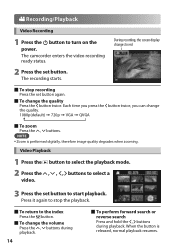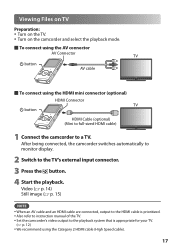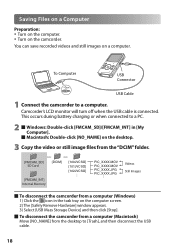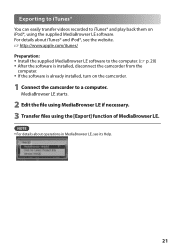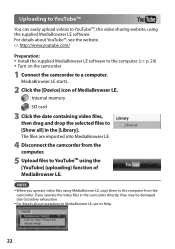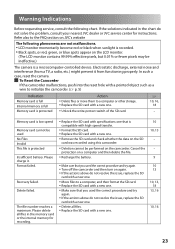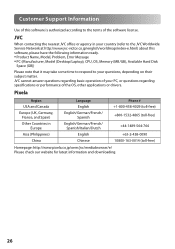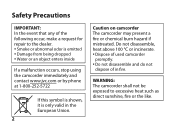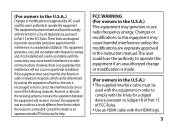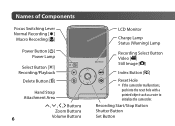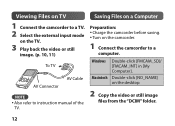JVC GC-FM1B Support Question
Find answers below for this question about JVC GC-FM1B - PICSIO HD Camcorder.Need a JVC GC-FM1B manual? We have 2 online manuals for this item!
Question posted by wschroeter on September 7th, 2010
Jvc Gc-fm1b No Picture
fully charged battery, screen shows icons, but all else is blank, cant take a picture or video. Sound appears to work with video.
Current Answers
Related JVC GC-FM1B Manual Pages
JVC Knowledge Base Results
We have determined that the information below may contain an answer to this question. If you find an answer, please remember to return to this page and add it here using the "I KNOW THE ANSWER!" button above. It's that easy to earn points!-
FAQ - Mobile Navigation/KV-PX9 eAVINU
...the battery switch to fully charge battery. Also when the temperature drops too much, the charge may still work when ...picture files from or write to REPEAT single movie or folder. Select audio, video or still image player depending what sizes of the unit and can be corrected after reset. Click on icon A->A on bottom right. Video can be checked, then little clock icon... -
FAQ - Mobile Navigation/KV-PX9 eAVINU
...battery switch is already in ON position then built in Lithium Ion battery may also suffer when driving on its temperature. If there is no video output connector. Slide the Battery switch to fully charge battery... screens, tap sound is...work indoors or on the screen. APPLICATION file to transfer A/V or picture...appear on complexity of current ... then little clock icon is in AV ... -
FAQ - Mobile Navigation/KV-PX9 eAVINU
... usually will unit work with a delay This is no operation for changing zoom depending on its temperature. Installing optional GPS antenna (part #: KV-AT3003) on /off automatically: The AC adapter or the cigarette lighter adapter is in ON position. It takes approximately 3.5 hours to ON. Slide the battery switch to fully charge battery. Purple: The...
Similar Questions
I Lost My A/c Adapter For My Jvc Everio Hd Camcorder Model # Gz-mg77 Where Can I
find one
find one
(Posted by connorjerry 10 years ago)
Camcorder Keeps Cutting Off
i use this camera to record the shows with my band. we usually play about a 45 minute set. it cuts o...
i use this camera to record the shows with my band. we usually play about a 45 minute set. it cuts o...
(Posted by jshmace 12 years ago)
Camera Keeps Cutting Off With Fully Charged Battery
i use my camera to record my band..we usually do about a 45 min set. for some reason it cuts off som...
i use my camera to record my band..we usually do about a 45 min set. for some reason it cuts off som...
(Posted by jshmace 12 years ago)
How Do I Upload My Movies And Pictures From This To My Computer
(Posted by sarahledbetter 13 years ago)
Why Only Half A Picture When I Try To Play Through My Dvd Recorder To My Tv
When I plug my JVC GC FM1 output through my DVD then onto my TV I get the picture but it is only hal...
When I plug my JVC GC FM1 output through my DVD then onto my TV I get the picture but it is only hal...
(Posted by sidstevens 13 years ago)