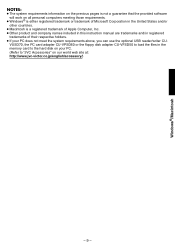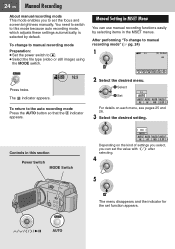JVC GZ-MG77 - Camcorder - 2.2 MP Support and Manuals
Get Help and Manuals for this JVC item

Most Recent JVC GZ-MG77 Questions
How To Fix 'sd Card Error' Issue
I purchased the Everio GZ-MG77U several years ago and have not used it since. I forgot why I shelved...
I purchased the Everio GZ-MG77U several years ago and have not used it since. I forgot why I shelved...
(Posted by platodm 2 years ago)
My Apple Connection With The The Jvc
My MacBook Pro doesn't recognizes the JVC GZ-MG77 harddisk camcorder. Do I need plugins or other cab...
My MacBook Pro doesn't recognizes the JVC GZ-MG77 harddisk camcorder. Do I need plugins or other cab...
(Posted by berry45102 10 years ago)
I Lost My A/c Adapter For My Jvc Everio Hd Camcorder Model # Gz-mg77 Where Can I
find one
find one
(Posted by connorjerry 10 years ago)
Installation Disc
Hi I've lost the installation disc and need another ASAP can anyone please help
Hi I've lost the installation disc and need another ASAP can anyone please help
(Posted by Jillian2011 11 years ago)
Popular JVC GZ-MG77 Manual Pages
JVC GZ-MG77 Reviews
We have not received any reviews for JVC yet.