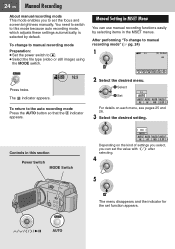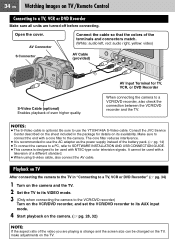JVC GZ-MG77U - Everio Camcorder - 2.18 MP Support and Manuals
Get Help and Manuals for this JVC item

View All Support Options Below
Free JVC GZ-MG77U manuals!
Problems with JVC GZ-MG77U?
Ask a Question
Free JVC GZ-MG77U manuals!
Problems with JVC GZ-MG77U?
Ask a Question
Most Recent JVC GZ-MG77U Questions
Popular JVC GZ-MG77U Manual Pages
JVC GZ-MG77U Reviews
We have not received any reviews for JVC yet.