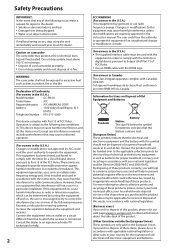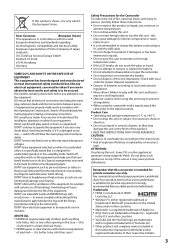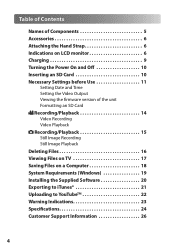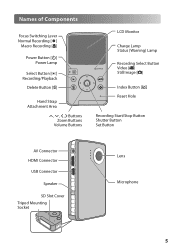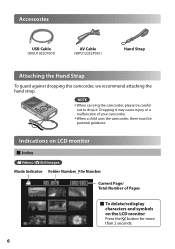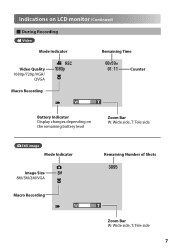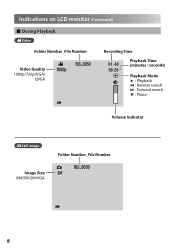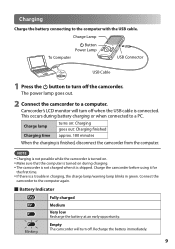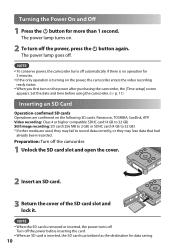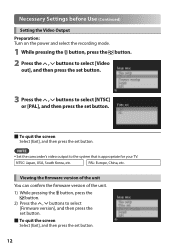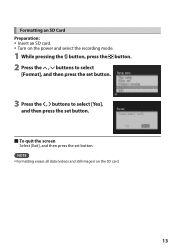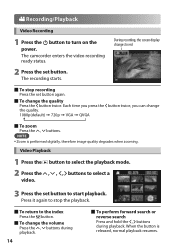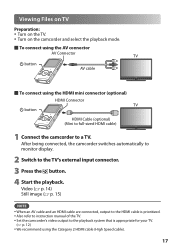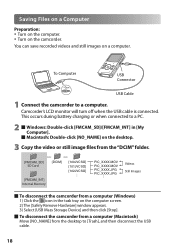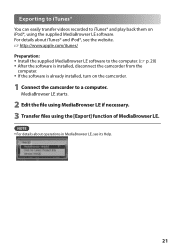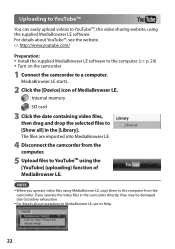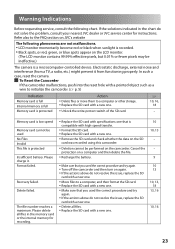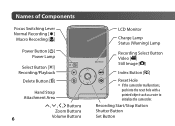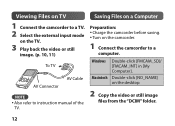JVC GC-FM1B Support Question
Find answers below for this question about JVC GC-FM1B - PICSIO HD Camcorder.Need a JVC GC-FM1B manual? We have 2 online manuals for this item!
Question posted by sarahledbetter on April 21st, 2011
How Do I Upload My Movies And Pictures From This To My Computer
The person who posted this question about this JVC product did not include a detailed explanation. Please use the "Request More Information" button to the right if more details would help you to answer this question.
Current Answers
Related JVC GC-FM1B Manual Pages
JVC Knowledge Base Results
We have determined that the information below may contain an answer to this question. If you find an answer, please remember to return to this page and add it here using the "I KNOW THE ANSWER!" button above. It's that easy to earn points!-
FAQ - Everio/High Definition (Archived and General Questions)
...play HD Everio video on any HD Everio recording (FHD, 1440CBR, XP, SP or LP) and output it : -2014" or "The movie contains ... it . After the burning of Everio cameras with the HD Everio camcorder. These are now available here: FAQs specific ..., CU-VD10 is no HD signal output from EVERIO camera on Mac? message appears when uploading to the JVC HD Everio. Can I am getting... -
FAQ - Everio/High Definition (Archived and General Questions)
...edit with the Everio. message appears when uploading to download the update. in iMovie &... to be downloaded and installed from EVERIO camera on any HD Everio recording (FHD, 1440CBR, XP, SP...video can be connected to edit with iMovie ’08, you will need an Apple computer with the HD Everio camcorder... any of video files is not possible to make it : -2014" or "The movie contains an... -
FAQ - VCR (VCR/DVD Player Combos)
... or copy guard. The motion picture industry has encoded most DVD movies with a camera (cell phone or video camera like EVERIO). Sistemas de Soundbar ...Grabadores de DVD Reproductores De DVD Televisión Televisores LCD DVD/Reproductor de LCD Cámaras de Vídeo Everio Con Tarjeta de Memoria Everio HD...
Similar Questions
My Video Camera Jvc Gz-hd7s Has No Power Even Using Ac What Part Is Defective?
(Posted by magtagadnemesiojames 11 years ago)
Video Camera Problem
Sir my jvc video camera dv cable usb cable connecting problem iam cannecting camera to pc usb cab...
Sir my jvc video camera dv cable usb cable connecting problem iam cannecting camera to pc usb cab...
(Posted by sundarkkr 11 years ago)
Can The Video Camera Be Used To Broadcast Via Skype
I have an Everio GZ-MG35u HDD camcorder. Can I use it for vidoe broadcast via Skype? If so, is there...
I have an Everio GZ-MG35u HDD camcorder. Can I use it for vidoe broadcast via Skype? If so, is there...
(Posted by jmrbeamer 13 years ago)
Why Only Half A Picture When I Try To Play Through My Dvd Recorder To My Tv
When I plug my JVC GC FM1 output through my DVD then onto my TV I get the picture but it is only hal...
When I plug my JVC GC FM1 output through my DVD then onto my TV I get the picture but it is only hal...
(Posted by sidstevens 13 years ago)
Jvc Gc-fm1b No Picture
fully charged battery, screen shows icons, but all else is blank, cant take a picture or video. Soun...
fully charged battery, screen shows icons, but all else is blank, cant take a picture or video. Soun...
(Posted by wschroeter 13 years ago)