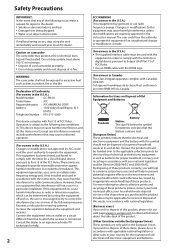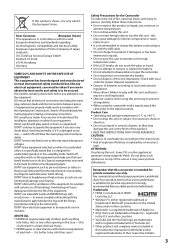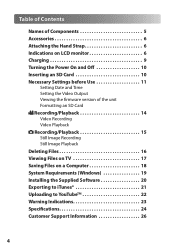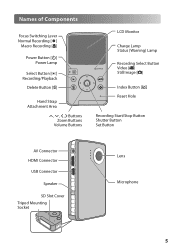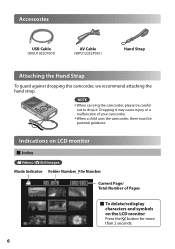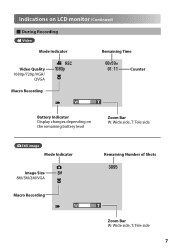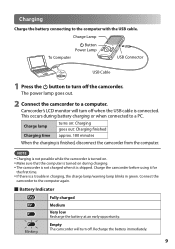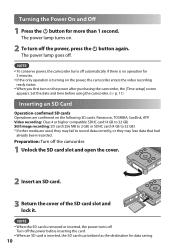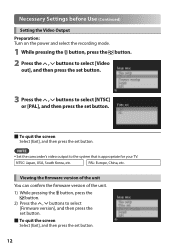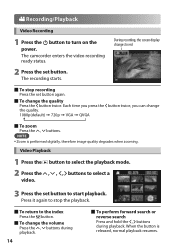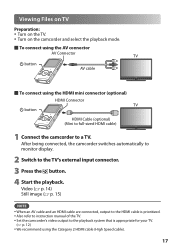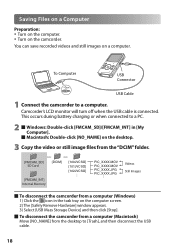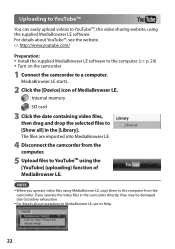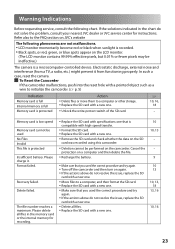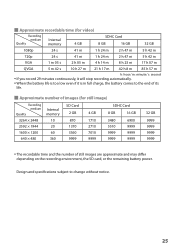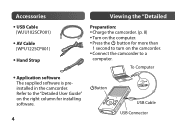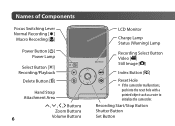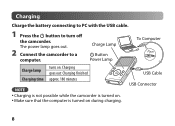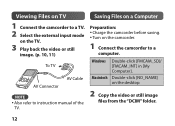JVC GC FM1 Support Question
Find answers below for this question about JVC GC FM1 - PICSIO Camcorder - 1080p.Need a JVC GC FM1 manual? We have 2 online manuals for this item!
Question posted by jshmace on November 21st, 2011
Camera Keeps Cutting Off With Fully Charged Battery
Current Answers
Answer #1: Posted by kcmjr on November 21st, 2011 1:36 PM
This could also be a battery overheat issue. You would be better served to use a wall power adapter for such long recording sessions.
You can also try calling JVC and talking to a tech aboput it. (800) 252-5722
Licenses & Certifications: Microsoft, Cisco, VMware, Novell, FCC RF & Amateur Radio licensed.
Related JVC GC FM1 Manual Pages
JVC Knowledge Base Results
We have determined that the information below may contain an answer to this question. If you find an answer, please remember to return to this page and add it here using the "I KNOW THE ANSWER!" button above. It's that easy to earn points!-
FAQ - Mobile Navigation/KV-PX9 eAVINU
... and connect a bigger monitor? When using PC (with this is put into KVPX9 since the same space is tapped, video skips forward/back for zooming before connecting USB cable to the PC. 2. Power button blinks in the memory area of files can be transferred. How to fully charge battery. What movie files can not be... -
FAQ - Mobile Navigation/KV-PX9 eAVINU
... to fully charge battery. Demo will unit work . If there is tapped, video skips forward/back for zooming before connecting USB cable to the PC. 2. WMV, ASF and AVI files can be turned off but when I cannot play lists or use power adapter. You cannot copy from PC, why? button is no operation for few minutes... -
FAQ - Mobile Navigation/KV-PX9 eAVINU
... dimmer time set to REPEAT single movie or folder. To deactivate Auto Dimmer uncheck it . GPS usually will be played? Only preloaded contiguous USA, Canada, Alaska, Hawaii, Puerto Rico and US Virgin Islands maps can be either SUN or MOON symbol. It takes approximately 3.5 hours to ON. Slide the battery switch to fully charge battery. Purple...
Similar Questions
Am I able to have the still camera setting come up before the video. thankyou
Hi, I have a GC FM1 that is stuck on, and won't turn off. Can you please advise? Thanks
i use this camera to record the shows with my band. we usually play about a 45 minute set. it cuts o...