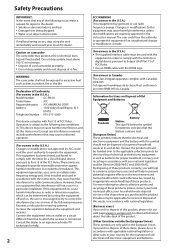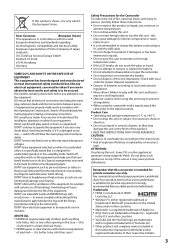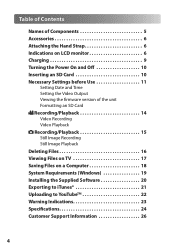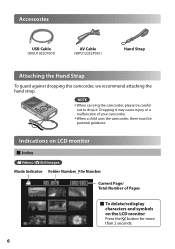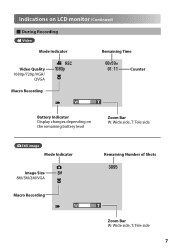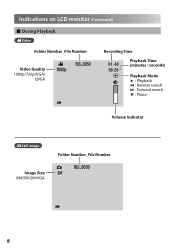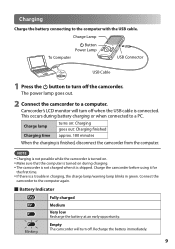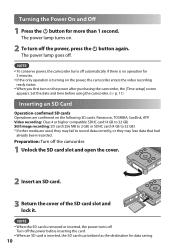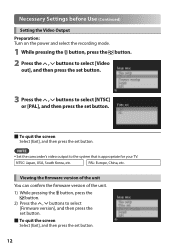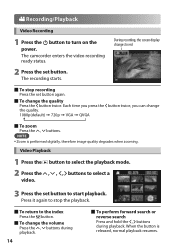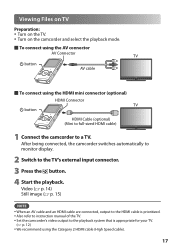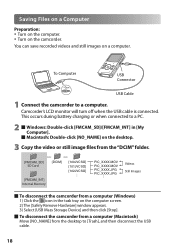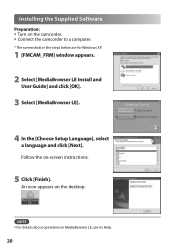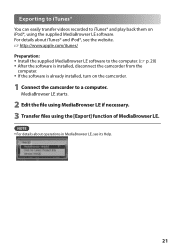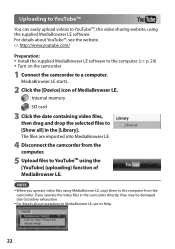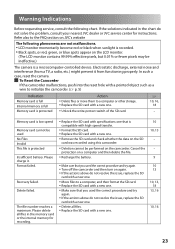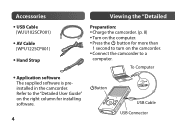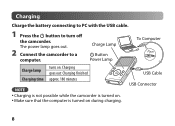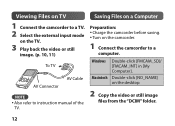JVC GC FM1 Support Question
Find answers below for this question about JVC GC FM1 - PICSIO Camcorder - 1080p.Need a JVC GC FM1 manual? We have 2 online manuals for this item!
Question posted by secretlady92 on July 3rd, 2011
My Camera Want Turn Off.what Do I Need To Do?
The person who posted this question about this JVC product did not include a detailed explanation. Please use the "Request More Information" button to the right if more details would help you to answer this question.
Current Answers
Related JVC GC FM1 Manual Pages
JVC Knowledge Base Results
We have determined that the information below may contain an answer to this question. If you find an answer, please remember to return to this page and add it here using the "I KNOW THE ANSWER!" button above. It's that easy to earn points!-
FAQ
... Navigation: KW-NT1 Blu-ray Disc Player: XV-BP1 Mobile Navigation/KV-PX9 eAVINU Everio/High Definition (GZ-HM200,GZ-HM400,GZ-HD300,GZ-HD320) Picsio GC-FM1 Everio/High Definition (Archived and General Questions) Televisions/LCD Everio/Standard Definition Televisions/HD-ILA Projection Camcorders/ Mini DV VCR (VCR/DVD Player Combos... -
FAQ - Picsio GC-FM1
... on my GC-FM1? Connect the GC-FM1 via the provided USB cable. 2. camcorder. 6. Picsio GC-FM1 A "Cannot connect to the site affecting access by the software. Select “check the latest version online” 4. YouTube has made changes to the network." The “Video Out&rdquo... -
FAQ
.../KV-PX9 eAVINU Everio/High Definition (GZ-HM200,GZ-HM400,GZ-HD300,GZ-HD320) Picsio GC-FM1 Everio/High Definition (Archived and General Questions) Televisions/LCD Everio/Standard Definition Televisions/HD-ILA Projection Camcorders/ Mini DV VCR (VCR/DVD Player Combos) Camcorders/Windows 7™ Compatibility Service Policies Parts and Accessories Headphones Glossary Terms Mobile Audio...
Similar Questions
How Do I Edit What I Record? I Want To Edit The Start/finish Parts Of The Video.
I have recently purchased an «JVc» GZ - MS10 Video Camera. I want to make an series of v...
I have recently purchased an «JVc» GZ - MS10 Video Camera. I want to make an series of v...
(Posted by alnumur 11 years ago)
Change Camera Setting
Am I able to have the still camera setting come up before the video. thankyou
Am I able to have the still camera setting come up before the video. thankyou
(Posted by Anonymous-74332 11 years ago)
Gc-fm1 Won't Shut Down
Hi, I have a GC FM1 that is stuck on, and won't turn off. Can you please advise? Thanks
Hi, I have a GC FM1 that is stuck on, and won't turn off. Can you please advise? Thanks
(Posted by robertferrazza 12 years ago)
Camera Keeps Cutting Off With Fully Charged Battery
i use my camera to record my band..we usually do about a 45 min set. for some reason it cuts off som...
i use my camera to record my band..we usually do about a 45 min set. for some reason it cuts off som...
(Posted by jshmace 12 years ago)
I Want To Set My Camcorder To Record In The Ep Mode.how Do I Do That?
(Posted by charles13237 12 years ago)