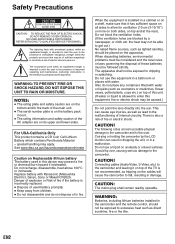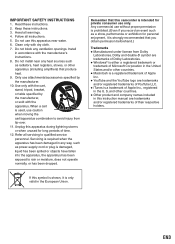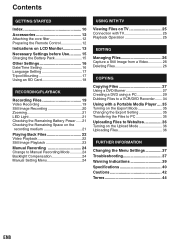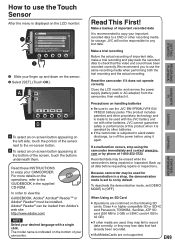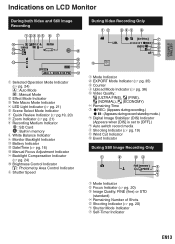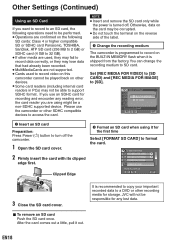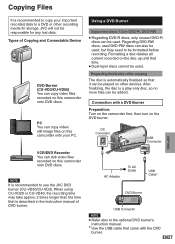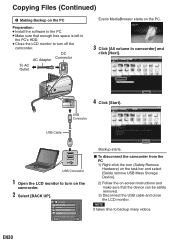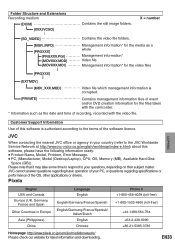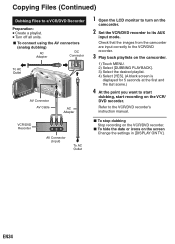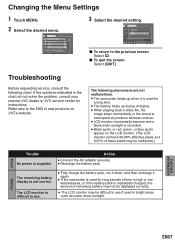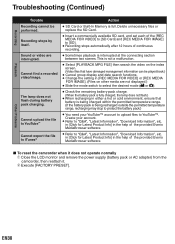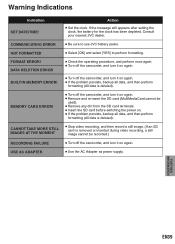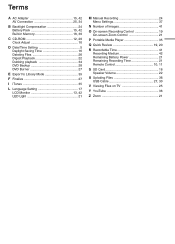JVC GZ MS130BU - Everio Camcorder - 800 KP Support and Manuals
Get Help and Manuals for this JVC item

View All Support Options Below
Free JVC GZ MS130BU manuals!
Problems with JVC GZ MS130BU?
Ask a Question
Free JVC GZ MS130BU manuals!
Problems with JVC GZ MS130BU?
Ask a Question
Most Recent JVC GZ MS130BU Questions
Jvc Everio Battery Wont Charge
(Posted by blinksnyper 9 years ago)
How To Charge Jvc Everio Camcorder
(Posted by daviddea 9 years ago)
How To Charge Jvc Everio With Usb
(Posted by mandrap 10 years ago)
Screen Backlight Problems
So I have a jvc gz-ms130bu and the backlight does not work unless the screen is flipped and folded i...
So I have a jvc gz-ms130bu and the backlight does not work unless the screen is flipped and folded i...
(Posted by inkmankeltner 10 years ago)
How Do I Delete Videos?
(Posted by slpkim69 12 years ago)
Popular JVC GZ MS130BU Manual Pages
JVC GZ MS130BU Reviews
We have not received any reviews for JVC yet.