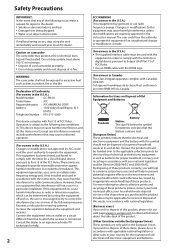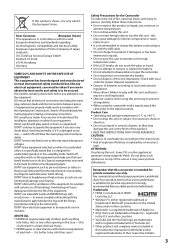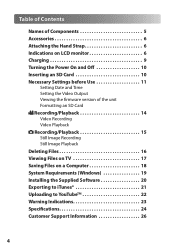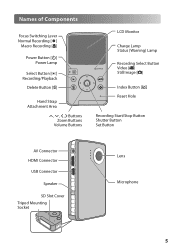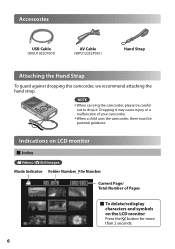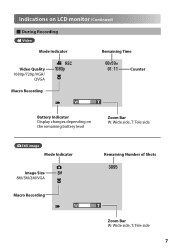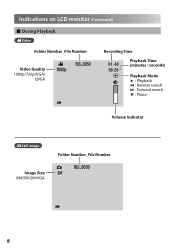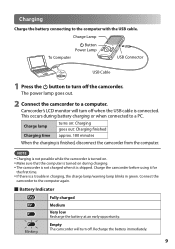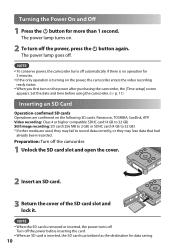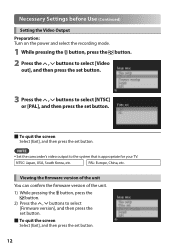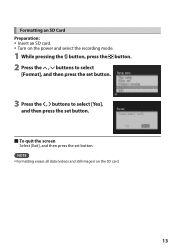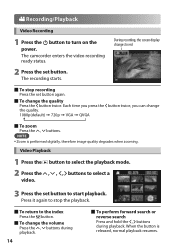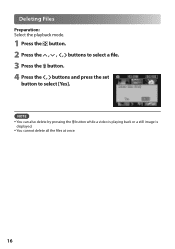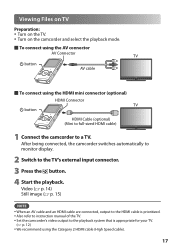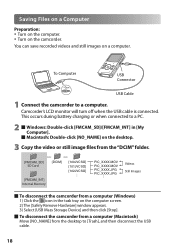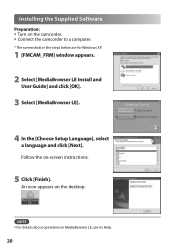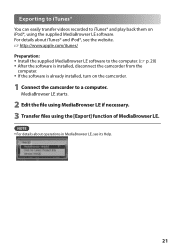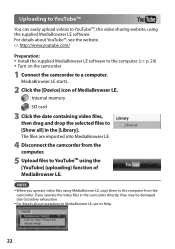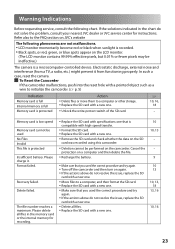JVC GC-FM1A Support Question
Find answers below for this question about JVC GC-FM1A - PICSIO HD Camcorder.Need a JVC GC-FM1A manual? We have 2 online manuals for this item!
Question posted by acsacsfruzsina on February 11th, 2012
Milyen Program Játsza Le A Kamera Videóit ?
VLC media player counld not play play the video
Current Answers
Related JVC GC-FM1A Manual Pages
JVC Knowledge Base Results
We have determined that the information below may contain an answer to this question. If you find an answer, please remember to return to this page and add it here using the "I KNOW THE ANSWER!" button above. It's that easy to earn points!-
FAQ - Everio/Standard Definition
... VLC Media Player. Select “yes” Download and install the latest software version from JVC EVERIO cameras, for this change, YouTube upload is selected as 2.0.2810f, then there may be used with ? If your desktop called CAPTY MPEG Edit EX which must be corrected? Since our bundled software was developed prior this program is... -
FAQ - Everio/Standard Definition
...version from JVC EVERIO cameras, for Cyberlink DVD Solution programs from the following share stations: CU-VD3, CU-VD40, CU-VD20 and CU-VD10 doesn't play video files from EVERIO camera on Windows PC.... to convert your camera along with a dock. Please download the patch for example: Pinnacle Studio 10 and 11, Adobe Premiere Elements 3.0 and VLC Media Player. Yes, Please ... -
FAQ - Everio/High Definition (Archived and General Questions)
...your video files are many older Apple editing applications. are designed to 6 pin i.Link cable. What naming system are given names starting with Windows Media Player)....play HD Everio video on which carries electrical supplies. Yes, for i.Link Output (DUB): 1440CBR allows only a video clips recorded in FHD or SP/1440CBR modes. For more recordings to DVD with the HD Everio camcorder...
Similar Questions
Editing Everio Files
How can I upload Everio video files to a movie editing/movie maker program. Files seem nlot tol be r...
How can I upload Everio video files to a movie editing/movie maker program. Files seem nlot tol be r...
(Posted by yaworskiregis 11 years ago)
I Have A Cyberlink Power Cinema Ne For Everio Program.need Help To Do Dvds.
I have a Cyberlink Power Cinema NE for Everio.The video camera is JVC. I am having problems making d...
I have a Cyberlink Power Cinema NE for Everio.The video camera is JVC. I am having problems making d...
(Posted by rosevalentine 11 years ago)
Where Can I Download Program For Jvc Averio 120 Gb,please
Hi, On my labtop I had program for my camera hard drive JVC averio 120 GB,,, I lost the program last...
Hi, On my labtop I had program for my camera hard drive JVC averio 120 GB,,, I lost the program last...
(Posted by noribadiee 12 years ago)
User Manual
I just bought a JVC PICSIO GC-FM1A HD Camcorder from a friend. he only used it a few times siad it w...
I just bought a JVC PICSIO GC-FM1A HD Camcorder from a friend. he only used it a few times siad it w...
(Posted by grannyb 12 years ago)
Driver Camcorder Gz-hd30u
I lost the program driver Camcorder GZ-HD30U on my PC I can't to find in Thailand this version I got...
I lost the program driver Camcorder GZ-HD30U on my PC I can't to find in Thailand this version I got...
(Posted by narinthaoliver 12 years ago)