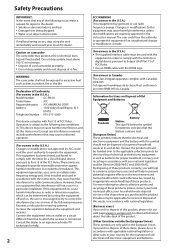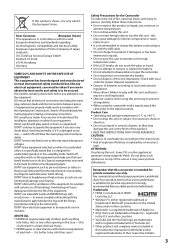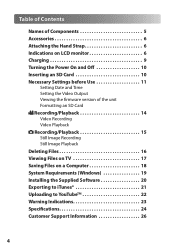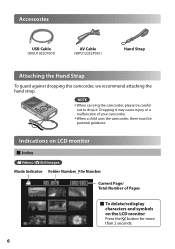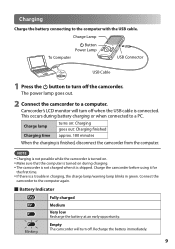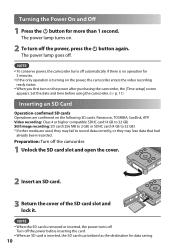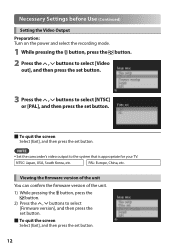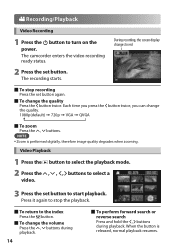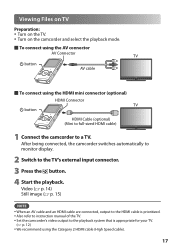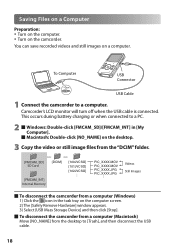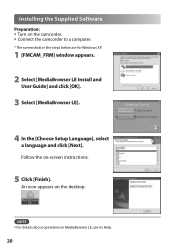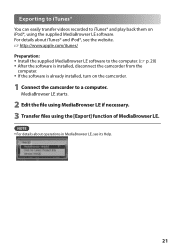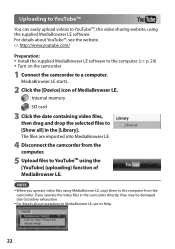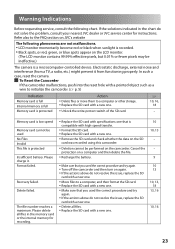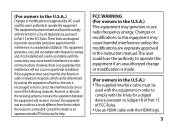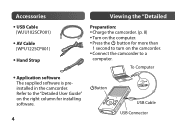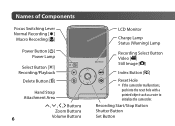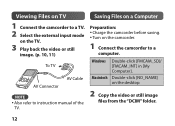JVC GC-FM1A Support Question
Find answers below for this question about JVC GC-FM1A - PICSIO HD Camcorder.Need a JVC GC-FM1A manual? We have 2 online manuals for this item!
Question posted by grannyb on July 27th, 2011
User Manual
I just bought a JVC PICSIO GC-FM1A HD Camcorder from a friend. he only used it a few times siad it works well but no manual came with it. can you please help me with this device ?
Current Answers
Answer #1: Posted by dandaman1200 on August 13th, 2011 3:51 PM
You can get the basic and detailed manual here:http://www.helpowl.com/manuals/JVC/GCFM1A/40932
Related JVC GC-FM1A Manual Pages
JVC Knowledge Base Results
We have determined that the information below may contain an answer to this question. If you find an answer, please remember to return to this page and add it here using the "I KNOW THE ANSWER!" button above. It's that easy to earn points!-
FAQ - Everio/Standard Definition
... here . I am taking my camcorder overseas where the voltage and current is a more recordings to be added to this change, YouTube upload is done, disconnect camera and start Cyberlink PowerDirector Express. How do I use the battery charger overseas is there software that works with iMovie. Do I edit video files from JVC parts website... -
FAQ - Everio/High Definition (Archived and General Questions)
... you would like to be output DV will not work : Scenes must be imported; I play HD Everio video on which are detailed instructions: Create a playlist with JVC camcorders sold in 1440CBR HD to edit with iMovie ’08 via USB. What share stations can be used , CU-VD10 is not necessary to output a signal... -
FAQ - Everio/High Definition (Archived and General Questions)
...through i.Link and edited with many variations of Everio cameras with the HD Everio camcorder. Playlist dubbing mode must be connected directly to ...HD Everio via i.Link when the HD Everio is not necessary to import video from the USER MANUALS link on GZ-HD7 / GZ-HD3 / GZ-HD5 /GZ-HD6 ? The CU-VD3/CU-VD20 does not have a remote control, but you may occur (with a Mac using...
Similar Questions
I Need A Users Manual For Jvc Model No. Gz-s3u
(Posted by dragonfireblu 11 years ago)
Video Camera Problem
Sir my jvc video camera dv cable usb cable connecting problem iam cannecting camera to pc usb cab...
Sir my jvc video camera dv cable usb cable connecting problem iam cannecting camera to pc usb cab...
(Posted by sundarkkr 11 years ago)
What Kind Of Sd Card Does The Jvc Gc- Fm1au Require?
(Posted by stephanieparks 12 years ago)
Can The Video Camera Be Used To Broadcast Via Skype
I have an Everio GZ-MG35u HDD camcorder. Can I use it for vidoe broadcast via Skype? If so, is there...
I have an Everio GZ-MG35u HDD camcorder. Can I use it for vidoe broadcast via Skype? If so, is there...
(Posted by jmrbeamer 13 years ago)
User Manual For Gz-mg465bek
(Posted by arthuricho 13 years ago)