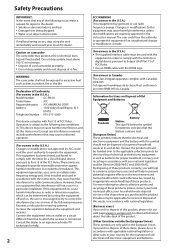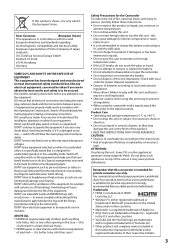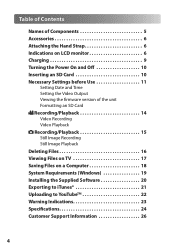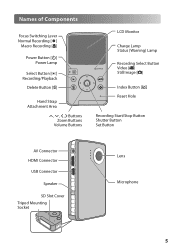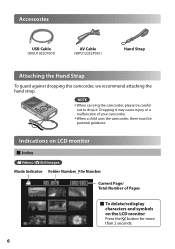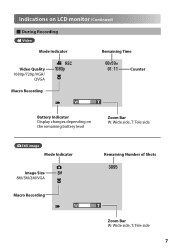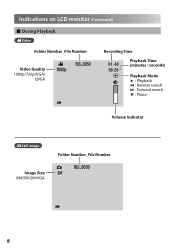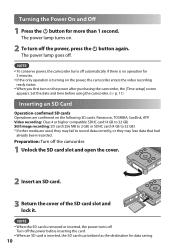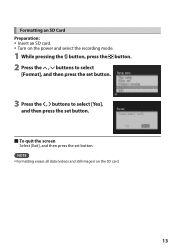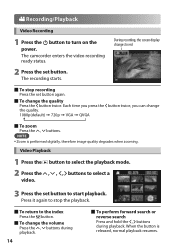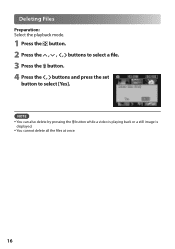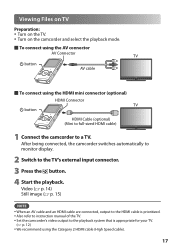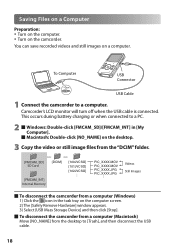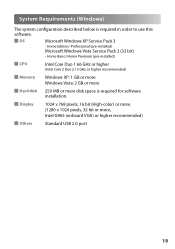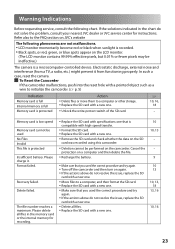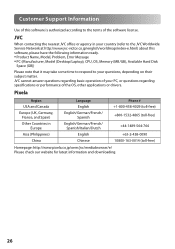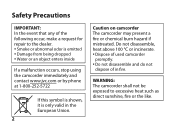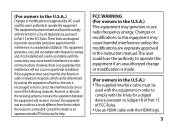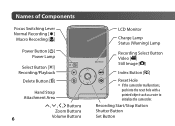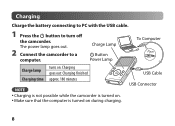JVC GC FM1 Support Question
Find answers below for this question about JVC GC FM1 - PICSIO Camcorder - 1080p.Need a JVC GC FM1 manual? We have 2 online manuals for this item!
Question posted by msleanda on October 9th, 2014
I Need To Fix The Plug For My Jvc Kd-r600 Deck. Which Color Wire Goes Where?
On the back of the plug that plugs into the deck, which color wires do.i put where?
Current Answers
Related JVC GC FM1 Manual Pages
JVC Knowledge Base Results
We have determined that the information below may contain an answer to this question. If you find an answer, please remember to return to this page and add it here using the "I KNOW THE ANSWER!" button above. It's that easy to earn points!-
FAQ - Mobile Navigation: KD-NX5000/KW-NX7000
... KD-NX5000, another option is no way to connect speed sensor wire of navigation system. While audio/Video section will need to check the current software version on KD-NX5000? to KD... LCD Televisions LCD/DVD Combo Video Cameras Everio Flash Memory Cameras Everio Hard Drive Cameras HD Everio Flash Memory Cameras HD Everio Hard Drive Cameras Accessories Headphones Premium Full Size Noise... -
FAQ
... Navigation: KD-NX5000/KW-NX7000 Audio-Shelf & Portable Mobile Navigation: KW-NT1 Blu-ray Disc Player: XV-BP1 Mobile Navigation/KV-PX9 eAVINU Everio/High Definition (GZ-HM200,GZ-HM400,GZ-HD300,GZ-HD320) Picsio GC-FM1 Everio/High Definition (Archived and General Questions) Televisions/LCD Everio/Standard Definition Televisions/HD-ILA Projection Camcorders/ Mini... -
FAQ - Mobile Audio/Video
... SD card will not play or ejects the disc, this problem. Mobile Audio/Video I am unable to select "FM" as a source on my KW-XR610 how can I correct this? Do I change the faceplate color? (Models, KD-R900, KD-R800, KD-R600, KD-HDR50, and KD-R300. Arsenal A305, A605, AHD59, A805) How do I am unable to activate this...
Similar Questions
Need Jvc Contact Details For Repairs In South Africa Please Assist
(Posted by jenean 8 years ago)
Where Do I Put The Plugs To Hook Up A Dvd Player To My Jvc 42 Inch
The audio,video plugs im not sure where they go into my jvc tv
The audio,video plugs im not sure where they go into my jvc tv
(Posted by sylviapluseight 10 years ago)
I Need A Software Disk For My Jvc Gz-hd300bus Everio Camcorder. Where Can I Get
(Posted by jfgomez07 10 years ago)
My Camera Want Turn Off.what Do I Need To Do?
(Posted by secretlady92 12 years ago)
I Need The Battery Charger For The Gz-ms 120au Jvc Camcorder
cAN i GET A BATTERY CHARGER FOR THE GZ-MS 120AU jvc CAMCORDER IN mIAMI. i AM NOT LIVING IN mIAMI
cAN i GET A BATTERY CHARGER FOR THE GZ-MS 120AU jvc CAMCORDER IN mIAMI. i AM NOT LIVING IN mIAMI
(Posted by ludiroosje 12 years ago)