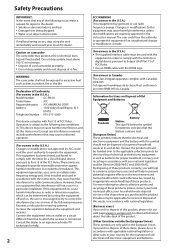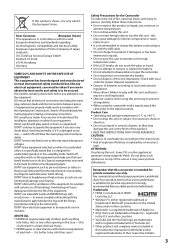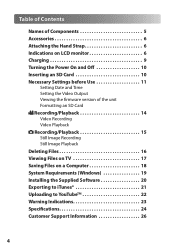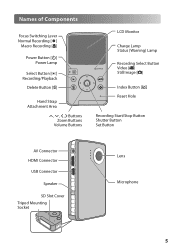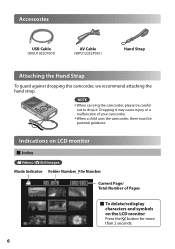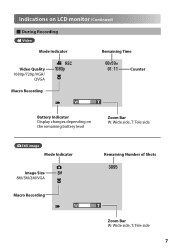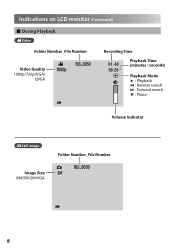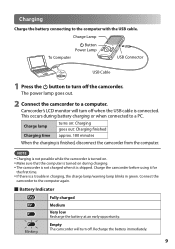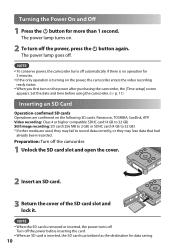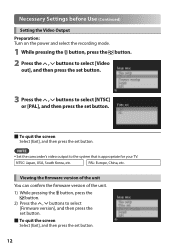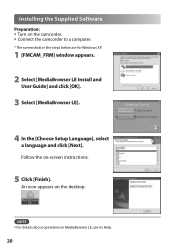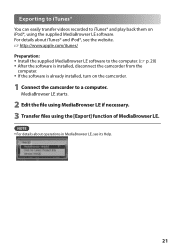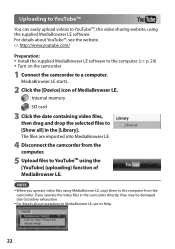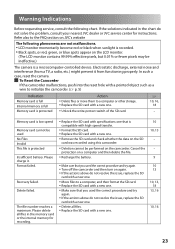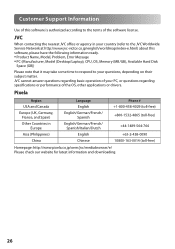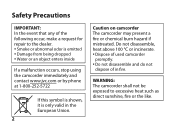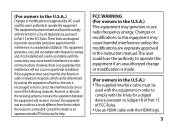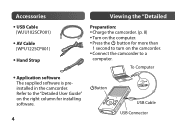JVC GC FM1 Support Question
Find answers below for this question about JVC GC FM1 - PICSIO Camcorder - 1080p.Need a JVC GC FM1 manual? We have 2 online manuals for this item!
Question posted by jenean on July 22nd, 2015
Need Jvc Contact Details For Repairs In South Africa Please Assist
The person who posted this question about this JVC product did not include a detailed explanation. Please use the "Request More Information" button to the right if more details would help you to answer this question.
Current Answers
Answer #1: Posted by TommyKervz on July 22nd, 2015 2:11 AM
South Africa`s JVC repair center on the link: http://www3.jvckenwood.com/english/worldmap/africa.html
Related JVC GC FM1 Manual Pages
JVC Knowledge Base Results
We have determined that the information below may contain an answer to this question. If you find an answer, please remember to return to this page and add it here using the "I KNOW THE ANSWER!" button above. It's that easy to earn points!-
FAQ - Mobile Navigation: KD-NX5000/KW-NX7000
... UP to second page and select VERSION. You can contact our call center at 800 252 5722 with KD-NX5000... INFORMATION menu is completed unit will need the serial number of September 9, 2009 For details please read the HOW TO CHECK ...DVD Combo Video Cameras Everio Flash Memory Cameras Everio Hard Drive Cameras HD Everio Flash Memory Cameras HD Everio Hard Drive Cameras Accessories Headphones ... -
FAQ - DVD Recorders & Players
...or prevent recording of specific program is shot for Removable Media) and will need to purchase a RF modulator/converter in order to connect your television. Press...South Africa, & This happens when the machine encounters a Copy Protected flag either during Manual, Timer or Instant Timer recording mode and I watch the video signal from overseas that is my DR-MV100B not showing 1080p... -
FAQ - DVD Recorders & Players
.... bottom of the picture to 1080p. You may come out on home video in different countries because theater releases aren't always simultaneous (a movie may have black bands on what you will playback a dual layer disc if recorded and finalized by another DVD player. US Territories Region 2: Japan, Europe, South Africa, & JVC disc VD...
Similar Questions
I Need To Fix The Plug For My Jvc Kd-r600 Deck. Which Color Wire Goes Where?
On the back of the plug that plugs into the deck, which color wires do.i put where?
On the back of the plug that plugs into the deck, which color wires do.i put where?
(Posted by msleanda 9 years ago)
I Need The Driver For A Jvc Gz-mg330au Camcorder
I have a new computer and need to install it there but I lost the software disk. Is it available for...
I have a new computer and need to install it there but I lost the software disk. Is it available for...
(Posted by mscottshea 10 years ago)
I Need The Software To The Jvc Gr-d370u Camcorder
(Posted by joyds 12 years ago)
Camera Keeps Cutting Off With Fully Charged Battery
i use my camera to record my band..we usually do about a 45 min set. for some reason it cuts off som...
i use my camera to record my band..we usually do about a 45 min set. for some reason it cuts off som...
(Posted by jshmace 12 years ago)
My Camera Want Turn Off.what Do I Need To Do?
(Posted by secretlady92 12 years ago)