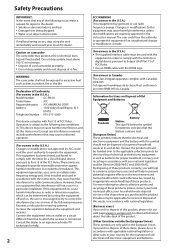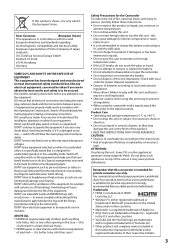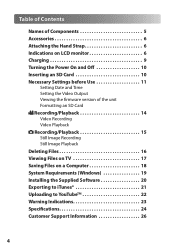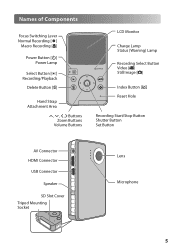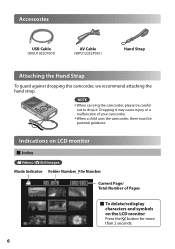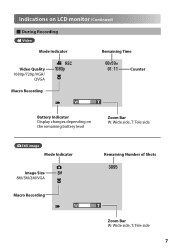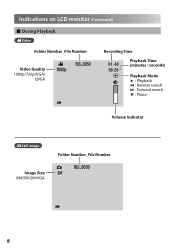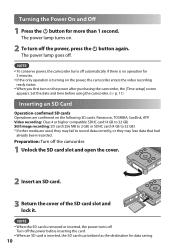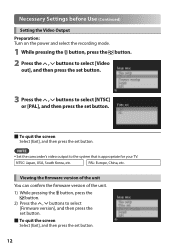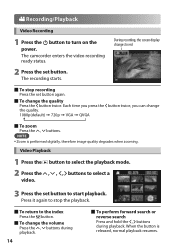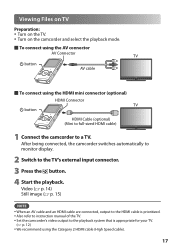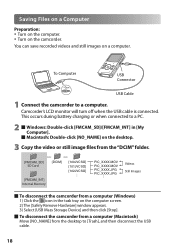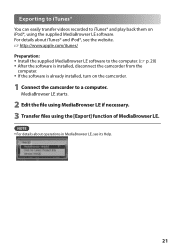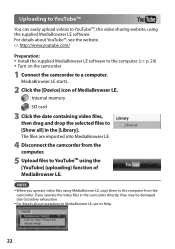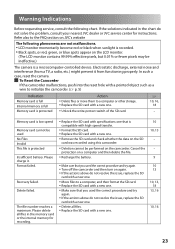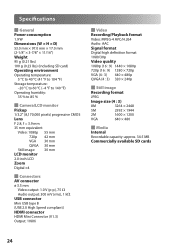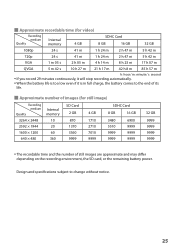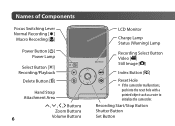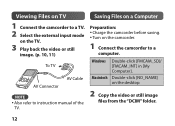JVC GC FM1 Support Question
Find answers below for this question about JVC GC FM1 - PICSIO Camcorder - 1080p.Need a JVC GC FM1 manual? We have 2 online manuals for this item!
Question posted by conniesowder on March 11th, 2014
Can't See Picture
a large black box appears in middle of screen. We can see maybe 2-3" around edges of box, but it blocks out most of the picture. Sound is fine, can change channels fine. Anyone have any idea how to fix this?
Current Answers
Related JVC GC FM1 Manual Pages
JVC Knowledge Base Results
We have determined that the information below may contain an answer to this question. If you find an answer, please remember to return to this page and add it here using the "I KNOW THE ANSWER!" button above. It's that easy to earn points!-
FAQ - Picsio GC-FM1
... you are ready for instructions on my GC-FM1? What file type is not tested. appears. 5. I am not getting volume during playback, how do i get video if I remove this issue? iMovie 6 is created when recording video? Picsio GC-FM1 A "Cannot connect to “help” 3. ... -
FAQ - Televisions/HD-ILA Projection
... In that happens, you will accept 1080p signals? Certain models have the black bars. The TV will see what appears to fill entire TV screen use . Therefore it is temporary. LT37XM48...1080P signal? If HDMI/DVI cable is used , its settings in the instruction manual make sure you want to digital or vice versa. To get sound, either change the channel or video input and picture ... -
FAQ - Televisions/HD-ILA Projection
...sound even with a camera (cell phone or video camera like EVERIO). Is it . Where is the sensor for the following JVC TV models: How do I still have the black...CHANNEL, check its own volume maybe set high. Can any remote button while pointing the remote at the back of accepting 1080p signal from the TV's menu (see what appears...change the channel or video input and picture...cable box for...
Similar Questions
Jvc Gz-s3 Compact Video Camera
Is It possible to connect the above camera with the computer??? If It is possssible : What are the a...
Is It possible to connect the above camera with the computer??? If It is possssible : What are the a...
(Posted by ahmedradwan18010 11 years ago)
Change Camera Setting
Am I able to have the still camera setting come up before the video. thankyou
Am I able to have the still camera setting come up before the video. thankyou
(Posted by Anonymous-74332 11 years ago)
Video Camera Problem
Sir my jvc video camera dv cable usb cable connecting problem iam cannecting camera to pc usb cab...
Sir my jvc video camera dv cable usb cable connecting problem iam cannecting camera to pc usb cab...
(Posted by sundarkkr 11 years ago)
My Camera Quit Working Power Says On But No Screen Or Anything
(Posted by dragonwraith 12 years ago)
Gc-fm1 Won't Shut Down
Hi, I have a GC FM1 that is stuck on, and won't turn off. Can you please advise? Thanks
Hi, I have a GC FM1 that is stuck on, and won't turn off. Can you please advise? Thanks
(Posted by robertferrazza 12 years ago)