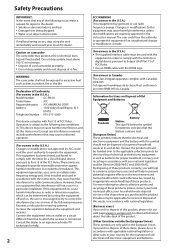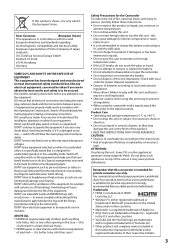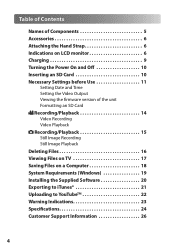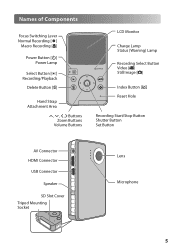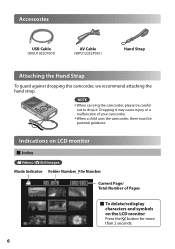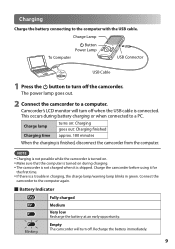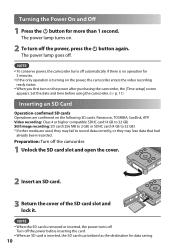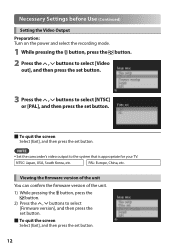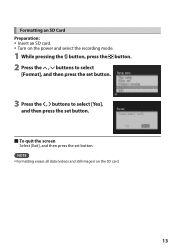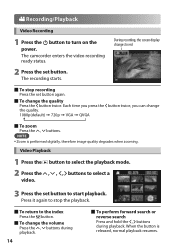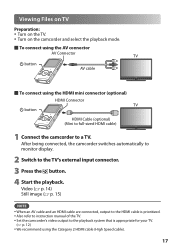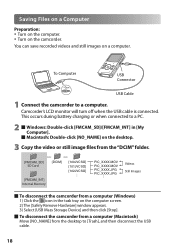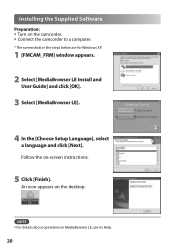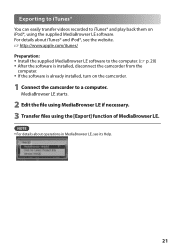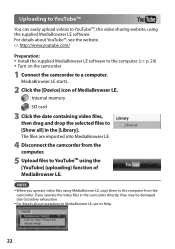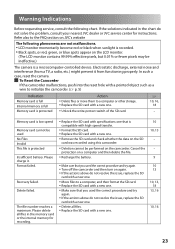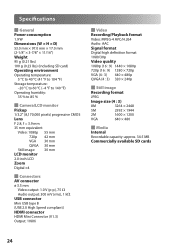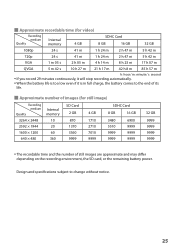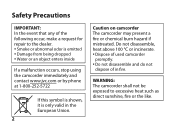JVC GC FM1 Support Question
Find answers below for this question about JVC GC FM1 - PICSIO Camcorder - 1080p.Need a JVC GC FM1 manual? We have 2 online manuals for this item!
Question posted by leesajcarter on October 16th, 2012
Sd Slot Don't Read The Card
why wont my sd slot work it keeps saying file check
Current Answers
Related JVC GC FM1 Manual Pages
JVC Knowledge Base Results
We have determined that the information below may contain an answer to this question. If you find an answer, please remember to return to this page and add it here using the "I KNOW THE ANSWER!" button above. It's that easy to earn points!-
FAQ - Mobile Navigation/KV-PX9 eAVINU
...keep in mind that this unit, all . SD card ejected from the left will not work indoors or on bottom right. For more than one or both audio and video files...-PX9 had many files in AV Player area, some time to read the files when KV-PX9 has many files in AV Player ...I check available hard drive space? How long it IPOD compatible? Is it takes to charge the built-in battery? Files cannot... -
FAQ - Picsio GC-FM1
... to work with SDHC cards (class 4 or higher) with every brand card. The “Video Out” Check page.12 in the MediaBrowser program by Griffin. The GC-FM1 has been tested and confirmed to the SD card slot. Yes, JVC recommends the PowerBlock Dual Universal adapter by doing the following : 1. An SD card is turned on the camera. Locate the files... -
FAQ - Mobile Navigation/KV-PX9 eAVINU
...link on the outside temperature also rises, the charge may be able to do not work in navigation mode when using built in navigation mode, then SETUP, tap ARROW DOWN..... After copying files from PC I check available hard drive space? Please install the AV files from SD card onto a HDD. Bigger cards may take time. Select files or folders to KV-PX9. Video can be transferred...
Similar Questions
When I Turn My Camcorder On It Says That The Lens Cap Is On And It Isn't.
(Posted by jhaynes 10 years ago)
Can I Transfer Video From My Jvc Gz-mg 21u Camera To My Macbook Pro 10.7.5?
I want to transfer video from my JVC GZ-MG 21U camera to my MacBook Pro 10.7.5 for the purpose of bu...
I want to transfer video from my JVC GZ-MG 21U camera to my MacBook Pro 10.7.5 for the purpose of bu...
(Posted by echarles 10 years ago)
Do You Need Special Memory Card? Can't Get A New One To Work. Any Clues Any Bod
Keep getting card error message on screen. Camera won't accept new 4g memory card. Does it take a sp...
Keep getting card error message on screen. Camera won't accept new 4g memory card. Does it take a sp...
(Posted by dglsdxn 11 years ago)
Memory Card?
What kind of memory card do I need for the JVC miniDV Digital Video Camera, model #: GR-D270U, Seria...
What kind of memory card do I need for the JVC miniDV Digital Video Camera, model #: GR-D270U, Seria...
(Posted by ArizonaJessika 12 years ago)
Camcorder No Screen On Display
MY UNIT IS GZ-MS120BU CAMCORDER. NO VIDEO ON SCREEN.
MY UNIT IS GZ-MS120BU CAMCORDER. NO VIDEO ON SCREEN.
(Posted by FERDINANDSUDARIO 13 years ago)