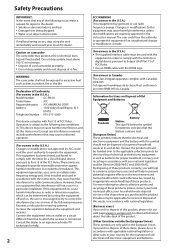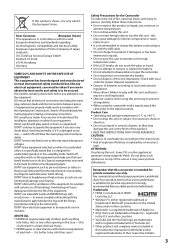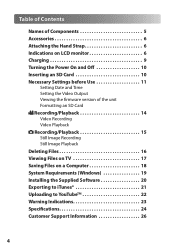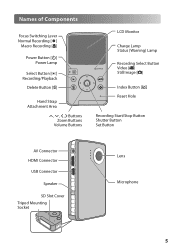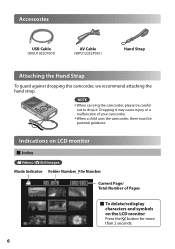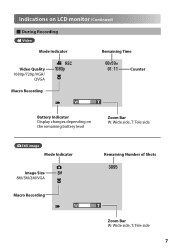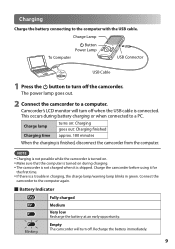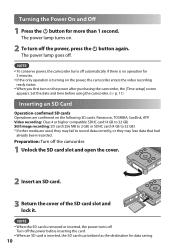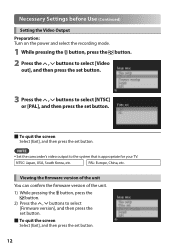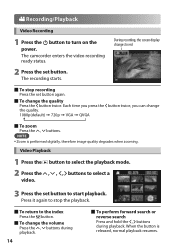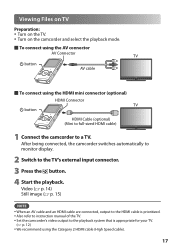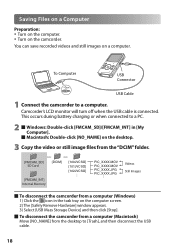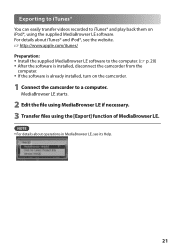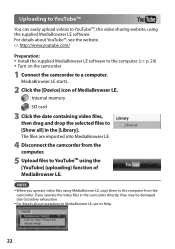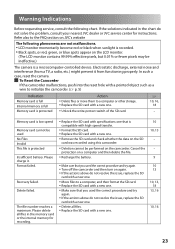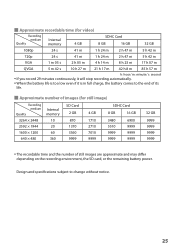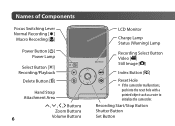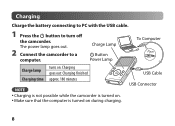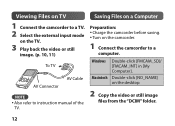JVC GC-FM1A Support Question
Find answers below for this question about JVC GC-FM1A - PICSIO HD Camcorder.Need a JVC GC-FM1A manual? We have 2 online manuals for this item!
Question posted by fmeridiano on August 5th, 2011
Battery Charge
as I can charge the battery from the grid without using a computer. Is there any accessory you can buy to charge the camera directly from the grid
Current Answers
Related JVC GC-FM1A Manual Pages
JVC Knowledge Base Results
We have determined that the information below may contain an answer to this question. If you find an answer, please remember to return to this page and add it here using the "I KNOW THE ANSWER!" button above. It's that easy to earn points!-
FAQ - Everio/High Definition (Archived and General Questions)
...Windows PC. Which JVC share station can be connected directly to perform this method will be copied even if ...; To edit HD Everio video with iMovie ’08, do this point, the video can be edited with my Everio camera? At this ...using iMovie 6 HD, Final Cut Pro, or other (FHD, XP, SP or LP) resolution scenes can be found thru the link below to charge my camcorder's batteries... -
FAQ - Everio/High Definition (Archived and General Questions)
... software version from EVERIO camera on a computer using iMovie 6 HD, Final Cut Pro, or other...video is supplied with the HD Everio. Do I am taking my camcorder overseas where the voltage and current is finished please finalize the disc to charge my camcorder's batteries? You can choose any more details see the Apple editing tutorials which can install the latest version directly... -
FAQ - VCR (VCR/DVD Player Combos)
...Vídeo Everio Con Tarjeta de Memoria Everio HD Con Tarjeta de Memoria Accesorios Auriculares Calidad Excepcional ... pointing the remote at the camera. When a DVD player output signal is working batteries in the station from basic cable...The motion picture industry has encoded most DVD movies with a camera (cell phone or video camera like EVERIO). I am having trouble getting a stable clear...
Similar Questions
My Video Camera Jvc Gz-hd7s Has No Power Even Using Ac What Part Is Defective?
(Posted by magtagadnemesiojames 11 years ago)
Video Camera Problem
Sir my jvc video camera dv cable usb cable connecting problem iam cannecting camera to pc usb cab...
Sir my jvc video camera dv cable usb cable connecting problem iam cannecting camera to pc usb cab...
(Posted by sundarkkr 11 years ago)
User Manual
I just bought a JVC PICSIO GC-FM1A HD Camcorder from a friend. he only used it a few times siad it w...
I just bought a JVC PICSIO GC-FM1A HD Camcorder from a friend. he only used it a few times siad it w...
(Posted by grannyb 12 years ago)
What Kind Of Sd Card Does The Jvc Gc- Fm1au Require?
(Posted by stephanieparks 13 years ago)
Can The Video Camera Be Used To Broadcast Via Skype
I have an Everio GZ-MG35u HDD camcorder. Can I use it for vidoe broadcast via Skype? If so, is there...
I have an Everio GZ-MG35u HDD camcorder. Can I use it for vidoe broadcast via Skype? If so, is there...
(Posted by jmrbeamer 13 years ago)