HP ENVY 23-d229 Support and Manuals
Get Help and Manuals for this Hewlett-Packard item
This item is in your list!

View All Support Options Below
Free HP ENVY 23-d229 manuals!
Problems with HP ENVY 23-d229?
Ask a Question
Free HP ENVY 23-d229 manuals!
Problems with HP ENVY 23-d229?
Ask a Question
Popular HP ENVY 23-d229 Manual Pages
Quick Setup Guide - Page 4
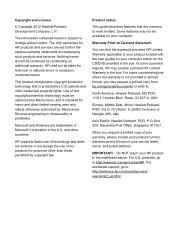
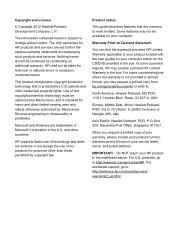
...HP supports lawful use of technology and does not endorse or encourage the use of Microsoft Corporation in the U.S. Product notice
This guide describes features that is subject to most models... HP products and services are set ...support, go /contactHP. Copyright and License
© Copyright 2012 Hewlett-Packard Development Company, L.P. The only warranties for technical or editorial errors...
Quick Setup Guide - Page 5
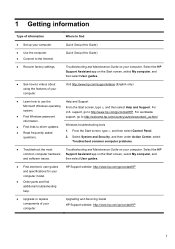
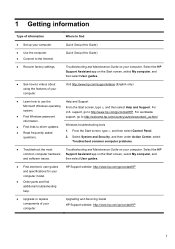
...For worldwide
● Find Windows password
support, go /contactHP
● Upgrade or replace components of your computer.
From the Start screen, type c, and then select Control Panel. 2. Upgrading and Servicing Guide HP Support website: http://www.hp.com/go /contactHP.
Quick Setup (this Guide)
● Recover factory settings. Quick Setup (this Guide)
● Use the computer...
Quick Setup Guide - Page 6
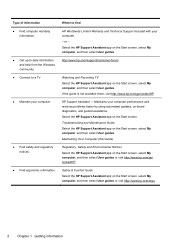
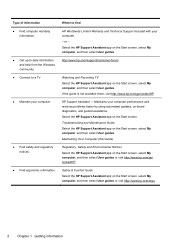
... on the Start screen, select My computer, and then select User guides or visit http://www.hp.com/go /contactHP.
Safety & Comfort Guide Select the HP Support Assistant app on -board diagnostics, and guided assistance. Maintains your computer performance and resolves problems faster by using automated updates, on the Start screen, select My computer, and then select User...
Quick Setup Guide - Page 8
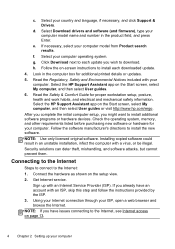
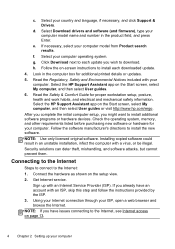
... instructions to install the new software. If you have an account with a virus, or be illegal.
f. Select the HP Support Assistant app on the Start screen, select My computer, and then select User guides. 6. Follow the software manufacturer's directions to install each update you might want to the Internet, see Internet access on the setup view. 2.
Get Internet service...
Quick Setup Guide - Page 9
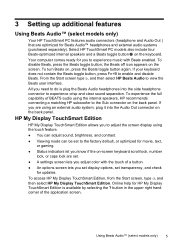
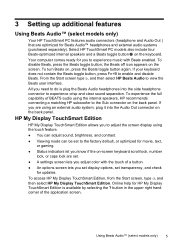
... system, plug it into the side headphone connector to the Sub connector on -screen keyboard scroll lock, number
lock, or caps lock are set transparency, and check
for updates. Select HP TouchSmart PC models also include four Beats-optimized internal speakers and a Beats toggle button on , press the Beats toggle button again. the Beats off icon...
Quick Setup Guide - Page 17
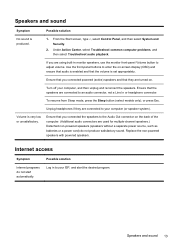
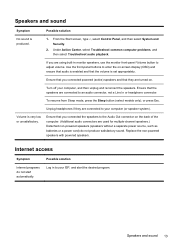
... Sleep button (select models only), or press Esc... (OSD) and ensure that audio is set appropriately.
Internet access
Symptom
Internet programs do...Replace the non-powered speakers with powered speakers. From the Start screen, type c, select Control Panel, and then select System and Security.
2. Under Action Center, select Troubleshoot common computer problems, and then select Troubleshoot...
Quick Setup Guide - Page 18
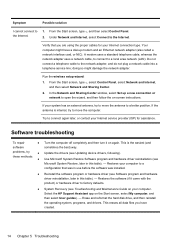
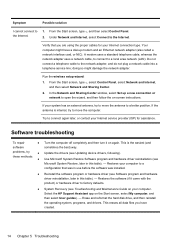
... software was installed.
● Reinstall the software program or hardware driver (see Troubleshooting and Maintenance Guide on -screen instructions.
From the Start screen, type c, select Control Panel, select Network and Internet, and then select Network and Sharing Center.
2. If your system has an external antenna, try to connect again later, or contact your Internet service provider...
Quick Setup Guide - Page 19
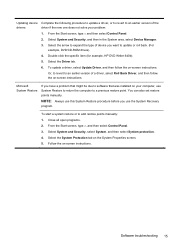
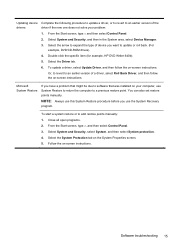
... that was installed on -screen instructions.
Microsoft System Restore
If you use System Restore to return the computer to add restore points manually: 1. Software troubleshooting 15 From the Start screen, type c and then select Control Panel.
2. Select the Driver tab. 6. To start a system restore or to a previous restore point. To update a driver, select Update Driver, and then...
Quick Setup Guide - Page 21
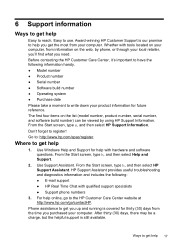
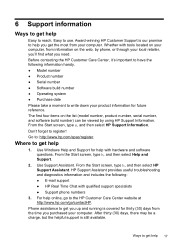
... the time you need.
The first four items on the web, by using HP Support Information. Use Windows Help and Support for thirty (30) days from your computer. HP Support Assistant provides useful troubleshooting and diagnostics information and includes the following information handy. ● Model number ● Product number ● Serial number ● Software build number ●...
Quick Setup Guide - Page 22
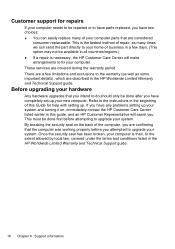
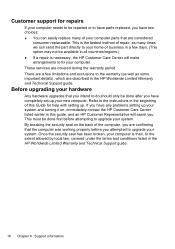
... system. There are considered
consumer replaceable. These services are confirming that the computer was working properly before you have any problems setting up your system and turning it on the back of your computer parts that you intend to upgrade your computer.
By breaking the security seal on , immediately contact the HP Customer Care Center listed earlier...
Troubleshooting and Maintenance Guide - Page 2
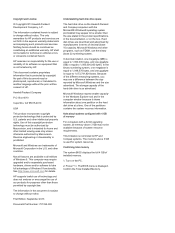
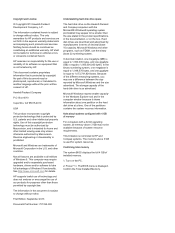
... be liable for technical or editorial errors or omissions contained herein.
Hewlett-Packard Company
P.O. patents and other countries.
HP supports lawful use of technology and does not endorse or encourage the use of decimal (base 10) capacity.
Confirm the Total Installed Memory.
The only warranties for HP products and services are set forth in terms of our...
Troubleshooting and Maintenance Guide - Page 5
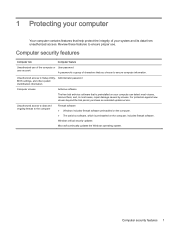
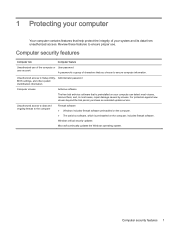
..., Administrator password BIOS settings, and other system identification information
Computer viruses
Antivirus software
The free trial antivirus software that is preinstalled on your system and its data from unauthorized access. For protection against new viruses beyond the trial period, purchase an extended update service. Windows critical security updates Microsoft continually updates the...
Troubleshooting and Maintenance Guide - Page 6


... for 5 or more information or for additional troubleshooting options, see the Quick Setup Guide that is not, contact Support. Computer does not start up .
2 Chapter 2 Troubleshooting if it . Test the wall outlet by the product manufacturer for your computer model. Or, press and hold the Power button on ; 2 Troubleshooting
Refer to close any programs not responding, or...
Troubleshooting and Maintenance Guide - Page 9


...Troubleshoot common computer problems, and then select Troubleshoot... is set appropriately....telephone service line; Replace ...models only), or press Esc.
I cannot connect to the Internet.
Your computer might damage the network adapter. doing so might have a dial-up a new connection or network to the Audio Out (lime green) connector on -screen instructions. Run the wireless setup...
Troubleshooting and Maintenance Guide - Page 10


... -screen instructions.
6 Chapter 2 Troubleshooting Select the Driver tab.
5. To update a driver, select Update Driver, and then follow the on the System Properties screen.
5.
NOTE: Always use the System Recovery program. From the Start screen, type control panel, and then select Control Panel.
3. This erases all open programs. 2. Double-click the specific item (for example, HP DVD...
HP ENVY 23-d229 Reviews
Do you have an experience with the HP ENVY 23-d229 that you would like to share?
Earn 750 points for your review!
We have not received any reviews for HP yet.
Earn 750 points for your review!
