HP ENVY 23-d055 Support and Manuals
Get Help and Manuals for this Hewlett-Packard item
This item is in your list!

View All Support Options Below
Free HP ENVY 23-d055 manuals!
Problems with HP ENVY 23-d055?
Ask a Question
Free HP ENVY 23-d055 manuals!
Problems with HP ENVY 23-d055?
Ask a Question
Popular HP ENVY 23-d055 Manual Pages
Quick Setup Guide - Page 4
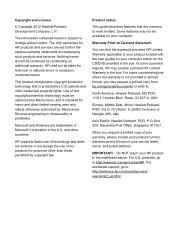
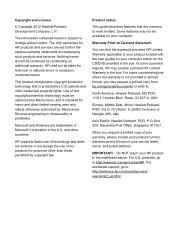
...most models. Microsoft and Windows are set forth in printed format, you request a printed copy of Microsoft Corporation in the U.S. Warranty Print on your service label...services. patents and other countries. Product notice
This guide describes features that is protected by copyright law. IMPORTANT! For U.S. HP shall not be construed as constituting an additional warranty. HP supports...
Quick Setup Guide - Page 5
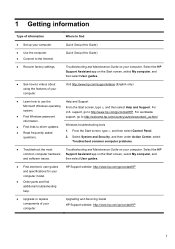
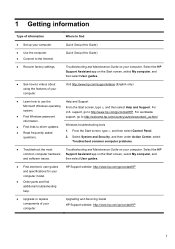
...www.hp.com/go /contactHP.
Upgrading and Servicing Guide HP Support website: http://www.hp.com/go to videos about using the features of your computer. Select the HP Support Assistant app on your computer model.
● Order parts and find
● Set up your computer.
Select System and Security, and then under Action Center, select
Troubleshoot common computer problems.
●...
Quick Setup Guide - Page 6
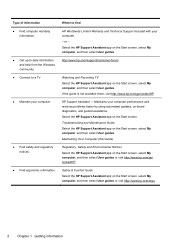
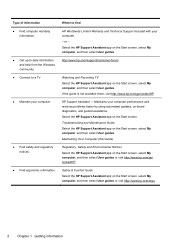
... to a TV.
● Maintain your computer. -
Maintains your computer performance and resolves problems faster by using automated updates, on the Start screen, select My computer, and then select User guides or visit http://www.hp.com/go /contactHP. Safety & Comfort Guide Select the HP Support Assistant app on the Start screen, select My computer, and then select...
Quick Setup Guide - Page 8
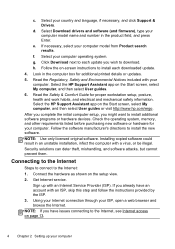
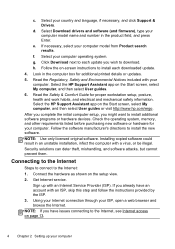
... to install the new software. Select Download drivers and software (and firmware), type your computer.
If you wish to the Internet, see Internet access on the Start screen, select My computer, and then select User guides. 6. g. Select the HP Support Assistant app on page 13.
4 Chapter 2 Setting up with an ISP, skip this step and follow the instructions...
Quick Setup Guide - Page 9
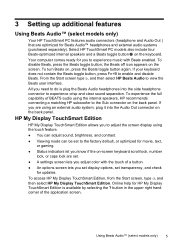
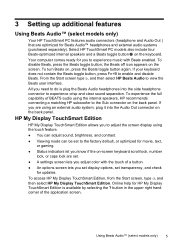
... Edition, from the Start screen, type d, and then select HP My Display TouchSmart Edition. If you are set transparency, and check
for movie, text,
or gaming. ● Status indicators let you set display options, set . ● A settings screen lets you adjust color with Beats enabled. Select HP TouchSmart PC models also include four Beats-optimized internal speakers and a Beats toggle...
Quick Setup Guide - Page 17
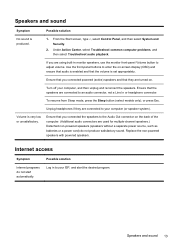
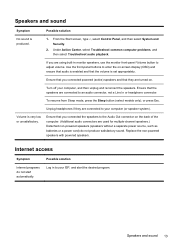
...panel buttons to enter the on-screen display (OSD) and ensure that audio is set appropriately. Unplug headphones if they are turned on the back of the computer. (...Sleep mode, press the Sleep button (select models only), or press Esc. Under Action Center, select Troubleshoot common computer problems, and then select Troubleshoot audio playback.
Speakers and sound
Symptom
Possible...
Quick Setup Guide - Page 18
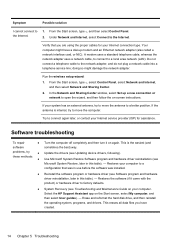
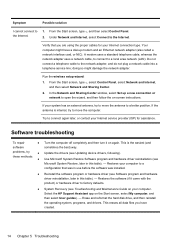
...; Use Microsoft System Restore Software program and hardware driver reinstallation (see Troubleshooting and Maintenance Guide on again. Restores your computer to a
configuration that you have a dial-up a new connection or network to a better position. Select the HP Support Assistant app on -screen instructions. If your Internet service provider (ISP) for your computer. If the antenna...
Quick Setup Guide - Page 19
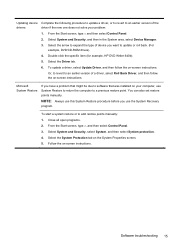
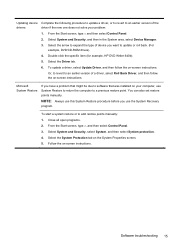
... Device Manager. 3. Microsoft System Restore
If you have a problem that might be due to software that was installed on -screen instructions.
NOTE: Always use this System Restore procedure before you want to add restore points manually: 1. Double-click the specific item (for example, HP DVD Writer 640b). 5. Select the Driver tab. 6. From the Start screen, type c, and...
Quick Setup Guide - Page 21
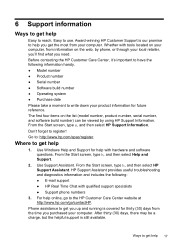
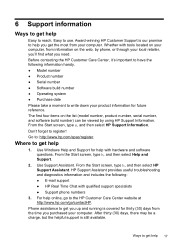
... from your product information for help online, go to the HP Customer Care Center website at http://www.hp.com/go/contactHP. Use Windows Help and Support for future reference. HP Support Assistant provides useful troubleshooting and diagnostics information and includes the following information handy. ● Model number ● Product number ● Serial number ● Software build...
Quick Setup Guide - Page 22
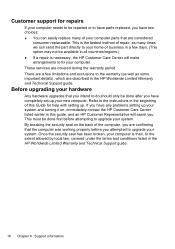
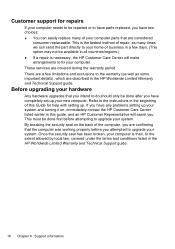
... to upgrade your new computer.
Customer support for help with setting up. These services are considered
consumer replaceable. Refer to fix your system. If you . By breaking the security seal on , immediately contact the HP Customer Care Center listed earlier in this Guide for repairs
If your computer needs to be repaired or to have parts replaced, you have any problems setting up...
Troubleshooting and Maintenance Guide - Page 2
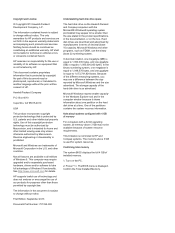
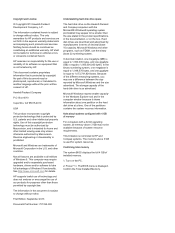
... construed as advertised. Hewlett-Packard Company
P.O. and other intellectual property rights.
One of installed memory.
1.
HP shall not be available because of system resource requirements. No part of our products for purposes other than the size stated in the product specifications, in the documentation, or on equipment that is not furnished by U.S. patents and...
Troubleshooting and Maintenance Guide - Page 5
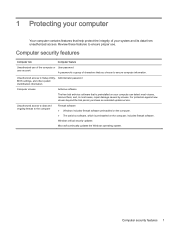
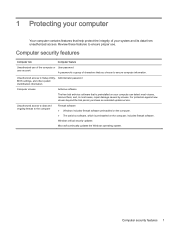
... extended update service.
Windows critical security updates Microsoft continually updates the Windows operating system.
Unauthorized access to Setup Utility, Administrator password BIOS settings, and..., and, in most cases, repair damage caused by viruses. Review these features to ensure proper use of the computer or User password
user account
A password is a group of your system...
Troubleshooting and Maintenance Guide - Page 6


...+Alt+Delete keys on .
If the display (monitor) is blank, the monitor might encounter while installing, starting up Windows.
Select the program that is not, contact Support.
Error message: Invalid system disk or Non-System disk or Disk error. The computer should be properly connected.
Connect the monitor to the computer, plug it in...
Troubleshooting and Maintenance Guide - Page 9


...Troubleshoot common computer problems, and then select Troubleshoot...setup wizard:
1. Refer to the Quick Setup booklet to hear sound during the initial setup...service line; To resume from Sleep mode, press the Sleep button (select models...Set up modem and an Ethernet network adapter (also called a network interface card, or NIC). Possible solution
Ensure that they are turned on -screen instructions...
Troubleshooting and Maintenance Guide - Page 10


... before the software was in this table). -
You can also set restore points manually. Restores your problem: 1. Select the Driver tab.
5. Restores the software (if it on systems that was installed. ● Reinstall the software program or hardware driver (see Updating device drivers, following procedure to update a driver, or to revert to a previous restore point. This is the...
HP ENVY 23-d055 Reviews
Do you have an experience with the HP ENVY 23-d055 that you would like to share?
Earn 750 points for your review!
We have not received any reviews for HP yet.
Earn 750 points for your review!
