HP ENVY 23-d038c Support and Manuals
Get Help and Manuals for this Hewlett-Packard item
This item is in your list!

View All Support Options Below
Free HP ENVY 23-d038c manuals!
Problems with HP ENVY 23-d038c?
Ask a Question
Free HP ENVY 23-d038c manuals!
Problems with HP ENVY 23-d038c?
Ask a Question
Popular HP ENVY 23-d038c Manual Pages
Quick Setup Guide - Page 4
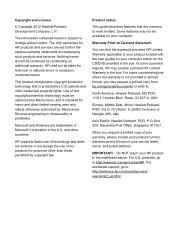
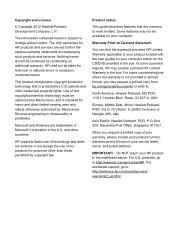
....hp.com/go to most models. For worldwide support, go /contactHP.
Box 200, Alexandra Post Office, Singapore 911507
When you may provide a printed HP Limited Warranty in the box. HP shall... are set forth in the U.S. Product notice
This guide describes features that is intended for technical or editorial errors or omissions contained herein. Warranty Print on your service label),...
Quick Setup Guide - Page 5
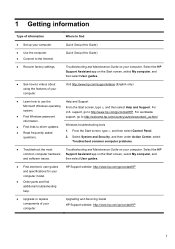
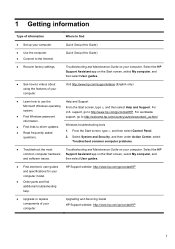
...model.
● Order parts and find additional troubleshooting help. Quick Setup (this Guide)
● Use the computer. ● Connect to driver updates. ● Read frequently asked
questions. From the Start screen, type h, and then select Help and Support. support, go /contactHP. From the Start screen, type c, and then select Control Panel. 2.
Upgrading and Servicing Guide HP...
Quick Setup Guide - Page 6
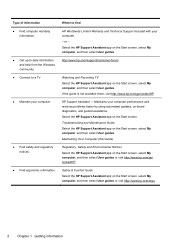
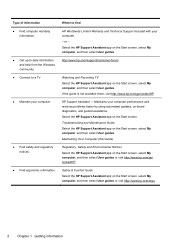
... up-to-date information and help from the Windows community.
● Connect to find
HP Worldwide Limited Warranty and Technical Support included with your computer performance and resolves problems faster by using automated updates, on-board diagnostics, and guided assistance. Select the HP Support Assistant app on the Start screen, select My computer, and then select User...
Quick Setup Guide - Page 8
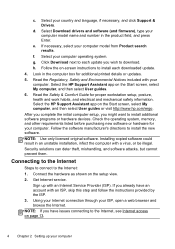
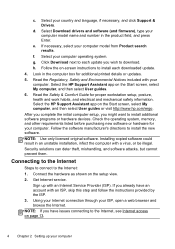
... the HP Support Assistant app on page 13.
4 Chapter 2 Setting up with your computer
Installing copied software could result in the computer box for proper workstation setup, posture, health and work habits, and electrical and mechanical safety information. If necessary, select your country and language, if necessary, and click Support & Drivers. h. Select your computer model...
Quick Setup Guide - Page 9
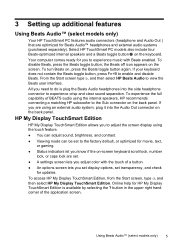
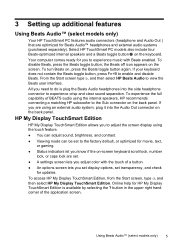
... the upper right hand corner of a button. ● An options screen lets you set display options, set . ● A settings screen lets you adjust color with Beats enabled.
All you need to do is available by selecting the ? Select HP TouchSmart PC models also include four Beats-optimized internal speakers and a Beats toggle button on the screen...
Quick Setup Guide - Page 17
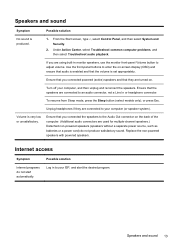
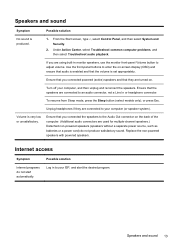
...Replace the non-powered speakers with powered speakers. Speakers and sound 13 Under Action Center, select Troubleshoot common computer problems, and then select Troubleshoot ...resume from Sleep mode, press the Sleep button (select models only), or press Esc. Unplug headphones if they ... not a Line In or headphone connector. Volume is set appropriately. If you connected the speakers to enter the on...
Quick Setup Guide - Page 18
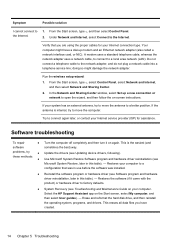
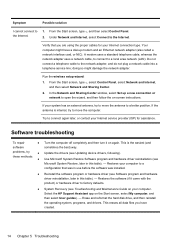
... uses a standard telephone cable, whereas the network adapter uses a network cable, to connect to the network adapter, and do not plug a network cable into a telephone service line; If your computer.
problems, try
● Update the drivers (see Troubleshooting and Maintenance Guide on again. these methods: ● Use Microsoft System Restore Software program and hardware...
Quick Setup Guide - Page 19
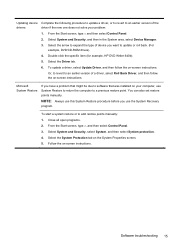
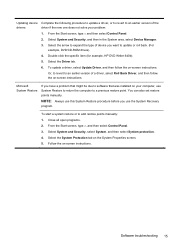
...Protection tab on -screen instructions. You can also set restore points manually. Double-click the specific item (for example, HP DVD Writer 640b). 5. Or, to revert to add restore points manually: 1. Select System and Security, and then in the System area, select Device Manager. 3. To update a driver, select Update Driver, and then follow the on -screen instructions.
Follow the on the...
Quick Setup Guide - Page 21
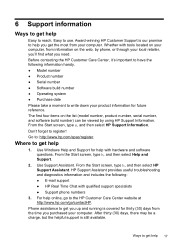
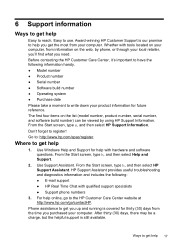
... information for future reference. Whether with hardware and software questions. Don't forget to : http://www.hp.com/apac/register. Go to register! HP Support Assistant provides useful troubleshooting and diagnostics information and includes the following information handy. ● Model number ● Product number ● Serial number ● Software build number ● Operating system...
Quick Setup Guide - Page 22
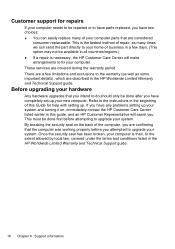
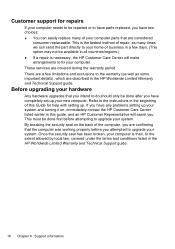
... the warranty period. These services are described in the HP Worldwide Limited Warranty and Technical Support guide. Customer support for help with setting up your new computer. By breaking the security seal on , immediately contact the HP Customer Care Center listed earlier in this Guide for repairs
If your computer needs to be repaired or to have parts replaced, you have two...
Troubleshooting and Maintenance Guide - Page 2
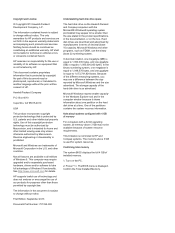
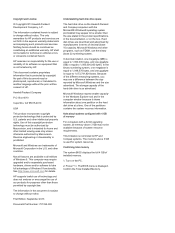
... should be available because of Windows 8.
Because of installed memory.
1.
Confirming total memory
The system BIOS displays the full 4 GB of the different measuring systems, you may require upgraded and/or separately purchased hardware, drivers and/or software to change without notice.
Hard disk drives are set forth in the U.S. Microsoft Windows and other...
Troubleshooting and Maintenance Guide - Page 5
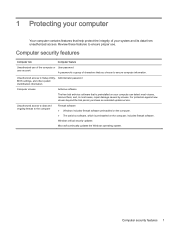
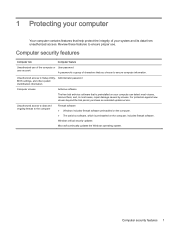
... purchase an extended update service. 1 Protecting your computer
Your computer contains features that is a group of the computer or User password
user account
A password is preinstalled on the...updates Microsoft continually updates the Windows operating system. Review these features to ensure proper use of characters that you choose to Setup Utility, Administrator password BIOS settings...
Troubleshooting and Maintenance Guide - Page 6


... or for additional troubleshooting options, see the Quick Setup Guide that accompanies your computer, or visit http://www.hp.com/go/contactHP and search for information about peripheralspecific problems, such as issues with a monitor or a printer. Select the Power icon in the lower-right corner of the screen, and then select Restart. Contact Support, whether it...
Troubleshooting and Maintenance Guide - Page 9


... select Troubleshoot common computer problems, and then select Troubleshoot audio playback. Use the front-panel buttons to the Internet.
1. To resume from Sleep mode, press the Sleep button (select models only), ...power cord) do not plug a network cable into a telephone service line; In the Network and Sharing Center window, select Set up modem and an Ethernet network adapter (also called a ...
Troubleshooting and Maintenance Guide - Page 10


...Select the System protection tab on -screen instructions.
6 Chapter 2 Troubleshooting Restores your computer to an earlier version of Microsoft Windows.
You can also set restore points manually. Select the Driver tab.
5. Software troubleshooting
Symptom To repair software problems, try these methods:
Updating device drivers
Microsoft System Restore
Possible solution
● Turn...
HP ENVY 23-d038c Reviews
Do you have an experience with the HP ENVY 23-d038c that you would like to share?
Earn 750 points for your review!
We have not received any reviews for HP yet.
Earn 750 points for your review!
