HP 60C - Optical Disk Jukebox Support and Manuals
HP 60C Videos
Popular HP 60C Manual Pages
HP StorageWorks Library and Tape Tools FAQ - Windows GUI Version - Page 1
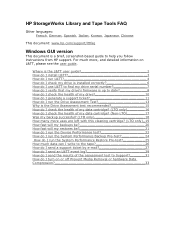
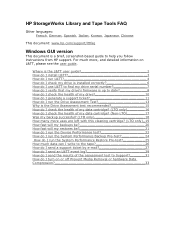
...guide 2 How do I install L&TT 3 How do I run L&TT 4 How do I check my drive is installed correctly 6 How do I use L&TT to find my drive serial number 7 How do I verify that my drive's firmware is up to date 8 How do I check the health of the assessment test to Support... guide to help you follow instructions from HP support. For much data can I write to the tape 26 How do I send a support ...
HP StorageWorks Library and Tape Tools FAQ - Windows GUI Version - Page 2
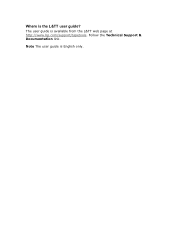
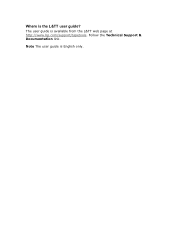
Follow the Technical Support & Documentation link.
Note The user guide is the L&TT user guide? Where is English only. The user guide is available from the L&TT web page at http://www.hp.com/support/tapetools.
HP StorageWorks Library and Tape Tools FAQ - Windows GUI Version - Page 3
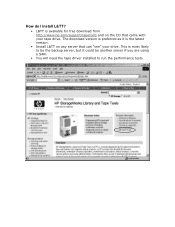
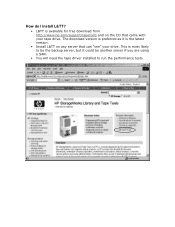
...download from http://www.hp.com/support/tapetools and on any server that came with your drive. This is the latest version.
• Install L&TT on the... CD that can "see" your tape drive. The download version is preferred as it is most likely to be the backup server, but it could be another server if you are using a SAN.
• You will need the tape driver installed...
HP StorageWorks Library and Tape Tools FAQ - Windows GUI Version - Page 6


Any issues should be requested by support See if it will be corrected before attempting to
verify the HBA, cabling and drive are not causing any bottlenecks 4. it finds your device during the scan 3. Install and run the device performance test to use - If it can, select that device and run L&TT 2. How...
HP StorageWorks Library and Tape Tools FAQ - Windows GUI Version - Page 7


How do I use L&TT to find my drive serial number?
• Install and run L&TT • Select the device and click Identity on the toolbar. • The serial number is displayed under the Device Information tab. • It is also available from the support ticket.
HP StorageWorks Library and Tape Tools FAQ - Windows GUI Version - Page 13


Install and run the Drive Assessment Test?
1. Select the Drive Assessment test from Test Group.
• Leave the options as default. • Use a known good, preferably new, tape that can be observed but are
not critical. 8. Red stop signs indicate failures. Warnings should be
overwritten. 5. Contact HP support and send the results in the...
HP StorageWorks Library and Tape Tools FAQ - Windows GUI Version - Page 15
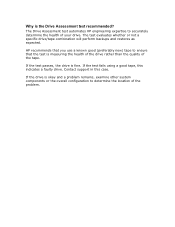
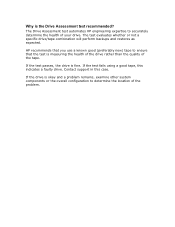
... recommended? Contact support in this indicates a faulty drive.
The test evaluates whether or not a specific drive/tape combination will perform backups and restores as expected. Why is fine.
If the drive is measuring the health of the drive rather than the quality of the problem. The Drive Assessment test automates HP engineering expertise to...
HP StorageWorks Library and Tape Tools FAQ - Windows GUI Version - Page 19


...)
1. Go to Detailed Device information > Tape at address > Ejected
Tape > Cartridge Usage section of the support ticket to see the number of cleans performed and the estimated number of cleans remaining. After the clean is finished, generate a support ticket for the drive that
was just cleaned. 3. Perform a clean as you normally would. 2.
HP StorageWorks Library and Tape Tools FAQ - Windows GUI Version - Page 22


Select the device and click Dev Perf on the toolbar. 3. or as shown - Set parameters as preferred - and start 4. How do I run L&TT 2. Install and run the Device Performance test?
1. See Drive Performance Results tab for results
HP StorageWorks Library and Tape Tools FAQ - Windows GUI Version - Page 24


Set parameters as preferred - See System Performance Results tab for results Select the device and click Sys Perf on the toolbar. 3. or as shown - How do I run L&TT 2. Select the Backup Pre-test tab 4. and start 5. Install and run the System Performance Backup Pre-test?
1.
HP StorageWorks Library and Tape Tools FAQ - Windows GUI Version - Page 25


or as shown - and start • See System Performance Results tab for results How do I run the System Performance Restore Pre-test?
• Install and run L&TT • Select the device and click Sys Perf on the toolbar. • Select the Restore Pre-test tab • Set parameters as preferred -
HP StorageWorks Library and Tape Tools FAQ - Windows GUI Version - Page 26


...Install and run L&TT 2. and start. Select the device and click Dev Perf on the tape. 1. The amount of the tape/drive combination. Set parameters as the capacity marked on the cartridge which assumes 2:1 compression ratio and reasonably good error... the error rate performance of data written that can I write to the tape? It may not be written to a tape is set to measure a specific tape/...
HP StorageWorks Library and Tape Tools FAQ - Windows GUI Version - Page 27


.... 2. How do I send a support ticket by HP support Use Save Support Ticket to compress them) and e-mail... the archive file via another computer.
• Use the email address given by e-mail?
• If you have e-mail set up form with your server then 1. Fill out the pop-up on your details 3. Click on Send Support...
HP StorageWorks Library and Tape Tools FAQ - Windows GUI Version - Page 29
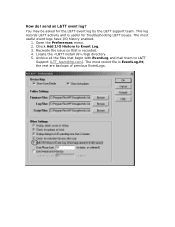
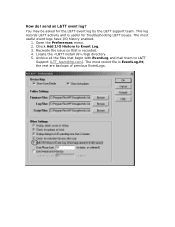
... the issue so that begin with EventLog and mail them to Event Log. 3.
the rest are backups of previous EventLogs. You may be asked for troubleshooting L&TT issues. This log records L&TT activity and is recorded. 4. The most useful event logs have I/O history enabled.
1. Archive all the files that is useful...
HP StorageWorks Library and Tape Tools FAQ - Windows GUI Version - Page 31
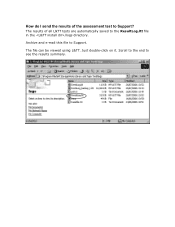
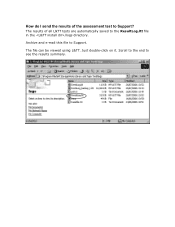
Scroll to the end to Support? How do I send the results of all L&TT tests are automatically saved to Support. The results of the assessment test to see the results summary. The file can be viewed using L&TT. Just double-click on it.
Archive and e-mail this file to the ResultLog.ltt file in the /logs directory.
HP 60C Reviews
Do you have an experience with the HP 60C that you would like to share?
Earn 750 points for your review!
We have not received any reviews for HP yet.
Earn 750 points for your review!


