Casio KL780L - Ez-label Printer Support and Manuals
Get Help and Manuals for this Casio item
This item is in your list!

View All Support Options Below
Free Casio KL780L manuals!
Problems with Casio KL780L?
Ask a Question
Free Casio KL780L manuals!
Problems with Casio KL780L?
Ask a Question
Most Recent Casio KL780L Questions
Casio Kl-780
Would you please tell me if there is a way to type vertical labels with this label maker? And, if so...
Would you please tell me if there is a way to type vertical labels with this label maker? And, if so...
(Posted by casadelydia 11 years ago)
Popular Casio KL780L Manual Pages
User Guide - Page 2
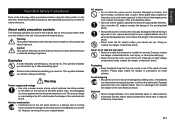
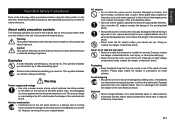
...Never try to alert you should not do . Request servicing from your original dealer. Keep these safety precautions and operating instructions on the power cord, and never expose it creates the... shock. About safety precaution symbols
The following safety precautions before using the label printer for this manual and on the bottom of them by falling down, immediately turn power ...
User Guide - Page 4
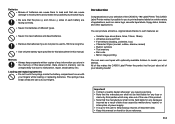
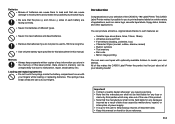
... to print adhesive labels for future reference.
Introduction
Congratulations on hand for a wide variety of applications, such as a result of data loss caused by third parties which may arise out of any damages
incurred as : name tags, cassette tape labels, floppy disks, binders, and other applications.
Memory • Always keep backup records of the CASIO KL-780 Label Printer.
User Guide - Page 5
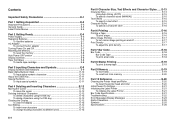
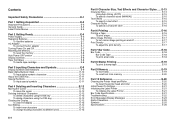
... print a stamp tape E-19
Part 9 Memory E-19 To store data E-19 To recall text from memory E-20
Part 10 Reference E-20 Cleaning the Printer Head and Roller E-20
To clean the printer head and roller E-20 Initial Power On Settings E-21 Initializing the Label Printer E-21
To initialize the Label Printer E-21 Bar Code Specifications E-21 Troubleshooting E-22 Error Messages/Display Messages...
User Guide - Page 7
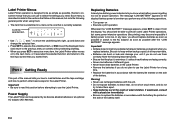
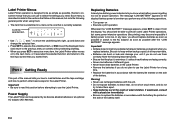
... use to select the settings you need. In any of the manual tells you know when battery power is currently selected. Important! • All data stored in accordance with ...Replacing Batteries
A handy low battery power indicator lets you how to load batteries and the tape cartridge, and how to the AC adaptor as soon as possible or switch to perform other basic setups for the Label Printer...
User Guide - Page 9


... the side of the Label Printer to initialize the Label Printer. E-8 Once tape is off the end with this printer: 6mm, 9mm, 12mm, 18mm. Tape guide
OK! Make sure that the tape does not extend too far past the tape guide.
NO!
• Make sure that Label Printer power is out of all input data. To load a tape cartridge
1.
Press SET to initialize the Label Printer or ESC to...
User Guide - Page 10


... into the Label Printer, making sure that key to take up .
6. 4. Use a pencil or some other thin object to be executed. Storage Precautions • Keep tape cartridges out of the manual tells you input the 95th character.
This
indicates there is a cartridge already in the direction opposite to that the tape comes out without any problem. • If...
User Guide - Page 12
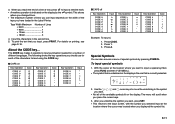
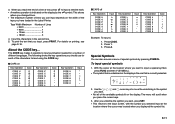
... one that you press the cursor keys.
3. Key Operation
CODE 4 CODE 5 CODE 6 CODE 7 CODE 8 CODE 9 CODE 0
Input
Special Symbols
You can input depends on the width of the
tape you should use for a number of the available symbols fit on the display by pressing SYMBOL. Input the characters in the Label Printer.
Press A.
Press 1. 3. E-11 The following shows the key...
User Guide - Page 14
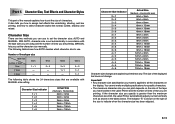
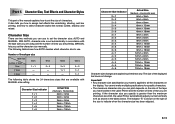
... to fit as shown in the Label Printer and the number of lines of text you set the character size manually. The following table shows the 24 characters sizes that are printing.
It also tells you are available with MANUAL size setting.
Important! • Any character size specification you make multiple specifications for specific characters. • The maximum character...
User Guide - Page 16
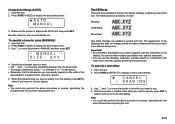
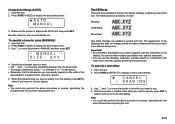
...) to MANUAL and then press SET.
- Important! • Any text effect specification you want to use the Shading, Underline, and Box effects in reverse, specifying the
character size first and then inputting the text.
Using Auto Sizing (AUTO)
1. Input the text. 2. Press FUNC 4 (SIZE) to display a menu of the
tape loaded in the label printer (see...
User Guide - Page 19
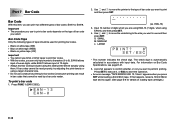
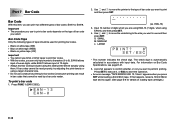
...9). Part 7 Bar Code
Bar Code
With this label printer before actually using EAN-8), and then press SET.
4. Important! • The procedure you press SET while loading a 6mm/9mm tape. Bar Code Tape
Only the following types of 12 digits. • Always test bar codes produced using this item, you can only input numeric characters (0 to abort the operation.
• An error message "TAPE ERROR...
User Guide - Page 21


..., you can result in the direction
indicated by the arrow, and remove the tape cartridge.
4. Roller Press SET to clean the printer head and roller.
Slide the printer head release in poor printing quality.
Part 10 Reference
This section contains information about the Label Printer that you can use c, v, x and z to
scroll it . Lift open the cover. 3. Cleaning...
User Guide - Page 23
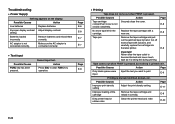
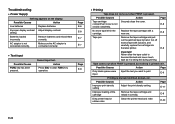
...Action
Page
Improper print density setting
Adjust the print density setting.
Possible Causes
Action
Low batteries
Replace batteries.
Action Press ESC to print.
Replace the tape cartridge with scissors, and
carefully replace the cartridge into
the label printer.
Never allow the tape outlet to become blocked and never touch tape as it .
Tape comes out when PRINT...
User Guide - Page 24
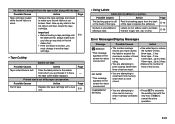
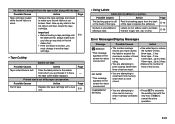
... and then reload the tape cartridge. NO DATA!
* This message appears on the back of the tape to cancel the store operation. Take the label printer to the dealer from the back on the screen for about one second.
• The number carriage returns you purchased it already containes text.
• Press SET to overwrite the existing...
User Guide - Page 25
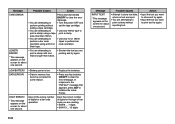
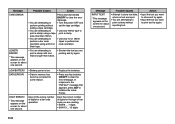
...
Possible Causes
Action
INPUT TEXT!
* This message appears on the screen for a bar code operation.
• Replace the batteries.
• Press any key besides
ON/OFF to
• Turn the power OFF and
perform printing without
set the tape cartridge. LOW BATTERY DATA ERROR!
• Battery power is longer than 18mm.
• You are attempting to
•...
User Guide - Page 27
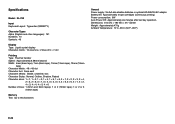
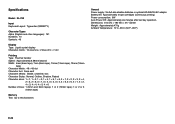
...10°C~35°C (50°F~95°F)
E-26 Specifications
Model: KL-780
Input Keyboard Layout: Typewriter (QWERTY)
Character Types Alpha (English... and 9mm tapes); 1 or 2 (12mm tape); 1 or 2 or 3 (18mm tape)
Memory Text: Up to 95 characters
General Power supply: Six AA-size alkaline batteries or optional AD-A95100 AC adaptor Battery life: Approximately 4 tape cartridges (continuous printing...
Casio KL780L Reviews
Do you have an experience with the Casio KL780L that you would like to share?
Earn 750 points for your review!
We have not received any reviews for Casio yet.
Earn 750 points for your review!
