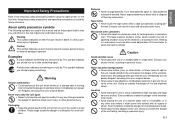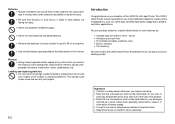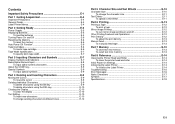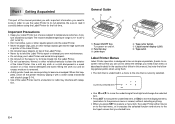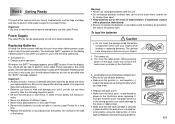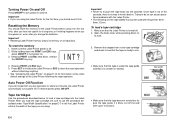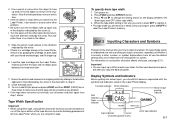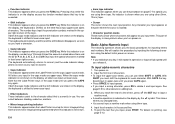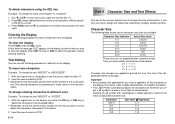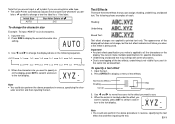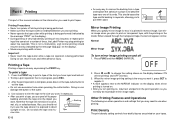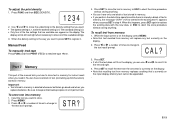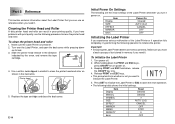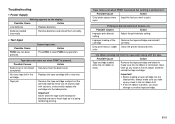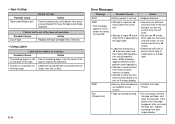Casio KL-60SR - Compact Label Printer Support and Manuals
Get Help and Manuals for this Casio item

View All Support Options Below
Free Casio KL-60SR manuals!
Problems with Casio KL-60SR?
Ask a Question
Free Casio KL-60SR manuals!
Problems with Casio KL-60SR?
Ask a Question
Most Recent Casio KL-60SR Questions
Print Error Message 'perr'
After changing the batteries and initializing the printer and entering some text the printing fails....
After changing the batteries and initializing the printer and entering some text the printing fails....
(Posted by karlheinzniemiec 11 months ago)
Popular Casio KL-60SR Manual Pages
Casio KL-60SR Reviews
We have not received any reviews for Casio yet.