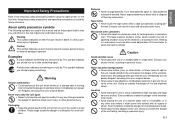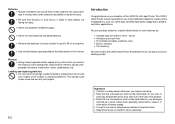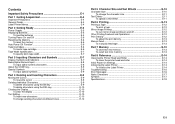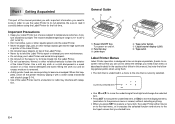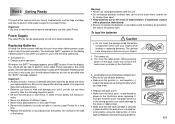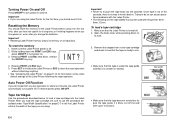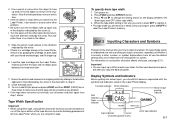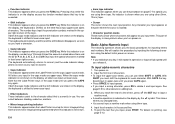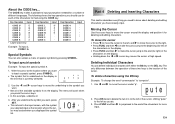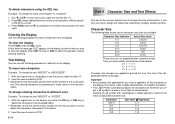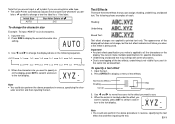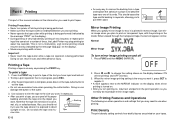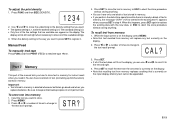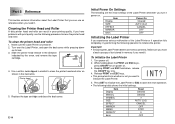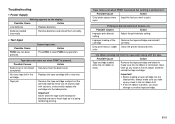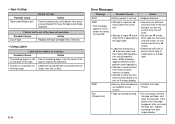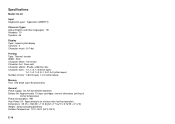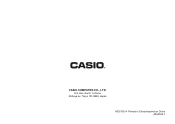Casio KL-60SR Support Question
Find answers below for this question about Casio KL-60SR - Compact Label Printer.Need a Casio KL-60SR manual? We have 1 online manual for this item!
Question posted by karlheinzniemiec on June 8th, 2023
Print Error Message 'perr'
Current Answers
Answer #1: Posted by SonuKumar on June 8th, 2023 9:29 AM
Please respond to my effort to provide you with the best possible solution by using the "Acceptable Solution" and/or the "Helpful" buttons when the answer has proven to be helpful.
Regards,
Sonu
Your search handyman for all e-support needs!!
Answer #2: Posted by Thehelpfulowl on June 17th, 2023 4:37 AM
Check the Tape Cassette: Ensure that the tape cassette is properly inserted into the printer. Sometimes, an incorrect or loose cassette can trigger the error message. Remove the cassette and reinsert it firmly, making sure it is aligned correctly.
Verify Tape Size and Type: Confirm that the tape you are using is compatible with the Casio KL-60SR printer. Different printers support specific tape sizes and types. Ensure that you are using the appropriate tape specified for your printer model.
Check Tape Feed: Open the printer cover and inspect the tape feed mechanism for any obstructions or tangled tape. Gently remove any debris or tangled portions, and make sure the tape is feeding smoothly through the printer.
Clean Print Head: Over time, the print head may accumulate dust or debris, leading to printing issues. Take a soft, lint-free cloth or cotton swab and lightly clean the print head to remove any dirt or residue.
Reset the Printer: If the error persists, try resetting the Casio KL-60SR printer. Locate the reset button, usually located on the back or side of the printer. Press and hold the reset button for a few seconds, then release it. This action should reset the printer to its default settings.
Replace Batteries or Use AC Adapter: If you are using batteries to power the printer, ensure they are fresh and properly inserted. Alternatively, consider using an AC adapter to power the printer for more consistent performance.
If you've tried these steps and the "perr" error message still appears, it may indicate a more significant issue with the printer. In such cases, contacting Casio customer support or seeking assistance from a certified technician would be the best course of action.
Remember, these suggestions are general troubleshooting tips and may not resolve every specific issue. It's always recommended to consult the printer's user manual or contact Casio's customer support for precise instructions tailored to your Casio KL-60SR printer model.
I hope these suggestions help you address the "perr" print error message and get your Casio KL-60SR label printer working smoothly again!
Related Casio KL-60SR Manual Pages
Similar Questions
I need a 9mm white tape ribbon for a Casio kl-750 label maker #xr- 9we black ink
how repair casio kl 120
I have a brand new Casio KL-60 label maker that will not print after the message is inputed. The mes...