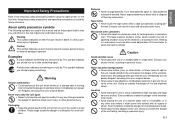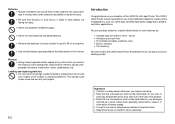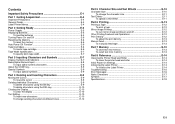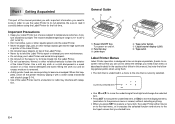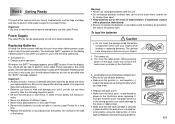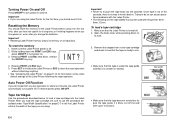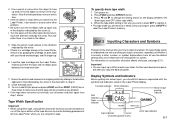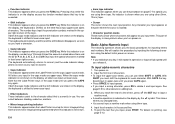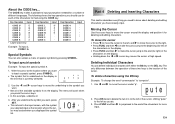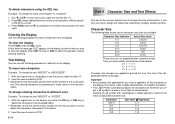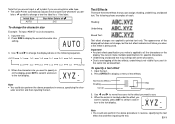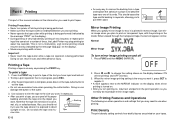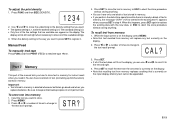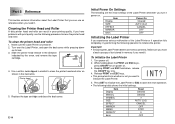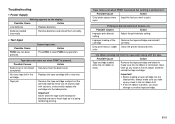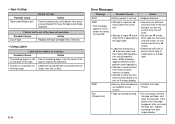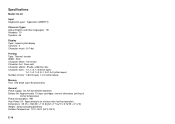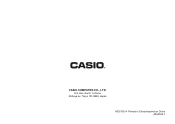Casio KL-60 Support Question
Find answers below for this question about Casio KL-60 - Label Printer.Need a Casio KL-60 manual? We have 1 online manual for this item!
Question posted by rpopovich on April 17th, 2012
Printer Won't Print. Error (err) Message.'
I have a brand new Casio KL-60 label maker that will not print after the message is inputed. The message "ERR" shows on the screen after the "print" button is pressed. The only thing that I have done is to change the batteries. It has not been dropped or damaged. Is there a reset button somewhere, a code that needs to be inputed using the blue "code" button, or "function" button, etc?
It does not make sense that it works one day, and stops working the next. Please advise.
Thank You,
Richard Popovich
Current Answers
Related Casio KL-60 Manual Pages
Similar Questions
Print Error Message 'perr'
After changing the batteries and initializing the printer and entering some text the printing fails....
After changing the batteries and initializing the printer and entering some text the printing fails....
(Posted by karlheinzniemiec 11 months ago)
Nothing Printed On Tape
tape comes out when print is pressed, but nothing is printed on it and when press print command appe...
tape comes out when print is pressed, but nothing is printed on it and when press print command appe...
(Posted by viriya94 2 years ago)
.err Message
I can only get ".err!" message. It will not reset, print or allow me to enter any data. new batterie...
I can only get ".err!" message. It will not reset, print or allow me to enter any data. new batterie...
(Posted by lynda529 7 years ago)
Resetting Kl-60
I am trying to reset the KL-60, pressing(holding) down ESC & PRINT key, press ON/OFF , pressON/O...
I am trying to reset the KL-60, pressing(holding) down ESC & PRINT key, press ON/OFF , pressON/O...
(Posted by bstanjimmy 11 years ago)
How To Troubleshoot Print Error Casio Kl-120
how repair casio kl 120
how repair casio kl 120
(Posted by josephkamau2002 11 years ago)