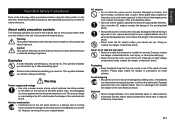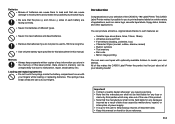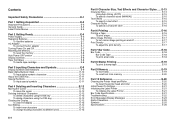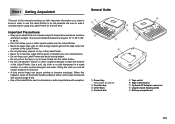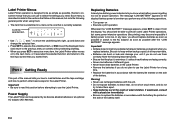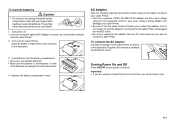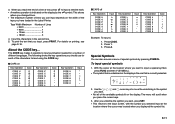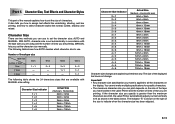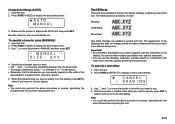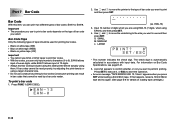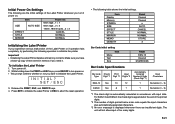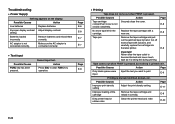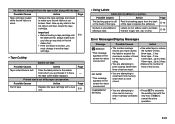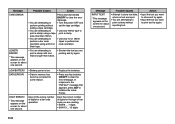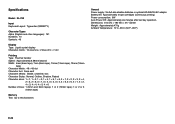Casio KL780L Support Question
Find answers below for this question about Casio KL780L - Ez-label Printer.Need a Casio KL780L manual? We have 1 online manual for this item!
Question posted by casadelydia on November 26th, 2012
Casio Kl-780
Would you please tell me if there is a way to type vertical labels with this label maker? And, if so, how do I do it? Thanks.
Current Answers
Related Casio KL780L Manual Pages
Similar Questions
How To I Am Solve Print Error Problem In My Printer Modale Kl-820
(Posted by maftab 2 years ago)
Replacement Tape Cartridge For Casio Kl-750b
Can a 12mm (1/2") tape cartridge fit the Casion KL-750B?
Can a 12mm (1/2") tape cartridge fit the Casion KL-750B?
(Posted by deborahmcgee8 10 years ago)
Casio Label Maker
I need a 9mm white tape ribbon for a Casio kl-750 label maker #xr- 9we black ink
I need a 9mm white tape ribbon for a Casio kl-750 label maker #xr- 9we black ink
(Posted by Elbertmason 11 years ago)
When I Writing The Somthng Itscome On Down But I Want That In The Middle Of Labe
Casio KL-8200 EZ- Label Printer When I m writing some thing Ex: DC1-C10-PP17 that is going to down ...
Casio KL-8200 EZ- Label Printer When I m writing some thing Ex: DC1-C10-PP17 that is going to down ...
(Posted by syedsafdar123 11 years ago)
Kl 820 Cartridges
I cannot find a dealer in Italy for KL 820 cartridges. May I buy them from you ? Which colors are av...
I cannot find a dealer in Italy for KL 820 cartridges. May I buy them from you ? Which colors are av...
(Posted by glastar 11 years ago)