Casio KL-820 Support Question
Find answers below for this question about Casio KL-820 - Label Printer.Need a Casio KL-820 manual? We have 1 online manual for this item!
Question posted by glastar on August 1st, 2012
Kl 820 Cartridges
I cannot find a dealer in Italy for KL 820 cartridges. May I buy them from you ? Which colors are available and prices ?
Thank you for your attention
Glauco Nuzzi
Current Answers
There are currently no answers that have been posted for this question.
Be the first to post an answer! Remember that you can earn up to 1,100 points for every answer you submit. The better the quality of your answer, the better chance it has to be accepted.
Be the first to post an answer! Remember that you can earn up to 1,100 points for every answer you submit. The better the quality of your answer, the better chance it has to be accepted.
Related Casio KL-820 Manual Pages
User Guide - Page 4


...foreign objects
Water, liquids, or foreign objects (especially metal) getting inside the product. 1.
The label material contains metal, which creates the risk of fire and electric shock. It can damage it and...not incinerate. Never pull on a trip), unplug the AC adaptor. • When not using the printer, be sure to grasp the plug. Never try to take the product apart or modify it in...
User Guide - Page 6
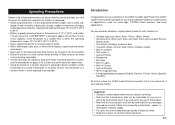
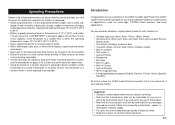
... the CASIO Label Printer the perfect tool for just about all of your selection of the CASIO KL-820 Label Printer. Important! • Contact a nearby dealer whenever you ...printer provides you with excessive force or try to print adhesive labels for a wide variety of applications, such as: name tags, CD/DVD labels, binders, and other strong light can produce attractive, original labels thanks...
User Guide - Page 7
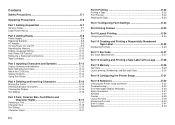
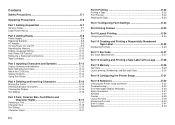
... Precautions E-5
Part 1 Getting Acquainted E-7 General Guide E-7 Label Printer Menus E-7
Part 2 Getting Ready E-8 Power Supply E-8 Replacing Batteries E-8 AC Adaptor E-9 Turning Power On and Off E-9 Resetting the Memory E-10 Display Language Setting E-10 Auto Power Off Function E-10 Retrieving a Sentence from Memory E-10 Tape Cartridges E-10
Part 3 Inputting Characters and Symbols...
User Guide - Page 8


... or screen) without selecting anything.
• When you press SET to execute a menu item, the Label Printer either moves on and off. 2 Function key 3 Letter keys 4 Tape outlet
5 Tape cutter button ...compartment
If the cassette cover detaches
Reattach the cover as possible, thanks to onscreen menus that you can use the Label Printer to its full potential. Take care to avoid excessive bending of...
User Guide - Page 9
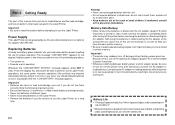
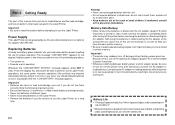
... working on . Connecting the AC adaptor or loading batteries while the printer is getting too low for the Label Printer. Battery Life
• Printing of approximately four 18mm tape cartridges under cold temperatures can cause loss of text you do not use the Label Printer. Important! • Batteries can be powered by six AA-size alkaline...
User Guide - Page 10


... fingers.
Power On
a b 0. 0 cm 4 ×4
Power Off
4. Important! • The Label Printer can cut your area.
Using a wrong adaptor can damage your fingers while loading or replacing batteries.
Be ...of the batteries are using an optional AC adaptor to unplug the AC adaptor from the Label Printer. 2. To load the batteries
Caution
• Do not touch the springs inside the...
User Guide - Page 11
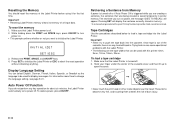
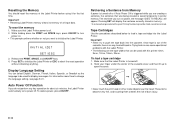
... widths that was being created with Layout Printing, Numbering and Bar Code cannot be restored. To load a tape cartridge
1. While holding down the PRINT and SPACE keys, press ON/OFF to initialize the Label Printer.
Auto Power Off Function
If you want to turn on . • This prompt confirms whether or not you...
User Guide - Page 12


... load it can cause the
ink ribbon to take up slack in the ink ribbon as shown in the ribbon.
(b)
6. Load the tape cartridge into the
Label Printer, it into the Label Printer, making sure that the tape comes out without any problem. • If the tape does not come out normally, turn the ink...
User Guide - Page 13
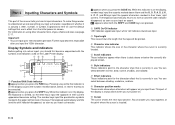
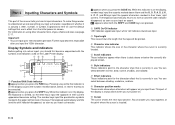
...lowercase input.
3 Tape length This value shows the length that key to 100 characters per label. Pressing a key while this indicator is on the display,
the keyboard is currently in ...is data above them .
appears when both the SHIFT and CODE keys are in effect from the initial power-on the Label Printer display.
1 23
4
5
SANS-SERIF
SANS-S ITC SANS-S RND ROMAN
F a b 0. 0 cm 4 ´4...
User Guide - Page 18
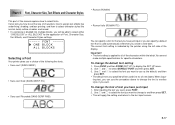
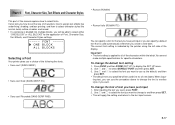
...- - Use x and z to and then press SET. • This will be able to all new labels. After inputting the text you want to change the font to another style, if you want to use as ...apply the setting and return to select fonts. ONE B LOCK A L L B LOCKS
Selecting a Font
Your printer gives you a choice of the display. Important! • The font setting is indicated by the pointer along ...
User Guide - Page 19
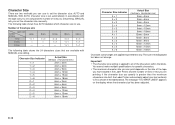
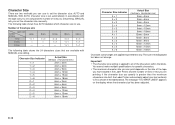
The following table shows the 24 characters sizes that are available with the tape size you are using and the number of the ...The message "TOO MANY LINES!" With AUTO, character size is greater than the maximum characters size limit, the Label Printer automatically adjust your text vertically to printed text only. MANUAL lets you set automatically in accordance with MANUAL size setting...
User Guide - Page 21
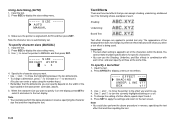
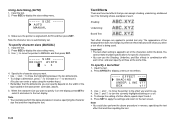
...
tape loaded in reverse, specifying the character
size first and then inputting the text. Note • You could also perform the above procedure in the label printer (see table, above).
5.
Input the text. 2. Input the text. 2.
Press SIZE to MANUAL and then press SET.
-----
User Guide - Page 23


... to
cut operation is being performed.
Do not stick the tape onto human Tape
skin.
• Do not affix labels to any container you plan to
use in a microwave range.
• An easy way to remove the backing from... is not blocked before you start printing. • Never operate the tape cutter while printer is as easy as pressing the PRINT key. Press FUNC and then - (FEED).
E-22
User Guide - Page 26


... a format.
The following screen appears after input of four different numbering formats that the tape cartridge has enough tape left to select PRINT and then press SET. 5. ab
T I T
----
8.
Part 10 Creating and Printing a Sequentially Numbered Tape Label
This label printer gives you specify. Numbering Formats
• Format 1
• Format 2
Number • Format 3
Up to...
User Guide - Page 32


... to select centimeters (cm) or inches as the unit of measurement.
5.
If the printer is specified for the number of copies. • You can change the number of tape label printing that can use to configure a variety of the tape cartridge currently
loaded in data to apply the setting. Use x and z to select...
User Guide - Page 33
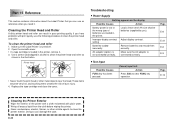
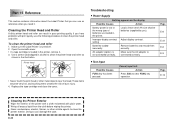
... with plain water. Wring all excess liquid from the cloth before wiping the printer.
E-32
Make sure the Label Printer is not connected correctly. Replace the tape cartridge and close the cover. Load a fresh set of burn injury.
4.
Page E-12
Cleaning the Printer Exterior
Wipe the exterior of batteries are loaded in the illustration. If...
User Guide - Page 34


... cover.
Page E-31
Improper loading of AA-size alkaline
batteries (supplied by hand. E-10
Dirty printer head or rubber roller
Clean the printer head and roller. Replace the tape cartridge with scissors, and carefully replace the cartridge into
the label printer, always make sure the ink ribbon is being fed during printing. E-10
Important!
Load a fresh...
User Guide - Page 35
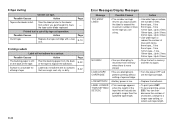
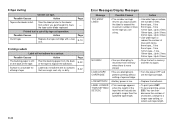
...are attempting to the dealer from the back of lines with a new one. LABEL LONGER THAN SETTING! • Tape Cutting
Cannot cut operation. Action
Take the label printer to recall text ...the length of characters, change to perform printing without setting a tape cartridge.
• Turn the power OFF and set the tape cartridge. Surface is longer than the specified tape length.
• To...
User Guide - Page 36
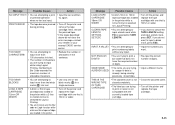
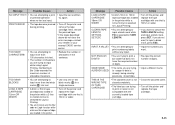
... the Bar
code or Logo function while
a 6mm or 9mm tape cartridge
was loaded in the printer while a
cartridge with the currently loaded tape cartridge.
• Turn off the printer and
cartridge was loaded in the printer. NOT ENOUGH DIGITS!
• You are attempting to print numbering labels without any input.
• Input the numbers you want to...
User Guide - Page 44
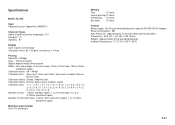
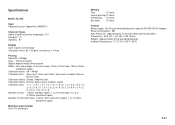
Dimensions: 52.5 (H) × 167 (W) × 223 (D)mm Weight: Approximately 610 g excluding batteries Ambient Temperature: 10°C~35°C (50°F~95°F)
E-43 Specifications
Model: KL-820
Input Keyboard Layout: Typewriter (QWERTY)
Character Types Alpha (English and other languages): 151 Numbers: 10 Symbols: 87
Display Type: Liquid crystal display Character matrix: 95 &#...
Similar Questions
How To I Am Solve Print Error Problem In My Printer Modale Kl-820
(Posted by maftab 2 years ago)
This Casio Printar Is Erer Is Print Whay
(Posted by dnyaneshwarnanaware 2 years ago)
Casio Label Maker
I need a 9mm white tape ribbon for a Casio kl-750 label maker #xr- 9we black ink
I need a 9mm white tape ribbon for a Casio kl-750 label maker #xr- 9we black ink
(Posted by Elbertmason 11 years ago)
Casio Kl-780
Would you please tell me if there is a way to type vertical labels with this label maker? And, if so...
Would you please tell me if there is a way to type vertical labels with this label maker? And, if so...
(Posted by casadelydia 11 years ago)

