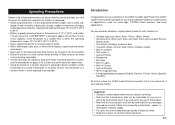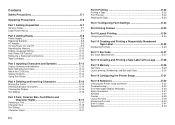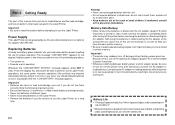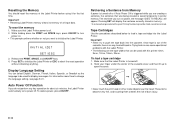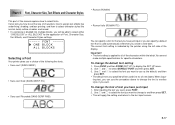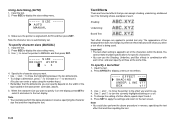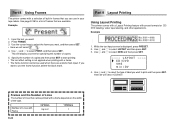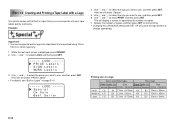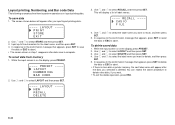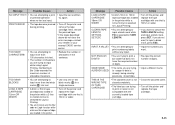Casio KL-820 Support Question
Find answers below for this question about Casio KL-820 - Label Printer.Need a Casio KL-820 manual? We have 1 online manual for this item!
Question posted by syedsafdar123 on January 24th, 2013
When I Writing The Somthng Itscome On Down But I Want That In The Middle Of Labe
Casio KL-8200 EZ- Label Printer
When I m writing some thing Ex: DC1-C10-PP17 that is going to down of Label but I want that in Centre of Label.
Please Help Me.
Current Answers
Related Casio KL-820 Manual Pages
Similar Questions
How To I Am Solve Print Error Problem In My Printer Modale Kl-820
(Posted by maftab 2 years ago)
My Printer Doesn't Respond To Print, Bs, Del, Arrows Keys.
My printer doesn't respond to Print, BS, del, arrows keys. And because of that I cannot initialize i...
My printer doesn't respond to Print, BS, del, arrows keys. And because of that I cannot initialize i...
(Posted by musia60 2 years ago)
Adjusting Of Font Size
how to adjust the font size in a label printer? and it ca does change the font size in the different...
how to adjust the font size in a label printer? and it ca does change the font size in the different...
(Posted by jhoeymae1823 10 years ago)
Iske Ander Jo Tape Lagta Hai Wo Kahan Milega
i want cartridges of 820kl casio
i want cartridges of 820kl casio
(Posted by 1008sanjubabask 10 years ago)
Casio Label Maker
I need a 9mm white tape ribbon for a Casio kl-750 label maker #xr- 9we black ink
I need a 9mm white tape ribbon for a Casio kl-750 label maker #xr- 9we black ink
(Posted by Elbertmason 11 years ago)