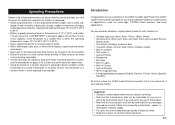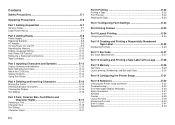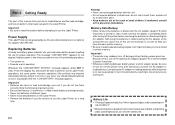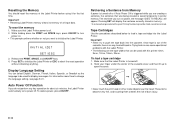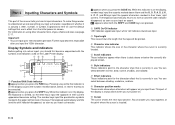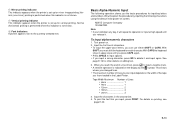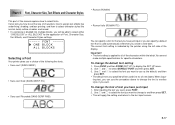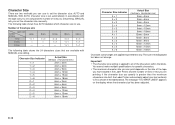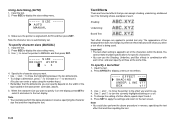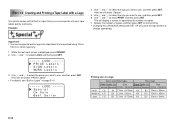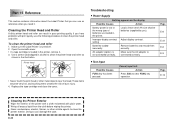Casio KL-820 Support Question
Find answers below for this question about Casio KL-820 - Label Printer.Need a Casio KL-820 manual? We have 1 online manual for this item!
Question posted by jhoeymae1823 on May 12th, 2014
Adjusting Of Font Size
how to adjust the font size in a label printer? and it ca does change the font size in the different line?
Current Answers
Answer #1: Posted by online24h on May 25th, 2014 12:59 PM
Hello
Download owners manual do free below
http://www.helpowl.com/manuals/Casio/KL820/40687
It will help you in the future
Hope this will be helpful "PLEASE ACCEPT"
Related Casio KL-820 Manual Pages
Similar Questions
How To I Am Solve Print Error Problem In My Printer Modale Kl-820
(Posted by maftab 2 years ago)
Does My Machine Automatically Detect The Tape Size?
because it is only printing 2 lines and when I got to 3 it says too many lines
because it is only printing 2 lines and when I got to 3 it says too many lines
(Posted by rajavi17 3 years ago)
Casio Label Maker
I need a 9mm white tape ribbon for a Casio kl-750 label maker #xr- 9we black ink
I need a 9mm white tape ribbon for a Casio kl-750 label maker #xr- 9we black ink
(Posted by Elbertmason 11 years ago)
Kl 820 Cartridges
I cannot find a dealer in Italy for KL 820 cartridges. May I buy them from you ? Which colors are av...
I cannot find a dealer in Italy for KL 820 cartridges. May I buy them from you ? Which colors are av...
(Posted by glastar 11 years ago)
Printer Won't Print. Error (err) Message.'
I have a brand new Casio KL-60 label maker that will not print after the message is inputed. The mes...
I have a brand new Casio KL-60 label maker that will not print after the message is inputed. The mes...
(Posted by rpopovich 12 years ago)