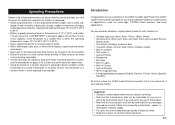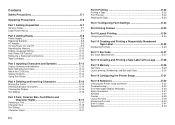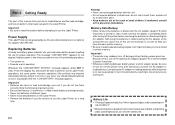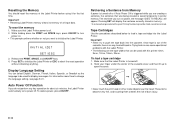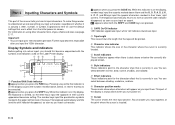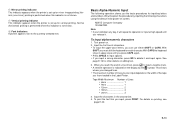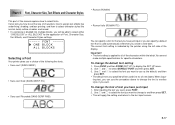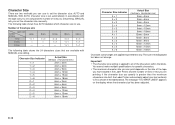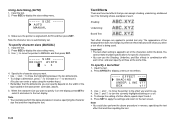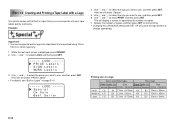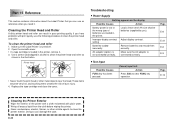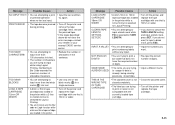Casio KL-820 Support Question
Find answers below for this question about Casio KL-820 - Label Printer.Need a Casio KL-820 manual? We have 1 online manual for this item!
Question posted by rajavi17 on December 1st, 2020
Does My Machine Automatically Detect The Tape Size?
because it is only printing 2 lines and when I got to 3 it says too many lines
Current Answers
Answer #1: Posted by INIMITABLE on December 2nd, 2020 2:34 AM
here is the product video, you can get the information there; https://youtu.be/AL71VBobygo
I hope this is helpful? PLEASE "ACCEPT" and mark it "HELPFUL" to complement my little effort. Hope to bring you more detailed answers
-INIMITABLE
Related Casio KL-820 Manual Pages
Similar Questions
How To I Am Solve Print Error Problem In My Printer Modale Kl-820
(Posted by maftab 2 years ago)
Adjusting Of Font Size
how to adjust the font size in a label printer? and it ca does change the font size in the different...
how to adjust the font size in a label printer? and it ca does change the font size in the different...
(Posted by jhoeymae1823 10 years ago)
Iske Ander Jo Tape Lagta Hai Wo Kahan Milega
i want cartridges of 820kl casio
i want cartridges of 820kl casio
(Posted by 1008sanjubabask 10 years ago)
Casio Label Maker
I need a 9mm white tape ribbon for a Casio kl-750 label maker #xr- 9we black ink
I need a 9mm white tape ribbon for a Casio kl-750 label maker #xr- 9we black ink
(Posted by Elbertmason 11 years ago)
Printer Won't Print. Error (err) Message.'
I have a brand new Casio KL-60 label maker that will not print after the message is inputed. The mes...
I have a brand new Casio KL-60 label maker that will not print after the message is inputed. The mes...
(Posted by rpopovich 12 years ago)