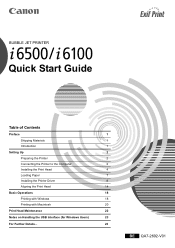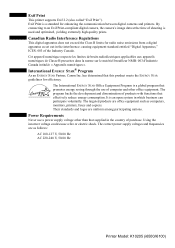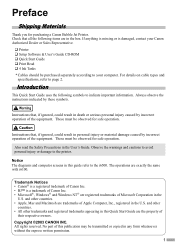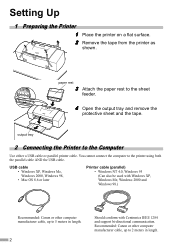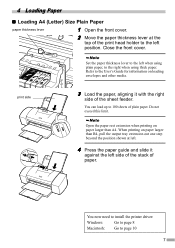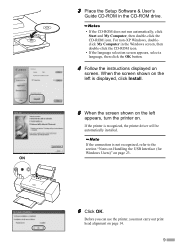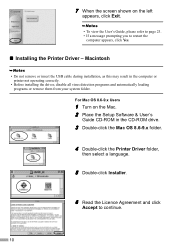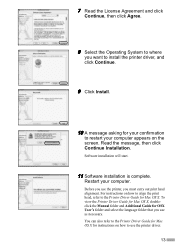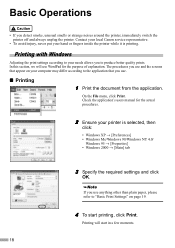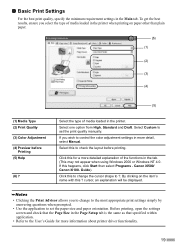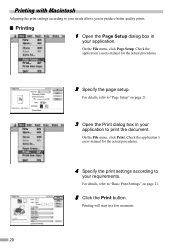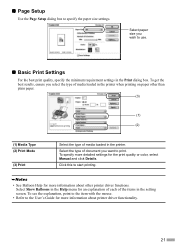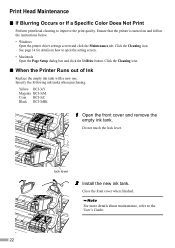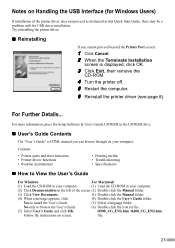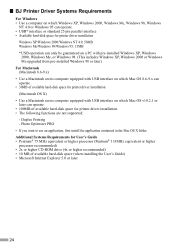Canon I6500 - i Color Inkjet Printer Support and Manuals
Get Help and Manuals for this Canon item

Most Recent Canon I6500 Questions
How To Reset Waste Ink Counter
(Posted by thanoscondylis 9 years ago)
Wifi Connection With My Cannon Power Shot 6500
tjeSoothe wifi option does not allow me to connect to my smart phone. I downloaded the app foru phon...
tjeSoothe wifi option does not allow me to connect to my smart phone. I downloaded the app foru phon...
(Posted by Juanr0206 11 years ago)
Parts Manual Mf 6500 Series Needed
Need part number for the plastic flap that holds the transfer roller
Need part number for the plastic flap that holds the transfer roller
(Posted by charlieb5435 12 years ago)
Popular Canon I6500 Manual Pages
Canon I6500 Reviews
We have not received any reviews for Canon yet.