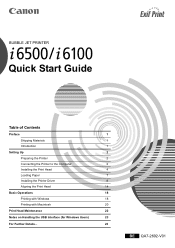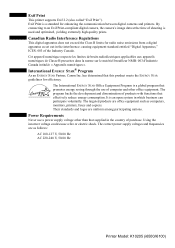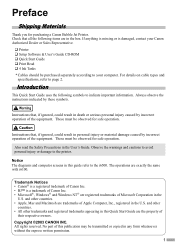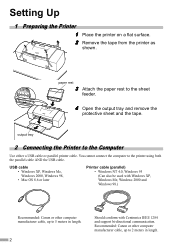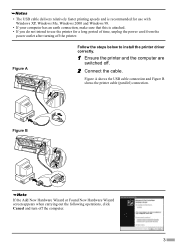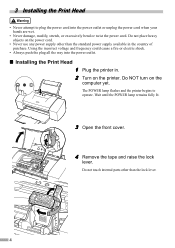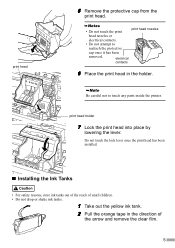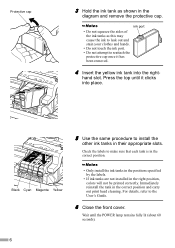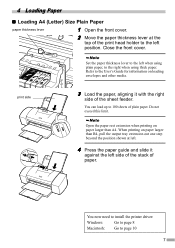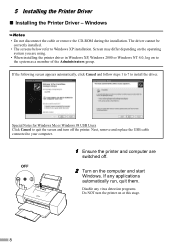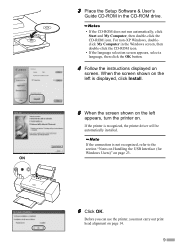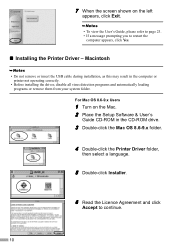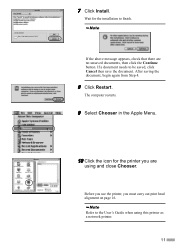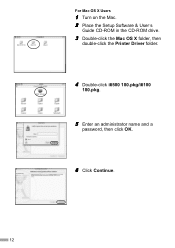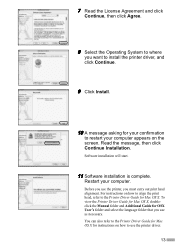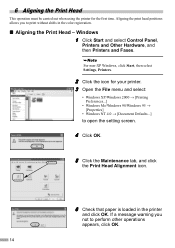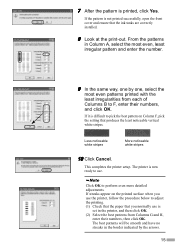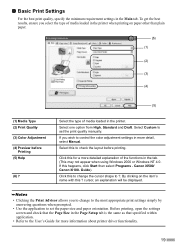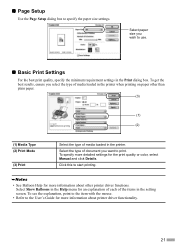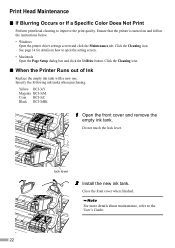Canon I6500 Support Question
Find answers below for this question about Canon I6500 - i Color Inkjet Printer.Need a Canon I6500 manual? We have 1 online manual for this item!
Question posted by Juanr0206 on May 13th, 2013
Wifi Connection With My Cannon Power Shot 6500
tjeSoothe wifi option does not allow me to connect to my smart phone. I downloaded the app foru phone but I cannot connect. Do I need a memory caRhein the camera for it to connect?
Current Answers
Related Canon I6500 Manual Pages
Similar Questions
Error E161-403e Call For Service Canon Ipf710 - Imageprograf Color Inkjet
(Posted by josesuarez88 10 years ago)
Power Switch Is Not Getting On, Though It Is Properly Connected To Power.
(Posted by ghoswagata 10 years ago)
Cannot Find The Driver For Cannon Multipass C3000 For Windows 7
Hello, I've been trying to install my old printer (Cannon MultiPASS 3000) to my new computer which i...
Hello, I've been trying to install my old printer (Cannon MultiPASS 3000) to my new computer which i...
(Posted by austininjapan 12 years ago)
Parts Manual Mf 6500 Series Needed
Need part number for the plastic flap that holds the transfer roller
Need part number for the plastic flap that holds the transfer roller
(Posted by charlieb5435 12 years ago)