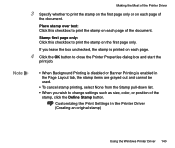Canon BJC 3000 Support Question
Find answers below for this question about Canon BJC 3000 - Color Inkjet Printer.Need a Canon BJC 3000 manual? We have 1 online manual for this item!
Question posted by austininjapan on April 30th, 2012
Cannot Find The Driver For Cannon Multipass C3000 For Windows 7
Hello, I've been trying to install my old printer (Cannon MultiPASS 3000) to my new computer which is on Windows 7, but I cannot find the driver for it, can you tell me if I really have to just get a new printer, as I've read on the Cannon web page that this printer is not compatible with Windows 7?
Current Answers
Related Canon BJC 3000 Manual Pages
Similar Questions
Need Printer Driver For Bjc-2110 Compatible W/ Windows 10. Do You Have This?
Need printer driver for bjc-2110 comapatible w/ Windows 10. do you have this?
Need printer driver for bjc-2110 comapatible w/ Windows 10. do you have this?
(Posted by rsbailey46 1 year ago)
It Does Only Print Photos, Not Text And It Doesn't Notice The Cd-printer
It does only print photos, not text and it doesn´t notice the CD-printerIt is win Vista
It does only print photos, not text and it doesn´t notice the CD-printerIt is win Vista
(Posted by sylviaspost 2 years ago)
Error E161-403e Call For Service Canon Ipf710 - Imageprograf Color Inkjet
(Posted by josesuarez88 10 years ago)
Is There A Windows 8 Driver For Canon Ip1700 Printer?
(Posted by Anonymous-95134 11 years ago)
Is This Printer Compatible For A Mac Computer?
(Posted by camillawordie 11 years ago)