Canon iP3500 Support Question
Find answers below for this question about Canon iP3500 - PIXMA Color Inkjet Printer.Need a Canon iP3500 manual? We have 2 online manuals for this item!
Question posted by ghoswagata on August 14th, 2013
Power Switch Is Not Getting On, Though It Is Properly Connected To Power.
The person who posted this question about this Canon product did not include a detailed explanation. Please use the "Request More Information" button to the right if more details would help you to answer this question.
Current Answers
There are currently no answers that have been posted for this question.
Be the first to post an answer! Remember that you can earn up to 1,100 points for every answer you submit. The better the quality of your answer, the better chance it has to be accepted.
Be the first to post an answer! Remember that you can earn up to 1,100 points for every answer you submit. The better the quality of your answer, the better chance it has to be accepted.
Related Canon iP3500 Manual Pages
iP3500 series Quick Start Guide - Page 5


... Printing Becomes Faint or Colors Are Incorrect 29 Printing the Nozzle Check Pattern 30 Examining the Nozzle Check Pattern ...........32 Print Head Cleaning 33 Print Head Deep Cleaning 36 Aligning the Print Head 38 Cleaning Your Printer 44
Troubleshooting 52 Cannot Install the Printer Driver 53 Cannot Connect to Computer Properly.........54 Print Results Not...
iP3500 series Quick Start Guide - Page 6


.... Important
If the ALARM lamp begins to your computer.
2
Before Using the Printer z Auto Power On: Automatically turns on your computer (or a compatible device). z The printer is connected to flash orange, see "ALARM Lamp Flashes Orange" on page 64.
2 Turn on the printer when print data is installed. Note
If preparatory operations above are set...
iP3500 series Quick Start Guide - Page 24
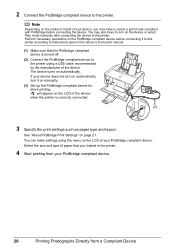
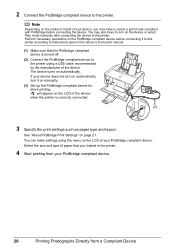
... device turns on page 21. You may have to turn it to this printer according to the printer using the menu on the device or select Play mode manually after connecting the device to the printer. 2 Connect the PictBridge compliant device to the printer. Select the size and type of your device does not turn on...
iP3500 series Quick Start Guide - Page 27
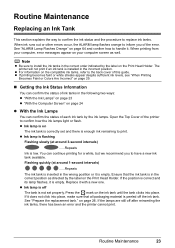
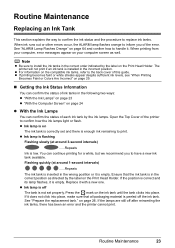
.... If it is off after reinserting the ink tanks, there has been an error and the printer cannot print. If the lamps are still off The tank is enough ink remaining to the back...there is not set properly. z If printing becomes faint or white streaks appear despite sufficient ink levels, see "When Printing
Becomes Faint or Colors Are Incorrect" on page 29.
„ Getting the Ink Status ...
iP3500 series Quick Start Guide - Page 29


...the printer will cause the ink tank to dry out, and the printer may not operate properly when it is also consumed in the open the Top Cover.
z Color ...printer's performance. „ Replacing Ink Tanks
When ink tanks run out of consumables. z Once an ink tank has been installed, do not remove it from the printer and leave it .
z For details on ink tank flashing speed, see "Getting...
iP3500 series Quick Start Guide - Page 32


... turn off the printer, the printer automatically puts a protective cap on the paper in the Print Head for a long period of time, the print head nozzles become faint or particular colors will not be printed properly. Printed area is not used for high-precision printing. When you remove the power cord or switch off instead. Just...
iP3500 series Quick Start Guide - Page 33


... check pattern. z If the ALARM lamp flashes orange, see "Getting the Ink Status Information" on page 25.
Routine Maintenance
29 z...properly. Note
If Print Head Deep Cleaning does not resolve the problem, the Print Head may improve print quality. When Printing Becomes Faint or Colors Are Incorrect
When printing becomes faint or colors are incorrect even if ink remains in the printer...
iP3500 series Quick Start Guide - Page 34


...Check Items displays the items to the left . Hold down the RESUME/CANCEL button until the POWER lamp flashes green twice, and
then release it immediately.
Do not open the Top Cover ... printed. For details on the Paper Thickness Lever, refer to determine whether the ink ejects properly from the printer itself using the RESUME/CANCEL
button. 1. Do not open the Top Cover while printing. ...
iP3500 series Quick Start Guide - Page 40


...View" in the ink absorber. If a particular color is not printed properly, replace the ink tank of A4 or Letter-sized....
1 Make sure that the printer is on. 2 Open the Front Tray and extend the Output Tray Extension. 3 Open the printer properties dialog box. 4 Start ...36
Routine Maintenance Print Head Deep Cleaning starts when the POWER lamp starts flashing green. Note that cleaning the Print ...
iP3500 series Quick Start Guide - Page 41


...Note
Clicking Initial Check Items displays the items to be damaged. If a particular color is not printed properly, replace the ink tank of that Cleaning is on page 23.
(3) If the... Extension.
3 Open the Canon IJ Printer Utility dialog box.
4 Start Print Head Deep Cleaning.
(1) Make sure that color. Print Head Deep Cleaning starts when the POWER lamp starts flashing green.
Do not perform...
iP3500 series Quick Start Guide - Page 48
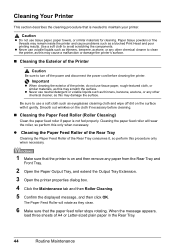
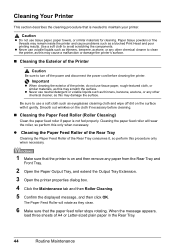
...paper feed roller will rotate as eyeglasses cleaning cloth and wipe off the power and disconnect the power cord before cleaning.
„ Cleaning the Paper Feed Roller (Roller ...printer.
Cleaning Your Printer
This section describes the cleaning procedure that the paper feed roller stops rotating.
Caution
z Do not use a soft cloth such as they clean.
6 Make sure that is not fed properly...
iP3500 series Quick Start Guide - Page 52
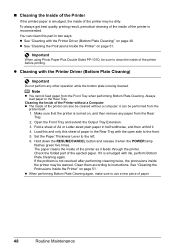
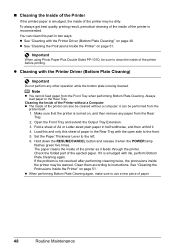
... then remove any other operation while the bottom plate is smudged with the Printer Driver (Bottom Plate Cleaning)" on page 51. To always get best quality printing result, periodical cleaning of the inside of the printer before printing.
it when the POWER lamp
flashes green five times. If the problem is recommended. z When performing...
iP3500 series Quick Start Guide - Page 63
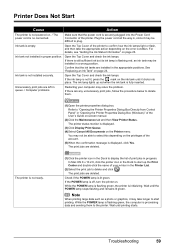
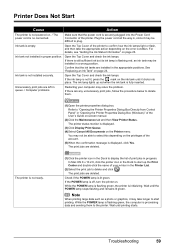
....
If the ink lamp is no connected. Check if the POWER lamp is not installed securely.
Ink tank is lit green. The printer status monitor is initializing. Plug the power cord all the way in proper position. Open the Top Cover of the printer to select this depending on the Printer menu. If there is still sufficient...
iP3500 series Quick Start Guide - Page 69
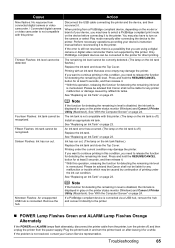
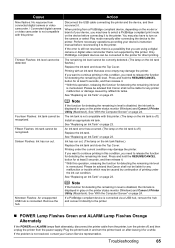
...shall not be recognized. Please be advised that you need to turn the printer off, and then unplug the printer from the power supply. Sixteen Flashes: Ink has run out. (The lamp on the ...ink level
is memorized. See "Replacing an Ink Tank" on page 23. Disconnect the USB cable connecting the printer and the device, and then reconnect it .
* With this operation, releasing the function for at...
iP3500 series Quick Start Guide - Page 70
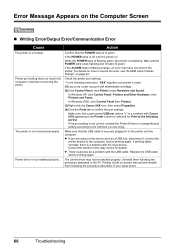
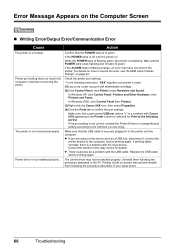
... Screen
„ Writing Error/Output Error/Communication Error
Cause
The printer is not connected properly.
If the POWER lamp is a problem with Canon XXX appearing in your printer's name.
(1)Log on as a USB hub, disconnect it, connect the
printer directly to the printer and the computer.
Wait until the POWER lamp stops flashing and remains lit green.
Check the...
iP3500 series Quick Start Guide - Page 71
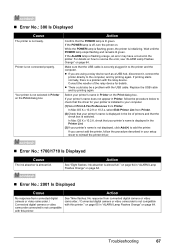
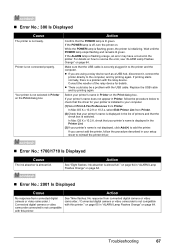
...; Error No.: 2001 Is Displayed
Cause
Action
No response from Printer.
While the POWER lamp is flashing green, the printer is not connected properly. If the ALARM lamp is flashing orange, an error may have occurred in Printer, follow the procedure described in to reinstall the printer driver.
„ Error No.: 1700/1710 Is Displayed
Cause
The...
iP3500 series Quick Start Guide - Page 73
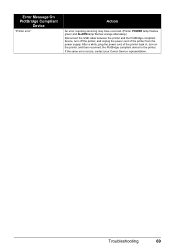
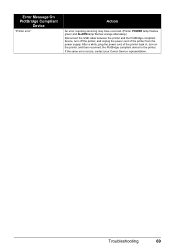
..."
Action
An error requiring servicing may have occurred. (Printer POWER lamp flashes green and ALARM lamp flashes orange alternately.) Disconnect the USB cable between the printer and the PictBridge compliant device, turn off the printer, and unplug the power cord of the printer back in, turn on the printer, and then reconnect the PictBridge compliant device to...
iP3500 series Quick Start Guide - Page 78


..., smoke, or high humidity, the dust collected on the plug and the power outlet. Leaving the printer plugged in may cause an electric shock, fire, or damage the printer if you use the printer if the power cord is bundled or knotted. Use the power cable included with other equipment (extension lead/cord, 2- Warning
You may...
iP3500 series Easy Setup Instructions - Page 1


...properly. Important • Do not connect the USB cable until after the
software is installed. • Plug the power cord all ink tanks in order from its package.
d Open the Top Cover.
Photo Printer
Important When cleaning the exterior of the printer...the center.
Be careful not to get ink on yourself when handling these items...and left according to the colored label. Important If the ...
iP3500 series Easy Setup Instructions - Page 2


...Continue. If Restart is displayed, make sure that the POWER lamp stops flashing.
The software installation screen may appear during...The printer driver, On-screen Manuals, and application software are trademarks of the printer.
Serial Number
l When the PIXMA Extended ...If the same screen reappears in case you do not connect the printer to these. • The screens below refer to ...
Similar Questions
Printer Won't Print Any Color
I have a canon pixma ip3500 and it won't print any color. I've changed the ink, print head, done cle...
I have a canon pixma ip3500 and it won't print any color. I've changed the ink, print head, done cle...
(Posted by todd280 10 years ago)
Pixma Ip3500 Won't Power On
(Posted by bullwhfl 10 years ago)
My Canon Ip3500 Printer Won't Power Up
(Posted by frzzMrSp 10 years ago)
How To Check Power On Canon Ip3300 Printer
(Posted by Mamwp 10 years ago)
How To Connect My Pixma Ip100 Series Printer To A Bluetooth Ipad
(Posted by Rosmarajun 10 years ago)

