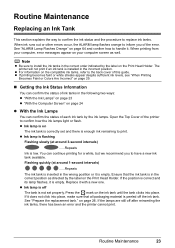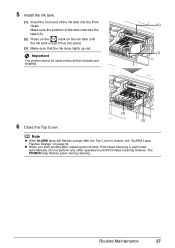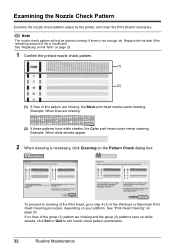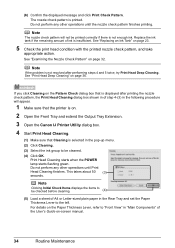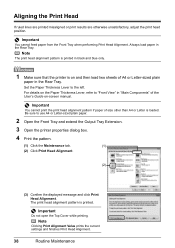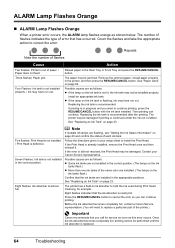Canon iP3500 Support Question
Find answers below for this question about Canon iP3500 - PIXMA Color Inkjet Printer.Need a Canon iP3500 manual? We have 2 online manuals for this item!
Question posted by todd280 on February 7th, 2014
Printer Won't Print Any Color
I have a canon pixma ip3500 and it won't print any color. I've changed the ink, print head, done cleaning and deep cleaning did a reset. Nothing worked. Help
Current Answers
Answer #1: Posted by Odin on February 7th, 2014 7:05 PM
Go to http://kbsupport.cusa.canon.com/system/selfservice.controller?CONFIGURATION=1011&PARTITION_ID=1&secureFlag=false&TIMEZONE_OFFSET=&CMD=VIEW_ARTICLE&ARTICLE_ID=15783, and scroll down to When the output is not normal.
Hope this is useful. Please don't forget to click the Accept This Answer button if you do accept it. My aim is to provide reliable helpful answers, not just a lot of them. See https://www.helpowl.com/profile/Odin.
Related Canon iP3500 Manual Pages
Similar Questions
What Do You Do If Your Printer Ip3500 Says It Is Offline
(Posted by salla 9 years ago)
Canon Ip 3500 Print Head Won't Move To Center
(Posted by roy5yahyana 9 years ago)
How To Install A Print Head Alignment On A Canon Printer Ip3500 Series?
(Posted by akManim 10 years ago)
Imageprograf Ipf8000 Printer Says 'execute Print Head Cleaning, If
ipf8000 says "execute print head cleaning, if this message is still displayed, replace printheads l/...
ipf8000 says "execute print head cleaning, if this message is still displayed, replace printheads l/...
(Posted by robertw 13 years ago)