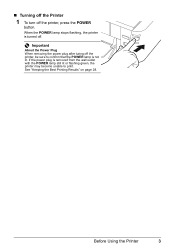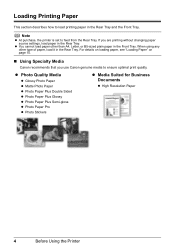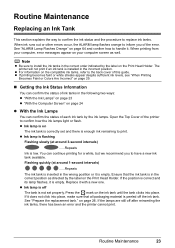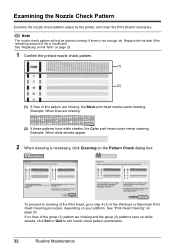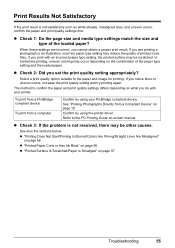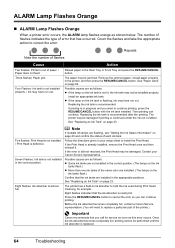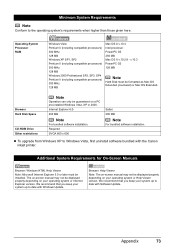Canon iP3500 Support Question
Find answers below for this question about Canon iP3500 - PIXMA Color Inkjet Printer.Need a Canon iP3500 manual? We have 2 online manuals for this item!
Question posted by salla on August 18th, 2014
What Do You Do If Your Printer Ip3500 Says It Is Offline
The person who posted this question about this Canon product did not include a detailed explanation. Please use the "Request More Information" button to the right if more details would help you to answer this question.
Current Answers
Related Canon iP3500 Manual Pages
Similar Questions
My Printer Canon Ip3500 Wont Print It Say Error 5100
(Posted by jlammrg 9 years ago)
Canon Ip100 Printer Says Offline Will Not Print
(Posted by gsSarahR 9 years ago)
How To Install A Print Head Alignment On A Canon Printer Ip3500 Series?
(Posted by akManim 10 years ago)
How To Solve Ip3500 Operator Error?
how to solve Canon printer IP3500 operator error?
how to solve Canon printer IP3500 operator error?
(Posted by yetnisoo 11 years ago)
Canon Ip90 Says Printer Ready But When I Print It Says Offline.
My Canon IP90 says "printer ready" but when I attempt to print a document it says the printer is off...
My Canon IP90 says "printer ready" but when I attempt to print a document it says the printer is off...
(Posted by christes1 11 years ago)