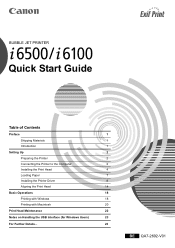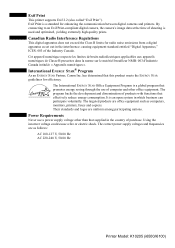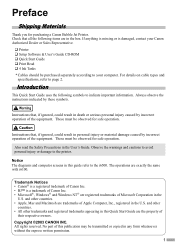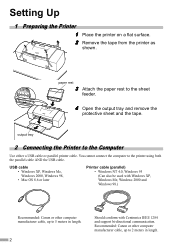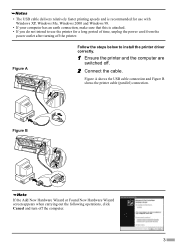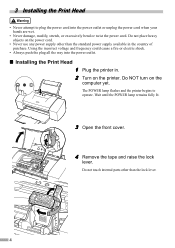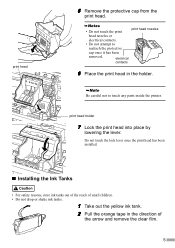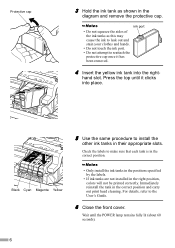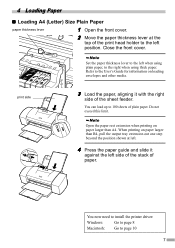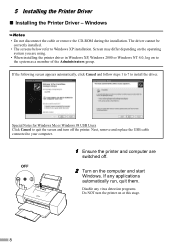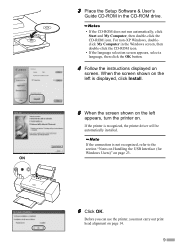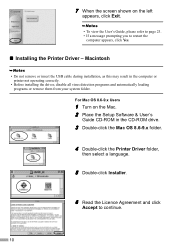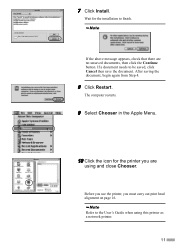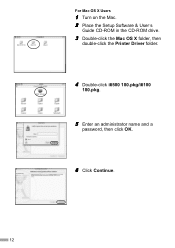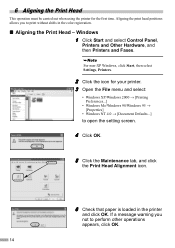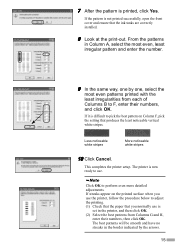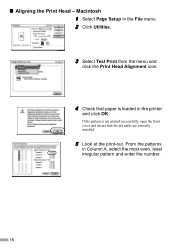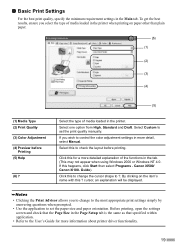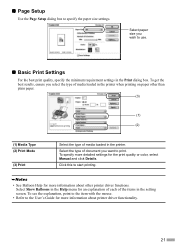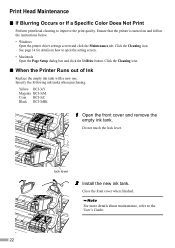Canon I6500 Support Question
Find answers below for this question about Canon I6500 - i Color Inkjet Printer.Need a Canon I6500 manual? We have 1 online manual for this item!
Question posted by thanoscondylis on September 28th, 2014
How To Reset Waste Ink Counter
The person who posted this question about this Canon product did not include a detailed explanation. Please use the "Request More Information" button to the right if more details would help you to answer this question.
Current Answers
Answer #1: Posted by Odin on September 28th, 2014 7:55 AM
According to Canon, you should not attempt this job on your own, but engage professional service. See this Canon page.
Hope this is useful. Please don't forget to click the Accept This Answer button if you do accept it. My aim is to provide reliable helpful answers, not just a lot of them. See https://www.helpowl.com/profile/Odin.
Related Canon I6500 Manual Pages
Similar Questions
Canon I9100 Inkjet Printer Error 1700 - Waste Ink Absorber Is Almost Full
Can I solve this issue on my own or do I need to bring it in for service?Thank You!
Can I solve this issue on my own or do I need to bring it in for service?Thank You!
(Posted by richcoffman 7 years ago)
I Cleaned The Waste Ink Absorber And Cannot Get My Printer To Start Printing. I
I cleaned the waste ink absorber and cannot get my printer to start printing. I don't think I am "co...
I cleaned the waste ink absorber and cannot get my printer to start printing. I don't think I am "co...
(Posted by gigidregs 11 years ago)
Canon 9900 Waste Ink
My canon 9900 printer will not print - says that its waste ink receptcle is full. How do I empty it?...
My canon 9900 printer will not print - says that its waste ink receptcle is full. How do I empty it?...
(Posted by CavalierAttitude 12 years ago)
How To Reset 'waste Ink Absorber Almost Full' On Canon 6210d Printer.
(Posted by joan93932 12 years ago)
Waste Ink Tank Full
Displays waste ink tank full and will not print.
Displays waste ink tank full and will not print.
(Posted by stuartee 14 years ago)