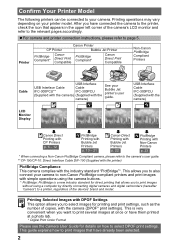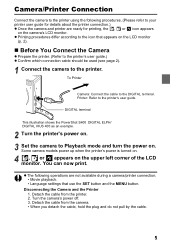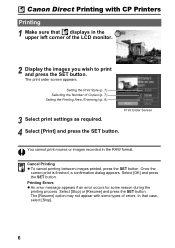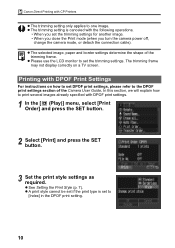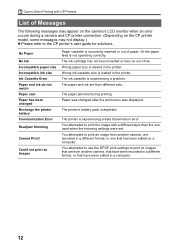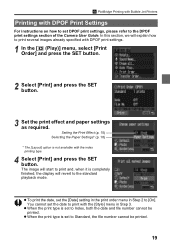Canon CP 10 - Color Thermal wax/resin/dye Sublimation Printer Support and Manuals
Get Help and Manuals for this Canon item

Most Recent Canon CP 10 Questions
How To Scan And Send A File In Email
(Posted by gagandeepkaur4 10 years ago)
Where I Can Get Software For Canon Printer K-10371
how I can get canon software for K-10371 printer
how I can get canon software for K-10371 printer
(Posted by sivaprasadkwt 11 years ago)
Where Do I Find Serial Number On Canon 1014
(Posted by michaelgood44 11 years ago)
Popular Canon CP 10 Manual Pages
Canon CP 10 Reviews
We have not received any reviews for Canon yet.