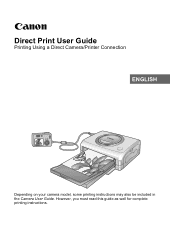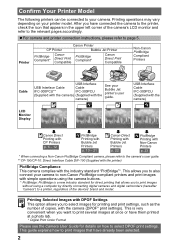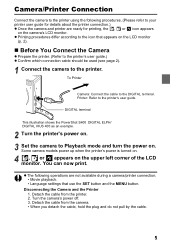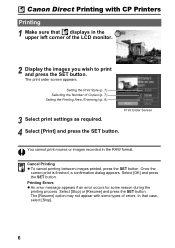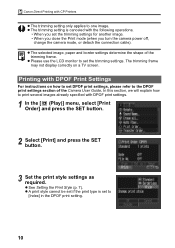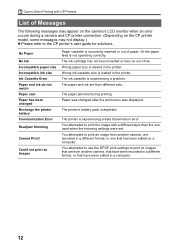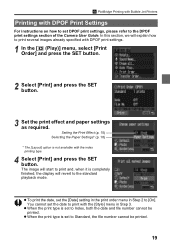Canon CP 10 Support Question
Find answers below for this question about Canon CP 10 - Color Thermal wax/resin/dye Sublimation Printer.Need a Canon CP 10 manual? We have 1 online manual for this item!
Question posted by gagandeepkaur4 on November 26th, 2013
How To Scan And Send A File In Email
Current Answers
Answer #1: Posted by helpowlsupport on November 26th, 2013 11:43 AM
ones you have finished scanning. save the file on desktop, then navigate yo your email on the web. in email hit on compose mait and then in that click on the paper clip symbol that ,easnt an attachment. ones the option pops up find for your image and clicl up load and then send it to the person you want
please accept my asnwer :D
thankyou
"@ your service, [email protected] "
Related Canon CP 10 Manual Pages
Similar Questions
I am wanting to scan documents to email. How do I go about setting that up?