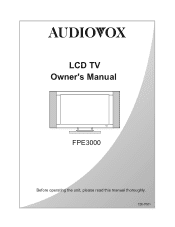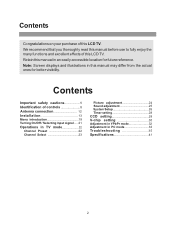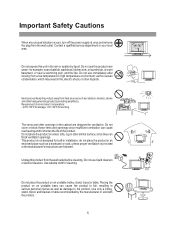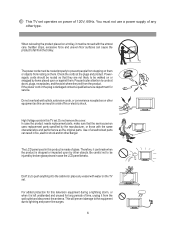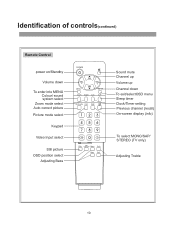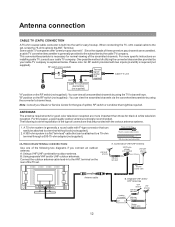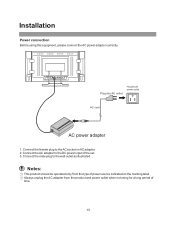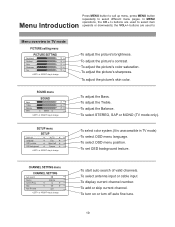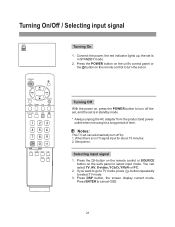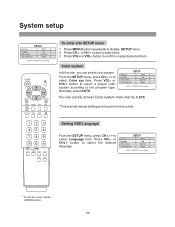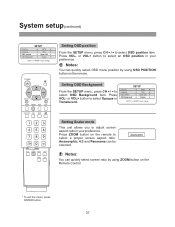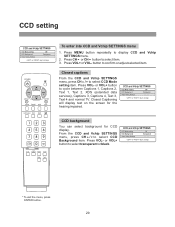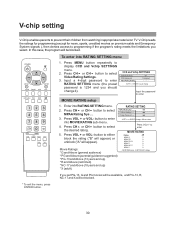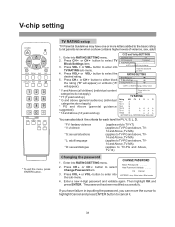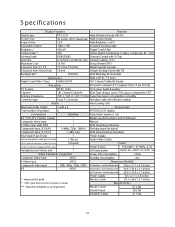Audiovox FPE3000 Support and Manuals
Get Help and Manuals for this Audiovox item

View All Support Options Below
Free Audiovox FPE3000 manuals!
Problems with Audiovox FPE3000?
Ask a Question
Free Audiovox FPE3000 manuals!
Problems with Audiovox FPE3000?
Ask a Question
Most Recent Audiovox FPE3000 Questions
Periodically My Remote Looses The Function Of Flashing The Parking Lights When A
ing or disarming the system. At the same time remote trunk opening fails. What causes this and how ...
ing or disarming the system. At the same time remote trunk opening fails. What causes this and how ...
(Posted by therixter 9 years ago)
Prestige Aps997c Channel 5 Operation.
the prestige aps997c remote start comes with channels 3,4,5,6 and 7 the channels 3 and 4 work fine, ...
the prestige aps997c remote start comes with channels 3,4,5,6 and 7 the channels 3 and 4 work fine, ...
(Posted by angelp20 9 years ago)
Headrest Tvs Keep Powering Off
I Have Just Installed The Avxmtghr1m Headrest Monitors In My 04 Escalade And They Keep Powering Off ...
I Have Just Installed The Avxmtghr1m Headrest Monitors In My 04 Escalade And They Keep Powering Off ...
(Posted by GOODFELLASENTCEO 9 years ago)
How Do I Hookup My Cables On Audiovox Avcc-100?
(Posted by njrosman 9 years ago)
Model Fpe3026 Lcd Tv Has A Sound But No Picture
(Posted by mhalone2002 11 years ago)
Popular Audiovox FPE3000 Manual Pages
Audiovox FPE3000 Reviews
We have not received any reviews for Audiovox yet.