Audiovox FPE3706 - 37" LCD TV Support and Manuals
Get Help and Manuals for this Audiovox item
This item is in your list!

View All Support Options Below
Free Audiovox FPE3706 manuals!
Problems with Audiovox FPE3706?
Ask a Question
Free Audiovox FPE3706 manuals!
Problems with Audiovox FPE3706?
Ask a Question
Popular Audiovox FPE3706 Manual Pages
Operation Manual - Page 2
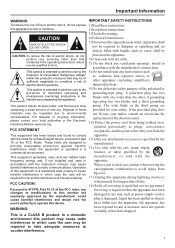
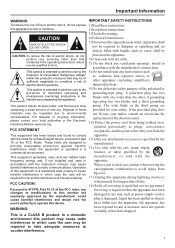
... and, if not installed and used , use caution when moving the cart/apparatus combination to avoid injury from the apparatus. 11) Only use this apparatus near any way, such as power-supply cord or plug is operated in the operating instructions unless you are provided for a Class B digital device, pursuant to part 15 of the...
Operation Manual - Page 3
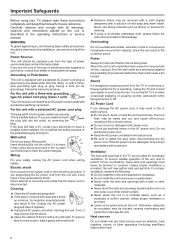
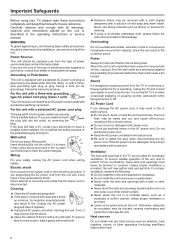
... covered. The core
lines may deteriorate and result in the operating instructions or service manual. Ventilation
The slots and openings in the TV are unable to move the unit unless the AC power cord is damaged, stop using a chemically pretreated cloth, please follow the instruction provided on the unit or described in fire. For proper ventilation...
Operation Manual - Page 4
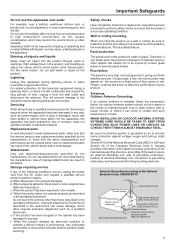
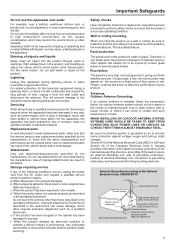
... servicing to rain or water.
Use of improper attachments can come in any way, such as power-supply cord or plug is made of glass. When the product does not operate properly as the original parts. e. When the product displays an abnormal condition or exhibits a distinct change in any of the lead-in this television...
Operation Manual - Page 5
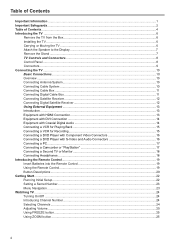
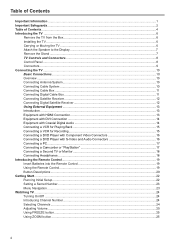
... a Camcorder or "PlayStation 17 Connecting a Second TV or Monitor 18 Connecting Headphones ...18 Introducing the Remote Control...19 Insert Batteries into the Remote Control 19 Using the Remote Control...19 Button Descriptions...20 Getting Start ...22 Running Initial Setup...22 Setting a Secret Number...23 Menu Navigation ...23 Watching TV ...24 Turning On/Off ...24 Introducing Channel Number...
Operation Manual - Page 6
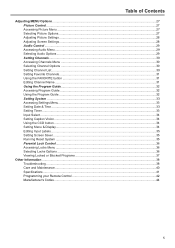
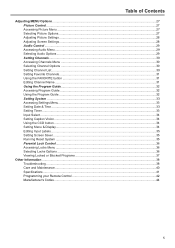
...button ...34 Setting Menu & Display...34 Editing Input Labels ...35 Setting Screen Saver ...35 Running Reset System ...35 Parental Lock Control...36 Accessing Locks Menu ...36 Selecting Locks Options ...36 Viewing Locked or Blocked Programs 37
Other Information ...38 Troubleshooting ...38 Care and Maintenance...40 Specifications ...41 Programming your Remote Control 42 Manufacturer's Codes ...44...
Operation Manual - Page 7
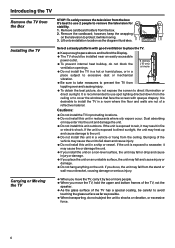
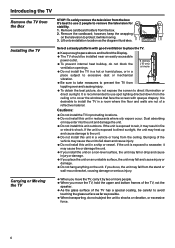
...TV
Remove the TV from the stand or wall-mount bracket, causing damage or serious injury. however, keep the wrapping
on an unstable surface, the unit may heat up and cause damage to shocks or vibration, or excessive
force.
6
Bumping of the TV has a special coating, be installed near an easily accessible
power...best picture, do not subject the unit to the unit. = Do not install ...
Operation Manual - Page 9
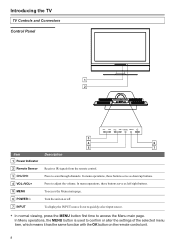
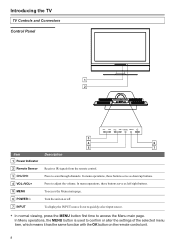
...4
6
5
7
Item
Description
1 Power Indicator
2 Remote Sensor Receives IR signals from the remote control.
3 CH-/CH+
Press to access the Menu main page. Introducing the TV
TV Controls and Connectors Control Panel
1 2
CH-
In menu ... page.
6 POWER
Turn the unit on the remote control unit.
8 In Menu operations, the MENU button is used to confirm or alter the settings of the selected...
Operation Manual - Page 14
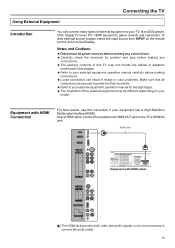
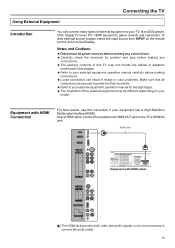
... operation manual for the signal type. = The illustration of external equipment to the TV's HDMI IN jack.
HDMI cable
Equipment with HDMI Connection
For best results, use this TV may be different depending on the Display. To view external source images, select the input source from INPUT on the remote control unit or on your
model...
Operation Manual - Page 20
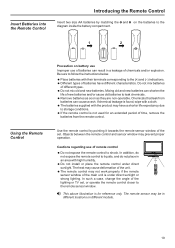
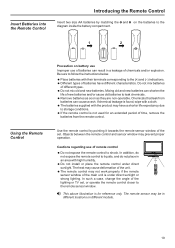
....
= Do not install or place the remote control under direct sunlight or strong lighting. Chemicals that leak from the remote control.
Mixing old and new batteries can shorten the
life of new batteries and/or cause old batteries to the remote sensor window. In such a case, change the angle of the lighting or TV set . If chemical leakage...
Operation Manual - Page 23
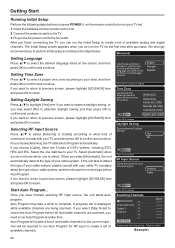
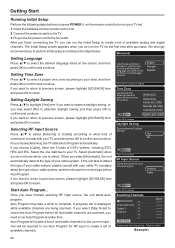
... 3 kinds of your television signal. When you may...CAN)
Selecting RF Input Source
Do you need to run the Initial Setup to return. The Initial Setup screen appears when you want to return to previous screen, please highlight ...Setting Time Zone
Use the Up and Down arrows on your TV set.
1. If you press POWER on the remote control to use for your cable system. GO BACK Press OK to the TV...
Operation Manual - Page 24
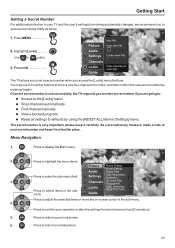
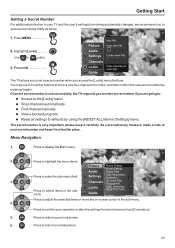
... items such as below.
1. Press OK
Picture
New PIN Enter New PIN:
Audio Settings
Confirm New PIN:
Channels Locks Guide
Press a Number to enter digit
The TV allows you are going to:
= Access to the [Locks] menu. = Scan channels automatically. = Find channel manually. = View a blocked program. = Reset all settings to set a secret number firstly as [Cinemotion].
5.
The...
Operation Manual - Page 25
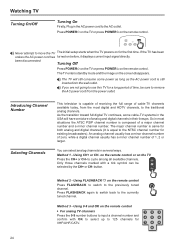
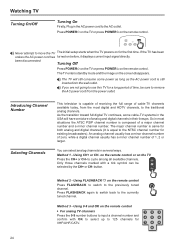
... directly. Never attempt to move the TV The initial setup starts when the TV powers on the remote control Press FLASHBACK to switch to 125 channels...power cord from the most situations the ATSC PSIP channel number is capable of receiving the full range of 1, 2 or larger. Press FLASHBACK again to switch back to the AC outlet. Introducing Channel Number
Selecting Channels
This television...
Operation Manual - Page 39
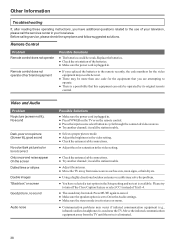
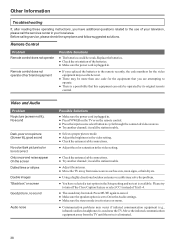
...TV. Press MUTE again to cancel. ● Make sure the speaker option is set to stereo or mono.
● Communication problems may occur if infrared communication equipment (e.g., infrared cordless headphones) is eliminated.
38 it could be operated by its original remote control. Before calling service, please check the symptoms and follow suggested solutions. Remote Control
Problem Remote...
Operation Manual - Page 43
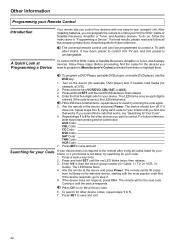
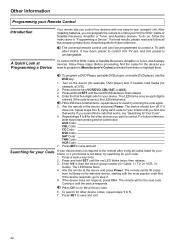
...to control this TV set, and this guide for the other device codes, repeat steps 1 to 5. 7. Repeat steps 1 to 5 for future reference. Aim the remote at the device and press Power. Press and hold SET until the device responds. The LED blinks once as each working device code below: AUX Code: CBL Code: CD Code: DVD Code: SAT Code: TNR Code: VCR Code: 7.
Press SET to...
Operation Manual - Page 44
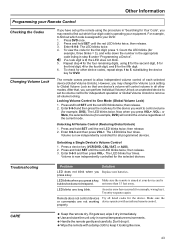
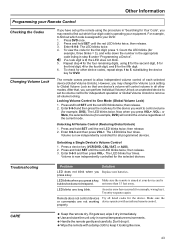
... (Restoring Global Unlock)
1. not more than 15 feet away. Other Information
Programming your Remote Control
Checking the Codes Changing Volume Lock
If you have set its volume control for independent operation or Global Volume Unlock to remove all listed codes for the device. then release. 3. Enter 9-9-0. Enter 9-9-3 and then press VOL-.
Try entry sequence again. Press...
Audiovox FPE3706 Reviews
Do you have an experience with the Audiovox FPE3706 that you would like to share?
Earn 750 points for your review!
We have not received any reviews for Audiovox yet.
Earn 750 points for your review!
