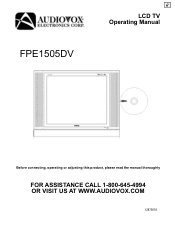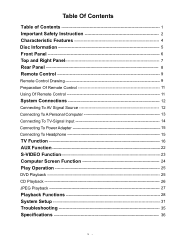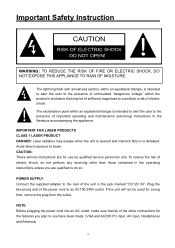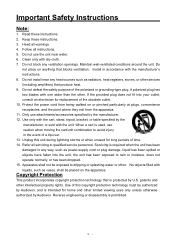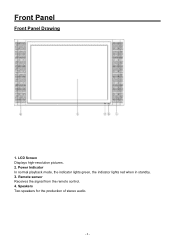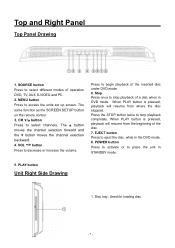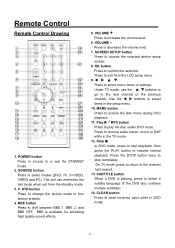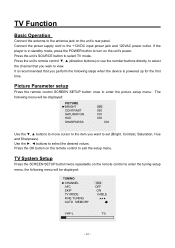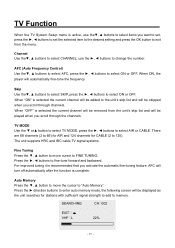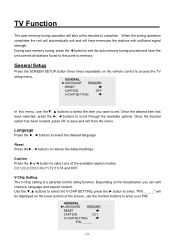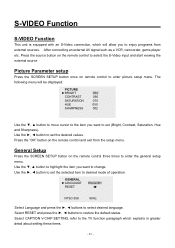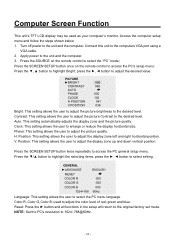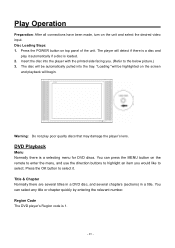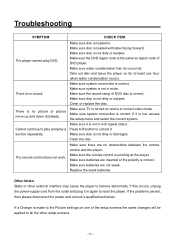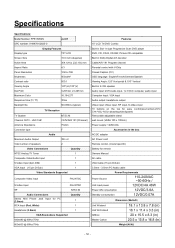Audiovox FPE1505DV - LCD TV With Built-in Progressive Scan DVD Player Support and Manuals
Get Help and Manuals for this Audiovox item

View All Support Options Below
Free Audiovox FPE1505DV manuals!
Problems with Audiovox FPE1505DV?
Ask a Question
Free Audiovox FPE1505DV manuals!
Problems with Audiovox FPE1505DV?
Ask a Question
Most Recent Audiovox FPE1505DV Questions
I Have An Audiovox Gmrs-1535.i Need An Operators Manual. Cannot Find Online.
(Posted by fpermenter 11 years ago)
Is An Hd Adaptor Needed For My Tv
I bought a used camper and found that the television is not receiving any broad cast tv, is an adapt...
I bought a used camper and found that the television is not receiving any broad cast tv, is an adapt...
(Posted by jimtaylor127 13 years ago)
Popular Audiovox FPE1505DV Manual Pages
Audiovox FPE1505DV Reviews
We have not received any reviews for Audiovox yet.